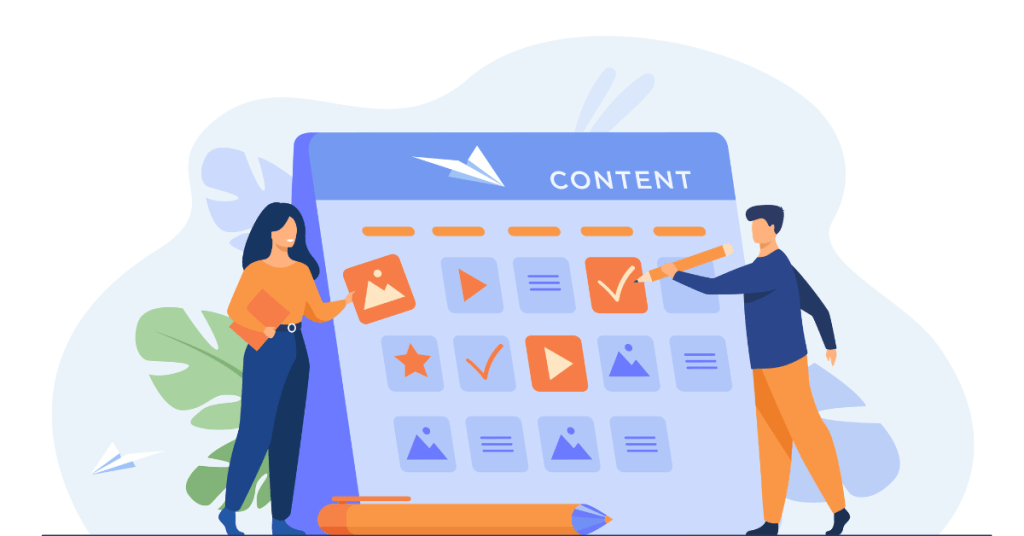Creating a custom WordPress design allows you to tailor your website’s appearance and functionality to perfectly match your brand and vision. While WordPress offers a vast array of themes and plugins, there are times when a pre-built theme doesn’t quite fit your needs, and you want something uniquely yours. Whether you’re a seasoned developer or a novice looking to enhance your site’s aesthetics, numerous tools can help you create a custom WordPress design in 2024.
This detailed guide explores the various tools you can use to create a custom WordPress design, from visual builders and design software to code editors and frameworks. We’ll cover tools for every skill level, so you can choose the best options for your project.
Why Create a Custom WordPress Design?
Before diving into the tools, it’s important to understand why you might want to create a custom WordPress design. Here are some common reasons:
- Brand Identity: A custom design ensures your website aligns perfectly with your brand’s colors, typography, and overall style, helping to create a consistent brand identity.
- Unique User Experience: By customizing your design, you can create a user experience that stands out from competitors, potentially increasing engagement and conversions.
- Specific Functionality: Custom designs allow you to implement specific features or layouts that might not be possible with a pre-built theme.
- SEO and Performance: Custom designs can be optimized for speed, SEO, and mobile responsiveness, leading to better search engine rankings and user experience.
- Scalability: A custom design can be built with future growth in mind, allowing you to add new features or content without compromising your site’s aesthetics or performance.
Suggested Reading: What Does it Cost to Build a Wordpress Website? A Detailed Guide
Visual Page Builders: No Coding Required
Visual page builders are ideal for those who want to create a custom WordPress design without needing to write code. These tools offer drag-and-drop interfaces, allowing you to build complex layouts with ease.
1. Elementor
Elementor is one of the most popular page builders for WordPress, known for its flexibility, ease of use, and extensive range of features. It’s suitable for beginners and advanced users alike.
- Drag-and-Drop Interface: Elementor’s visual editor allows you to drag and drop elements onto your page, making it easy to create custom layouts without writing code.
- Responsive Design: You can easily customize how your website looks on different devices, ensuring a consistent user experience across desktops, tablets, and smartphones.
- Theme Builder: Elementor Pro includes a theme builder, which allows you to design custom headers, footers, single post templates, and archive pages, giving you full control over your site’s design.
- Widgets and Integrations: With over 80 design elements (widgets), Elementor allows you to add everything from buttons and forms to animated headlines and countdown timers. It also integrates with popular marketing tools like Mailchimp, HubSpot, and Zapier.
- Global Settings: Elementor’s global settings feature lets you define global fonts, colors, and styles, ensuring consistency across your entire site.
- Price: Elementor offers a free version with limited features. Elementor Pro starts at $59 per year for a single site license, offering advanced features and the theme builder.
Who Should Use It? Elementor is perfect for anyone who wants to create a custom WordPress design without coding. It’s particularly suited for small business owners, bloggers, and non-developers who want a professional-looking website.
2. Divi
Divi by Elegant Themes is another popular page builder that offers a robust set of design tools and a unique visual editing experience.
- Visual Builder: Divi’s real-time visual editor lets you build your site on the front end, allowing you to see changes as you make them. You can drag and drop elements, adjust settings, and customize your design with ease.
- Design Options: Divi provides extensive design settings for each element, including advanced hover effects, shape dividers, text shadows, and more. You can also apply custom CSS for even more control.
- Theme Builder: Divi includes a theme builder that lets you design custom headers, footers, category pages, and product templates. This feature makes it easy to create a consistent look and feel across your entire site.
- Pre-Made Layouts: Divi comes with hundreds of pre-made layouts that you can import with a single click. These layouts cover a wide range of industries and can be fully customized to suit your needs.
- Global Elements and Styles: Divi’s global elements and styles feature allows you to apply design changes across multiple pages, ensuring consistency and saving time.
- Price: Divi is available as part of an Elegant Themes membership, which costs $89 per year or $249 for lifetime access. This membership includes Divi, Extra (another WordPress theme), Bloom (email opt-in plugin), and Monarch (social sharing plugin).
Who Should Use It? Divi is ideal for users who want a visually rich, highly customizable WordPress site without needing to write code. It’s suitable for freelancers, agencies, and website owners who want a versatile design tool with a lifetime option.

3. Beaver Builder
Beaver Builder is a user-friendly page builder that’s known for its clean code, fast performance, and developer-friendly features.
- Drag-and-Drop Interface: Beaver Builder’s front-end editor allows you to build pages by dragging and dropping elements into place. The interface is intuitive, making it easy for beginners to create custom designs.
- Responsive and SEO-Friendly: Beaver Builder is fully responsive, ensuring your site looks great on all devices. The builder also outputs clean code, which is important for SEO and site performance.
- Theme Builder (Beaver Themer): Beaver Themer, an add-on for Beaver Builder, allows you to create custom headers, footers, and dynamic content layouts. This is particularly useful for creating unique templates for different post types or archive pages.
- Pre-Made Templates: Beaver Builder includes a variety of pre-made templates that you can customize to fit your needs. These templates cover various industries and use cases, saving you time during the design process.
- Developer-Friendly: Beaver Builder is popular among developers due to its clean code, extensive documentation, and support for custom modules. It also integrates well with third-party plugins and tools.
- Price: Beaver Builder offers a free version with basic features. The premium version starts at $99 per year and includes additional modules, templates, and support. Beaver Themer is an additional $147 per year.
Who Should Use It? Beaver Builder is ideal for both beginners and developers who want a reliable, performance-focused page builder. It’s a great choice for those who value clean code and are looking for a tool that integrates well with other plugins.
4. WPBakery Page Builder
WPBakery Page Builder (formerly Visual Composer) is a long-standing page builder that offers a wide range of design elements and templates.
- Back-End and Front-End Editors: WPBakery offers both back-end and front-end editing options, allowing you to choose the interface that suits your workflow best.
- Design Elements: The builder includes over 50 design elements, including text blocks, image galleries, buttons, and carousels. These elements can be customized with drag-and-drop ease.
- Template Library: WPBakery provides access to a template library with a variety of pre-made designs. You can save your custom designs as templates for reuse across your site.
- Compatibility: WPBakery is compatible with most WordPress themes and plugins, making it a versatile choice for site customization. It also supports custom post types, allowing you to build layouts for different types of content.
- Add-Ons: There are numerous third-party add-ons available for WPBakery, extending its functionality with additional design elements, animations, and features.
- Price: WPBakery is a premium plugin, with a regular license costing $64, including updates and support.
Who Should Use It? WPBakery Page Builder is ideal for users who want a mature, well-supported page builder with extensive customization options. It’s suitable for those who prefer back-end editing or need compatibility with a wide range of themes and plugins.
Design Software for Custom WordPress Themes
If you’re a designer or developer looking to create completely custom WordPress themes, design software will be an essential part of your toolkit. These tools allow you to design your site’s layout and style before converting it into a WordPress theme.
1. Adobe XD
Adobe XD is a powerful design tool for creating wireframes, prototypes, and high-fidelity website designs. It’s part of the Adobe Creative Cloud suite and integrates seamlessly with other Adobe products.
- UI/UX Design: Adobe XD is built for designing user interfaces and experiences. It offers tools for creating responsive layouts, custom grids, and interactive prototypes.
- Collaboration: Adobe XD allows for real-time collaboration, enabling teams to work together on designs and share feedback. This feature is particularly useful for agencies and teams working on large projects.
- Design to Code: While Adobe XD itself doesn’t convert designs into WordPress themes, it integrates with plugins like Anima, which can export your designs into HTML, CSS, and React code that can be further developed into a WordPress theme.
- Component Libraries: Adobe XD supports reusable components, making it easy to maintain consistency across your design. You can create a library of buttons, icons, and other elements to use throughout your project.
- Plugins and Integrations: Adobe XD has a robust plugin ecosystem, allowing you to extend its functionality with tools for version control, design handoff, and more.
- Price: Adobe XD is available as part of an Adobe Creative Cloud subscription, which starts at $9.99 per month for the single app or $52.99 per month for access to all Adobe apps.
Who Should Use It? Adobe XD is ideal for designers who need a comprehensive tool for creating and prototyping custom WordPress themes. It’s best suited for those already familiar with Adobe products or working in a collaborative environment.
2. Sketch
Sketch is a vector-based design tool that’s popular among UI/UX designers, particularly in the web design industry. It’s a powerful alternative to Adobe XD, especially for those working on macOS.
- Vector Editing: Sketch’s vector editing tools allow you to create scalable designs that look sharp on all screen sizes. This is particularly useful for creating responsive WordPress themes.
- Symbols and Reusable Components: Sketch’s symbol feature allows you to create reusable design elements, such as buttons or navigation bars, which can be updated globally. This ensures consistency across your theme.
- Prototyping: Sketch offers built-in prototyping tools, enabling you to create interactive prototypes that simulate the user experience of your WordPress theme.
- Sketch Cloud: Sketch Cloud allows you to share designs with clients or team members, gather feedback, and collaborate in real-time. This feature is particularly useful for design teams.
- Plugins and Extensions: Sketch has a rich ecosystem of plugins that extend its capabilities, including tools for design handoff, exporting assets, and integrating with development workflows.
- Price: Sketch is available through a subscription model, costing $9 per editor per month or $99 per year. A perpetual license is also available for $99, with updates available for an additional fee.
Who Should Use It? Sketch is ideal for designers who focus on UI/UX design and need a robust tool for creating custom WordPress themes. It’s particularly suited for Mac users and teams who require collaborative design features.
3. Figma
Figma is a cloud-based design tool that has gained popularity for its collaborative features and versatility. It’s similar to Sketch and Adobe XD but offers unique features that make it stand out.
- Real-Time Collaboration: Figma is known for its real-time collaboration capabilities, allowing multiple designers to work on the same project simultaneously. This makes it ideal for remote teams and collaborative design processes.
- Cross-Platform: Unlike Sketch, which is macOS-only, Figma is browser-based, making it accessible on any operating system, including Windows, macOS, and Linux.
- Design Systems: Figma supports the creation of design systems, which include reusable components, styles, and assets. This is particularly useful for large projects where consistency is key.
- Prototyping: Figma includes powerful prototyping tools, allowing you to create interactive prototypes that simulate user interactions. You can link frames, add transitions, and test your designs before development.
- Plugins and Integrations: Figma’s growing plugin ecosystem includes tools for automating tasks, generating code snippets, and integrating with development tools.
- Handoff Tools: Figma’s design handoff features allow developers to inspect designs, view CSS properties, and export assets, making the transition from design to development seamless.
- Price: Figma offers a free plan with basic features. The professional plan costs $12 per editor per month, and the organization plan costs $45 per editor per month, offering advanced features like design systems and administrative controls.
Who Should Use It? Figma is perfect for design teams and individuals who need a collaborative, cross-platform tool for creating custom WordPress themes. It’s particularly well-suited for remote teams and projects that require design systems.
Code Editors and Development Tools
For developers who prefer to write their own code, a good code editor is essential. These tools provide the environment you need to create custom WordPress themes and plugins from scratch.
1. Visual Studio Code (VS Code)
Visual Studio Code, often abbreviated as VS Code, is a popular open-source code editor developed by Microsoft. It’s known for its speed, versatility, and extensive extension library.
- Code Editing: VS Code provides a powerful code editing experience with features like syntax highlighting, IntelliSense (code completion), and Git integration.
- Extensions and Plugins: VS Code has a vast marketplace of extensions that can enhance your development workflow, including tools for PHP, HTML, CSS, JavaScript, and WordPress-specific development.
- Integrated Terminal: The integrated terminal in VS Code allows you to run command-line tools directly from the editor, making it easy to manage version control, build processes, and other development tasks.
- Live Server: The Live Server extension allows you to preview your WordPress site in real-time as you make changes to your code, streamlining the development process.
- Git Integration: VS Code’s built-in Git support makes it easy to manage version control, track changes, and collaborate with other developers.
- Cross-Platform: VS Code is available on Windows, macOS, and Linux, making it a versatile choice for developers on any operating system.
- Price: Visual Studio Code is free to download and use.
Who Should Use It? VS Code is ideal for developers who want a fast, flexible, and powerful code editor with extensive customization options. It’s suitable for both beginners and advanced developers working on custom WordPress projects.
2. Sublime Text
Sublime Text is a lightweight, fast, and highly customizable code editor that has been a favorite among developers for years. It’s known for its simplicity and powerful features.
- Speed and Performance: Sublime Text is optimized for speed, making it a great choice for developers who need a fast and responsive code editor.
- Multiple Selections: Sublime Text’s multiple selection feature allows you to make changes to multiple lines of code simultaneously, which can significantly speed up your workflow.
- Package Control: Sublime Text’s package manager, Package Control, allows you to easily install and manage plugins and themes. There are numerous packages available for PHP, HTML, CSS, JavaScript, and WordPress development.
- Distraction-Free Mode: Sublime Text offers a distraction-free mode, which removes all menus and toolbars, allowing you to focus entirely on your code.
- Cross-Platform: Sublime Text is available on Windows, macOS, and Linux, and it’s known for its consistent performance across platforms.
- Price: Sublime Text offers an unlimited free trial, with a one-time license purchase costing $99.
Who Should Use It? Sublime Text is ideal for developers who want a fast, no-frills code editor with powerful features and customization options. It’s a great choice for those who appreciate a clean, minimalist interface and need a reliable editor for WordPress development.
3. Atom
Atom is an open-source code editor developed by GitHub. It’s highly customizable and integrates seamlessly with GitHub, making it a popular choice for developers who use Git for version control.
- Customizability: Atom is known as the “hackable text editor” because it allows developers to customize nearly every aspect of the editor. You can install packages, themes, and extensions to tailor the editor to your needs.
- GitHub Integration: As a GitHub product, Atom integrates seamlessly with GitHub, providing features like Git integration, GitHub pull requests, and issue tracking directly within the editor.
- Packages and Extensions: Atom’s package manager, APM, allows you to install and manage extensions that enhance your development workflow. There are packages available for PHP, WordPress, and other web development languages.
- Teletype for Atom: Teletype allows developers to collaborate in real-time by sharing their workspace with others. This is particularly useful for pair programming and team collaboration.
- Cross-Platform: Atom is available on Windows, macOS, and Linux, making it accessible to developers on all major operating systems.
- Price: Atom is free to download and use.
Who Should Use It? Atom is ideal for developers who value customization and need a code editor that integrates well with GitHub. It’s particularly suited for teams who collaborate on WordPress projects and use Git for version control.
Frameworks for Building Custom WordPress Themes
For developers looking to build custom WordPress themes from scratch, using a framework can streamline the process and provide a solid foundation for development.
1. Genesis Framework
The Genesis Framework by StudioPress is one of the most popular WordPress theme frameworks, known for its SEO-optimized, secure, and lightweight code.
- Clean Code: Genesis is built with clean, efficient code that adheres to WordPress coding standards, making it a reliable foundation for building custom themes.
- SEO-Friendly: The Genesis Framework is optimized for SEO, with built-in schema markup, fast loading times, and clean HTML5 code.
- Customization: Genesis offers a wide range of customization options, including custom hooks and filters, which allow developers to easily modify theme functionality without editing core files.
- Child Themes: Genesis uses a parent-child theme structure, where the framework acts as the parent theme and customizations are made in a child theme. This ensures that your customizations are preserved during updates.
- Security: The Genesis Framework is designed with security in mind, and it undergoes regular audits to ensure it remains a secure choice for WordPress sites.
- Price: The Genesis Framework is available for $59.95. StudioPress also offers a Pro Plus package for $499.95, which includes access to all StudioPress themes.
Who Should Use It? The Genesis Framework is ideal for developers who want a solid, SEO-optimized foundation for building custom WordPress themes. It’s particularly well-suited for developers who prioritize performance, security, and scalability.
2. Underscores (_s)
Underscores, often referred to as _s, is a starter theme for WordPress developed by Automattic, the company behind WordPress.com. It’s designed to give developers a head start on building custom themes.
- Minimalist Design: Underscores provides a bare-bones, unstyled theme that serves as a blank canvas for custom theme development. This allows developers to focus on building unique designs without unnecessary bloat.
- Responsive Layout: The
_stheme is built with a responsive layout, making it easy to create mobile-friendly designs from the start. - Clean Code: The code in Underscores follows WordPress coding standards and best practices, making it a great learning tool for developers who want to understand how WordPress themes work.
- Template Files:
_sincludes all the essential template files needed for a WordPress theme, such asheader.php,footer.php,single.php, andpage.php, allowing developers to customize each aspect of the theme. - Developer-Friendly: Underscores is developer-friendly, with plenty of hooks, filters, and custom functions that can be used to extend and modify the theme.
- Price: Underscores is free to download and use.
Who Should Use It? Underscores is ideal for developers who want to build custom WordPress themes from scratch without any pre-existing design constraints. It’s particularly suited for developers who want to learn theme development and follow WordPress coding standards.
3. Bootstrap for WordPress
Bootstrap is a popular front-end framework for building responsive, mobile-first websites. While it’s not specifically a WordPress framework, it can be integrated into WordPress themes to create custom, responsive designs.
- Responsive Grid System: Bootstrap’s 12-column grid system allows developers to create responsive layouts that adapt to different screen sizes. This makes it easy to build mobile-friendly WordPress themes.
- Pre-Built Components: Bootstrap includes a wide range of pre-built components, such as buttons, forms, modals, and navigation bars, which can be easily integrated into WordPress themes.
- Customizable: Bootstrap is highly customizable, allowing developers to override default styles and create unique designs that match their brand.
- JavaScript Plugins: Bootstrap includes a collection of JavaScript plugins that add interactive elements like sliders, tooltips, and popovers to your WordPress theme.
- Open Source: Bootstrap is open-source and free to use, making it accessible to developers of all levels.
- Integration with WordPress: Developers can integrate Bootstrap into WordPress themes by enqueueing the Bootstrap CSS and JavaScript files and using Bootstrap classes in theme templates.
Who Should Use It? Bootstrap for WordPress is ideal for developers who want to create custom, responsive WordPress themes using a well-established front-end framework. It’s particularly suited for those who are familiar with Bootstrap and want to leverage its components in WordPress.
Suggested Reading: How to Become a Wordpress Developer? Getting Started the Right Way
Additional Tools for Custom WordPress Design
Beyond visual builders, design software, and code editors, several other tools can enhance your custom WordPress design workflow.
1. Adobe Photoshop and Illustrator
Adobe Photoshop and Illustrator are industry-standard tools for graphic design and illustration. They’re essential for creating custom graphics, logos, and images for your WordPress site.
- Photoshop: Use Photoshop to design custom layouts, edit images, and create web-ready graphics. It’s particularly useful for designing mockups and visual assets that can be used in your WordPress theme.
- Illustrator: Illustrator is ideal for creating vector-based graphics, such as logos, icons, and scalable illustrations. These assets can be easily exported and used in your WordPress design.
- Integration with WordPress: Design assets created in Photoshop and Illustrator can be exported in web-friendly formats (e.g., PNG, SVG) and uploaded to WordPress for use in themes, plugins, and content.
- Price: Both Photoshop and Illustrator are available through Adobe Creative Cloud, with pricing starting at $20.99 per month for each app or $52.99 per month for the full suite.
Who Should Use It? Photoshop and Illustrator are essential tools for designers who need to create custom graphics, logos, and visual assets for WordPress sites. They’re ideal for professionals who want complete control over their design elements.
2. FontAwesome
FontAwesome is a popular icon toolkit that provides scalable vector icons that can be customized with CSS. It’s widely used in WordPress themes and plugins to add icons to menus, buttons, and other UI elements.
- Icon Library: FontAwesome offers a vast library of icons covering various categories, including social media, navigation, and user interface elements.
- Customizable: Icons can be styled with CSS, allowing you to change their size, color, and animation. This makes it easy to match icons to your site’s design.
- Web Fonts: FontAwesome icons are delivered as web fonts, ensuring they scale smoothly across different screen sizes and resolutions.
- Integration with WordPress: FontAwesome can be easily integrated into WordPress themes and plugins by enqueueing the FontAwesome CSS file and using icon classes in your HTML.
- Price: FontAwesome is free to use, with a Pro version available starting at $99 per year, offering additional icons and features.
Who Should Use It? FontAwesome is ideal for developers and designers who want to add high-quality, scalable icons to their WordPress sites. It’s suitable for anyone who needs a versatile icon library that integrates seamlessly with WordPress.
3. Canva
Canva is a web-based graphic design tool that’s popular for creating social media graphics, presentations, posters, and other visual content. It’s particularly useful for non-designers who need to create professional-looking graphics without advanced design skills.
- Templates: Canva offers a wide range of customizable templates for creating web graphics, social media posts, and other visual content.
- Drag-and-Drop Interface: Canva’s user-friendly interface allows you to create custom designs by dragging and dropping elements onto your canvas. No design experience is required.
- Brand Kit: Canva’s Brand Kit feature allows you to save your brand’s colors, fonts, and logos for use in all your designs, ensuring consistency across your website and marketing materials.
- Export Options: Designs created in Canva can be exported in various formats, including PNG, JPEG, and PDF, making it easy to upload them to your WordPress site.
- Price: Canva offers a free plan with basic features. Canva Pro costs $12.95 per month and includes additional templates, assets, and features.
Who Should Use It? Canva is ideal for small business owners, bloggers, and non-designers who need to create custom graphics for their WordPress site without advanced design tools. It’s a user-friendly option for anyone who needs to produce professional-looking visuals quickly.
To Wrap Up
Creating a custom WordPress design in 2024 is more accessible than ever, thanks to a wide range of tools that cater to different skill levels and design needs. Whether you’re a non-technical user looking for a visual page builder or a developer wanting to write your own code, there’s a tool that can help you achieve your design goals.
For beginners and non-developers, visual builders like Elementor, Divi, and Beaver Builder offer powerful drag-and-drop interfaces that make it easy to create stunning custom designs without writing code. For designers and developers, tools like Adobe XD, Sketch, Figma, and code editors like VS Code and Sublime Text provide the flexibility and control needed to create fully customized WordPress themes from scratch.
Kena@articlesbase.com