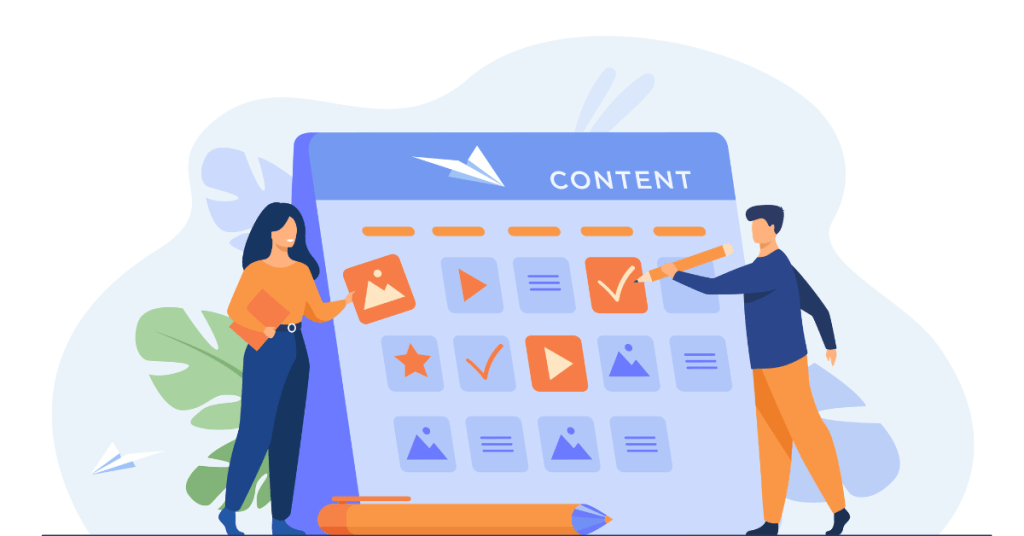WordPress is the most popular content management system (CMS) in the world, powering over 40% of all websites as of 2024. It’s an incredibly flexible platform that allows users to create everything from simple blogs to complex e-commerce sites without needing to know how to code. However, if you’re new to WordPress, you might wonder how it all works behind the scenes.
This beginner’s guide will help you understand how WordPress operates, from its core components to the way it manages content and interacts with users. By the end of this guide, you’ll have a solid understanding of the WordPress CMS and how you can use it to create and manage your own website.
What is WordPress?
WordPress is an open-source content management system (CMS) that allows users to create, manage, and publish content on the web. It was first released in 2003 by Matt Mullenweg and Mike Little as a blogging platform but has since evolved into a full-fledged CMS capable of powering a wide range of websites, including blogs, business websites, online stores, and more.
Key Features of WordPress:
- User-Friendly Interface: WordPress is designed to be easy to use, even for beginners. Its intuitive interface allows users to create and manage content without needing to know how to code.
- Themes and Plugins: WordPress offers a vast library of themes and plugins that allow you to customize the appearance and functionality of your website.
- Open-Source: WordPress is free to use and modify, thanks to its open-source license. This has led to a large and active community of developers who contribute to its ongoing development.
- Flexibility: Whether you want to create a simple blog or a complex e-commerce site, WordPress can handle it. Its flexibility makes it a popular choice for all types of websites.
WordPress.org vs. WordPress.com
Before diving into how WordPress works, it’s important to understand the difference between WordPress.org and WordPress.com, as they serve different purposes.
1. WordPress.org (Self-Hosted WordPress)
WordPress.org is where you can download the WordPress software and host it on your own web server. This version of WordPress is often referred to as “self-hosted WordPress” because you need to find your own hosting provider and manage the installation yourself.
- Complete Control: With WordPress.org, you have full control over your website. You can install any theme or plugin, customize the code, and manage your website’s data and security.
- Hosting Required: You’ll need to purchase web hosting and a domain name to use WordPress.org. The hosting provider stores your website’s files and makes them accessible to users on the internet.
- Costs: While WordPress.org itself is free, you’ll need to pay for hosting, a domain name, and any premium themes or plugins you choose to use.
Ideal For: Users who want full control over their website, including customization, monetization, and scalability.
2. WordPress.com (Hosted WordPress)
WordPress.com is a commercial service that allows you to create and host a WordPress site without needing to manage the technical aspects. It’s a hosted platform, meaning WordPress.com handles everything from hosting to maintenance and security.
- Ease of Use: WordPress.com is designed to be easy to use, with no need to worry about hosting, updates, or security. You can start a website with just a few clicks.
- Limited Customization: Free and lower-tier plans on WordPress.com have limited customization options. For example, you can’t install custom themes or plugins unless you upgrade to a premium plan.
- Pricing: WordPress.com offers a range of plans, from free to premium. The free plan includes a WordPress.com subdomain (e.g., yoursite.wordpress.com) and ads, while premium plans allow for more customization and advanced features.
Ideal For: Users who want a simple, hassle-free way to start a website without managing technical details. It’s great for beginners, bloggers, and small businesses.
Which One Should You Choose? If you’re serious about building a custom website with full control, WordPress.org is the better option. However, if you prefer simplicity and are okay with some limitations, WordPress.com is a good place to start.
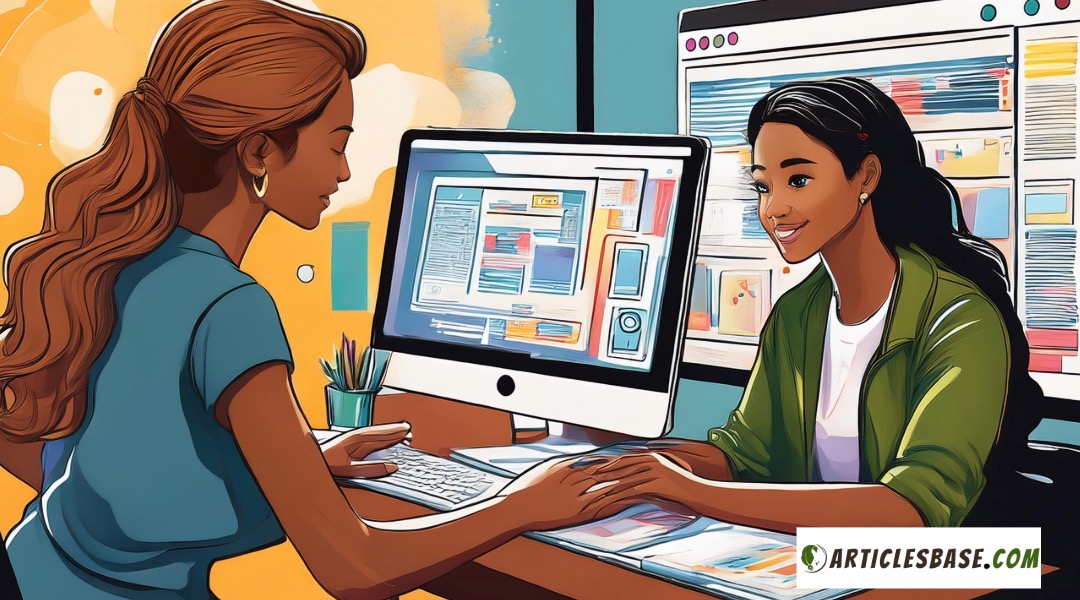
How WordPress Works – What are its Core Components
To understand how WordPress works, it’s helpful to break it down into its core components. These components work together to create a seamless experience for managing and publishing content on your website.
1. The WordPress Core
The WordPress core is the foundation of the WordPress CMS. It includes the basic files and functionality that allow WordPress to operate. When you install WordPress, you’re installing these core files, which include:
- PHP Files: WordPress is primarily built with PHP, a server-side scripting language. PHP files in WordPress handle everything from connecting to the database to processing user input and generating HTML output.
- MySQL Database: WordPress uses a MySQL database to store all your website’s content, including posts, pages, comments, and settings. The database is where your content is stored, retrieved, and managed.
- Themes and Plugins: Themes control the appearance of your site, while plugins add functionality. WordPress comes with a basic theme and several plugins that you can use or replace with your own choices.
How It Works: When a user visits your WordPress site, the server processes the PHP files, retrieves the necessary data from the MySQL database, and generates HTML output that is sent to the user’s browser.
2. Themes
Themes determine the appearance and layout of your WordPress site. A theme is a collection of template files, written in PHP, HTML, and CSS, that define how your site looks and feels.
- Customization: You can customize a theme’s appearance through the WordPress Customizer, which allows you to change colors, fonts, layouts, and more. Many themes also include custom settings panels for further customization.
- Free vs. Premium Themes: WordPress offers thousands of free themes in the WordPress Theme Directory. Premium themes, available for purchase, often come with more features, advanced customization options, and dedicated support.
How It Works: When a user requests a page on your site, WordPress loads the appropriate template file from your theme and uses it to generate the page’s HTML. This HTML is then sent to the user’s browser, where it’s rendered as a web page.
3. Plugins
Plugins are add-ons that extend the functionality of your WordPress site. They can add new features, modify existing ones, or integrate third-party services into your site.
- Free vs. Premium Plugins: Like themes, plugins are available in both free and premium versions. The WordPress Plugin Directory offers thousands of free plugins, while premium plugins are sold by third-party developers and often include more advanced features and support.
- Examples of Popular Plugins:
- Yoast SEO: Enhances your site’s SEO capabilities.
- WooCommerce: Transforms your WordPress site into an e-commerce store.
- Elementor: A drag-and-drop page builder for creating custom layouts.
How It Works: When you install and activate a plugin, it integrates with your WordPress site and adds its functionality. Plugins can interact with the WordPress core, themes, and other plugins to modify or extend your site’s capabilities.
Suggested Reading: How to Install a Wordpress Plugin? All You Need to Know to Do it Right
4. The WordPress Database
The WordPress database is where all your site’s content and settings are stored. This includes posts, pages, comments, users, and other data.
- Database Tables: WordPress uses a set of tables in the MySQL database to organize your content. For example, the
wp_poststable stores all your posts and pages, while thewp_userstable stores user information. - Interacting with the Database: WordPress uses PHP to interact with the database. When you publish a post or change a setting, WordPress sends a SQL query to the database to store or retrieve the necessary data.
How It Works: When a user requests a page, WordPress retrieves the necessary data from the database, processes it with PHP, and generates the HTML output. This allows you to manage your content dynamically without needing to edit individual HTML files.
5. The WordPress Admin Dashboard
The WordPress admin dashboard is the control center for your website. It’s where you create and manage content, customize your site, install themes and plugins, and configure settings.
- Dashboard Overview: The dashboard is divided into sections, including Posts, Pages, Media, Comments, Appearance, Plugins, Users, Tools, and Settings. Each section allows you to manage different aspects of your site.
- Content Management: The Posts and Pages sections are where you create and manage your site’s content. You can add new posts, edit existing ones, and organize them into categories and tags.
- Customization: The Appearance section is where you customize your site’s theme, including the header, footer, and other design elements. You can also manage widgets and menus from this section.
How It Works: The WordPress admin dashboard is built with PHP and JavaScript, providing a user-friendly interface for managing your site. When you make changes in the dashboard, WordPress updates the corresponding database entries and theme files as needed.
How WordPress Manages Content
One of WordPress’s key strengths is its ability to manage and organize content efficiently. Understanding how WordPress handles different types of content is crucial for effectively using the platform.
1. Posts vs. Pages
WordPress distinguishes between two main types of content: posts and pages.
- Posts: Posts are dynamic content pieces typically used for blog entries, news updates, or articles. They are organized chronologically, with the newest posts appearing at the top. Posts can be categorized and tagged for better organization.
- Pages: Pages are static content pieces used for sections like the homepage, about page, contact page, and other standalone content. Unlike posts, pages are not organized by date and do not use categories or tags.
How It Works: When you create a post or page, WordPress stores it in the wp_posts table in the database. Each post or page is assigned a unique ID, which WordPress uses to retrieve and display the content when requested.
2. Categories and Tags
Categories and tags are tools that help you organize your posts and make it easier for users to find related content.
- Categories: Categories are hierarchical, meaning you can create parent and child categories. They are used to group posts into broad topics. For example, a food blog might have categories like “Recipes,” “Reviews,” and “Tips.”
- Tags: Tags are non-hierarchical and are used to describe specific details of a post. For example, a recipe post might be tagged with “gluten-free,” “dessert,” and “easy.”
How It Works: Categories and tags are stored in the wp_terms table in the database. When you assign a category or tag to a post, WordPress associates the post’s ID with the term’s ID, allowing users to filter posts by category or tag.
3. Custom Post Types
In addition to posts and pages, WordPress allows you to create custom post types for other types of content. This is particularly useful for sites that need to manage different types of content, such as portfolios, products, testimonials, or events.
- How to Create Custom Post Types: Custom post types can be created using code or with plugins like Custom Post Type UI. You define the post type’s name, labels, and behavior, and WordPress handles the rest.
- Examples of Custom Post Types:
- Products: For e-commerce sites, products can be a custom post type, allowing you to manage product details, prices, and variations.
- Portfolio: A portfolio custom post type might be used to showcase a collection of projects or works, each with its own details and images.
How It Works: Custom post types are stored in the same wp_posts table as regular posts and pages, but with a different post_type value. WordPress uses this value to differentiate between post types and display them accordingly.
4. Custom Fields and Meta Boxes
Custom fields and meta boxes allow you to add additional data to your posts, pages, or custom post types. This is useful for adding extra information, such as author bios, product details, or event dates.
- Custom Fields: Custom fields are key-value pairs that can be added to posts, pages, or custom post types. They store additional metadata that can be used to display extra information on the front end.
- Meta Boxes: Meta boxes are sections in the WordPress editor where you can input custom field data. They provide a user-friendly interface for entering custom field values.
How It Works: Custom fields and meta boxes are stored in the wp_postmeta table in the database. Each entry is associated with a specific post ID, allowing WordPress to retrieve and display the metadata when the post is viewed.
Suggested Reading: Which Tools You Can Use to Create Custom Wordpress Designs
How WordPress Handles Users and Roles
WordPress includes a user management system that allows you to create and manage multiple user accounts with different roles and permissions. This is essential for multi-author blogs, membership sites, and any website that requires different levels of access.
1. User Roles
WordPress comes with five default user roles, each with its own set of capabilities:
- Administrator: Has full access to all features and settings, including the ability to install themes and plugins, manage users, and modify site settings.
- Editor: Can manage and publish posts from all users, but cannot access site settings, themes, or plugins.
- Author: Can write, edit, and publish their own posts but cannot edit posts by other users.
- Contributor: Can write and edit their own posts but cannot publish them. A higher-level user must review and publish their posts.
- Subscriber: Can only manage their own profile and view content, making this role ideal for membership sites.
How It Works: User roles are stored in the wp_users and wp_usermeta tables in the database. Each user is assigned a role, and WordPress checks their capabilities before allowing access to certain features.
2. Managing User Accounts
As an administrator, you can create, edit, and delete user accounts. You can also change user roles and permissions, allowing you to control who has access to different parts of your site.
- Adding New Users: You can add new users manually through the WordPress dashboard or allow users to register themselves via a registration form.
- Editing User Profiles: Users can edit their own profiles to update their display name, bio, and contact information. Administrators can edit any user’s profile and change their role or permissions.
How It Works: When a user registers or is created, WordPress adds their information to the wp_users table in the database. The wp_usermeta table stores additional information, such as the user’s role, capabilities, and profile settings.
3. User Authentication and Security
WordPress includes a built-in user authentication system that handles login, registration, and password management. It also includes basic security features to protect user accounts.
- Login and Registration: WordPress provides a default login and registration system. Users can log in with their username and password, and new users can register for an account if registration is enabled.
- Password Management: Users can reset their passwords via a password reset link sent to their registered email address. Administrators can also reset passwords for any user.
How It Works: WordPress uses PHP sessions and cookies to manage user authentication. When a user logs in, WordPress generates a session token and stores it in a cookie, which is then used to authenticate the user on subsequent requests.
How WordPress Handles Media and Files
WordPress makes it easy to upload and manage media files, such as images, videos, and documents. The Media Library is where all your uploaded files are stored and managed.
1. Uploading Media
You can upload media files directly through the WordPress dashboard, either by dragging and dropping files into the Media Library or by using the upload button.
- Supported File Types: WordPress supports a wide range of file types, including images (JPEG, PNG, GIF), videos (MP4, MOV), audio (MP3, WAV), and documents (PDF, DOCX).
- Media Library: The Media Library provides a centralized location for managing all your uploaded files. You can organize files into folders, add alt text for images, and edit file details.
How It Works: When you upload a file, WordPress stores it in the wp-content/uploads directory on your server and adds an entry to the wp_posts table in the database with the post_type set to attachment.
2. Using Media in Content
Once you’ve uploaded media files, you can easily insert them into your posts, pages, or custom post types using the WordPress editor.
- Inserting Images: The WordPress editor includes an image block that allows you to insert images into your content. You can align images, add captions, and link them to other pages or files.
- Embedding Videos: WordPress makes it easy to embed videos from popular platforms like YouTube and Vimeo by simply pasting the video URL into the editor.
How It Works: When you insert media into your content, WordPress generates the necessary HTML to display the file, including the img tag for images or the iframe tag for embedded videos.
3. Managing Media Files
The Media Library allows you to manage your media files, including editing, deleting, and organizing them.
- Editing Images: WordPress includes basic image editing tools that allow you to crop, resize, and rotate images directly within the Media Library.
- Deleting Files: You can delete media files from the Media Library, which removes them from your server and breaks any links to them in your content.
How It Works: When you edit an image, WordPress generates a new version of the file and updates the corresponding entry in the database. Deleting a file removes it from the uploads directory and deletes its database entry.
WordPress Security and Maintenance
Maintaining a WordPress site involves regular updates, backups, and security measures to ensure your site remains secure and performs well.
1. Regular Updates
WordPress regularly releases updates to its core software, themes, and plugins. These updates often include new features, bug fixes, and security patches.
- Automatic Updates: WordPress includes an automatic update feature that can automatically apply minor updates to the core software. You can also enable automatic updates for themes and plugins.
- Manual Updates: You can manually update WordPress, themes, and plugins through the dashboard. It’s important to keep everything up to date to avoid security vulnerabilities.
How It Works: When you update WordPress, the system downloads the latest files from the WordPress.org repository and replaces the old files on your server. Database updates are applied if necessary.
2. Backups
Regular backups are essential for protecting your site’s data. A backup allows you to restore your site in case of data loss, hacking, or other issues.
- Backup Plugins: Several WordPress plugins, such as UpdraftPlus, BackupBuddy, and Jetpack, offer automated backup solutions that can save backups to cloud storage services like Google Drive or Dropbox.
- Manual Backups: You can manually back up your site by exporting the database through phpMyAdmin and downloading your site’s files via FTP.
How It Works: A backup typically includes your site’s files (themes, plugins, uploads) and the database. These are stored in a secure location, such as cloud storage or an external drive, and can be restored if needed.
3. Security Measures
WordPress sites are common targets for hackers, so it’s important to implement security measures to protect your site.
- Security Plugins: Plugins like Wordfence, Sucuri, and iThemes Security provide features like firewall protection, malware scanning, and brute force attack prevention.
- Strong Passwords: Ensure that all user accounts use strong, unique passwords. Password managers can help generate and store secure passwords.
- Two-Factor Authentication (2FA): Enable two-factor authentication for your WordPress login to add an extra layer of security. This requires users to enter a code sent to their mobile device in addition to their password.
How It Works: Security plugins monitor your site for suspicious activity, block unauthorized access attempts, and alert you to potential threats. Strong passwords and 2FA help protect user accounts from being compromised.
Understanding the WordPress Ecosystem
WordPress’s popularity has led to the development of a vast ecosystem of themes, plugins, and services that enhance the platform’s capabilities.
1. Themes and Plugins Marketplaces
The official WordPress Theme and Plugin directories are the primary sources for finding and installing themes and plugins.
- WordPress Theme Directory: Offers thousands of free themes that you can browse, preview, and install directly from your WordPress dashboard.
- WordPress Plugin Directory: Provides access to thousands of free plugins that add functionality to your site, from SEO tools to contact forms and social media integrations.
How It Works: Themes and plugins in the official directories are reviewed by WordPress.org to ensure they meet coding standards and security guidelines. You can install them directly from your dashboard.
2. Premium Themes and Plugins
Many developers sell premium themes and plugins that offer more advanced features, better support, and regular updates.
- Theme Marketplaces: Sites like ThemeForest, Elegant Themes, and StudioPress offer premium themes for various types of websites. These themes often come with extensive customization options and built-in features.
- Plugin Marketplaces: Developers sell premium plugins on marketplaces like CodeCanyon or their own websites. These plugins often include advanced features, integrations, and dedicated support.
How It Works: Premium themes and plugins are typically installed manually by uploading the files to your WordPress site. They often come with license keys that provide access to updates and support.
3. WordPress Community
The WordPress community is one of the platform’s greatest strengths. It’s made up of developers, designers, content creators, and users who contribute to WordPress in various ways.
- WordCamps: WordCamps are community-organized conferences that cover everything related to WordPress. They’re great for learning, networking, and staying up-to-date with the latest trends.
- Meetups: Local WordPress meetups are smaller, informal events where WordPress enthusiasts can connect, share knowledge, and collaborate.
- Online Resources: The WordPress.org forums, blogs, and social media groups provide a wealth of knowledge and support for users of all levels.
How It Works: The WordPress community drives the platform’s development and growth. Whether you’re a developer contributing code, a designer creating themes, or a blogger sharing tips, there’s a place for you in the WordPress community.
FAQs
1. Do I need to know how to code to use WordPress?
No, you don’t need to know how to code to use WordPress. The platform is designed to be user-friendly, with a visual editor and plenty of themes and plugins that allow you to create and manage your site without coding. However, knowing some basic HTML, CSS, or PHP can help you customize your site further.
2. What’s the difference between a WordPress theme and a plugin?
A theme controls the appearance and layout of your WordPress site, while a plugin adds functionality. For example, a theme might define your site’s color scheme and typography, while a plugin might add an SEO tool, a contact form, or e-commerce capabilities.
3. Can I switch themes without losing content?
Yes, you can switch themes without losing your content. Your posts, pages, and media files will remain intact, but the appearance and layout of your site may change based on the new theme’s design. It’s a good idea to preview a new theme before activating it to see how your content will look.
4. Is WordPress secure?
WordPress is secure as long as you follow best practices, such as keeping your WordPress core, themes, and plugins updated, using strong passwords, and implementing security plugins. However, like any platform, it can be vulnerable to attacks if not properly maintained.
5. How do I back up my WordPress site?
You can back up your WordPress site using a backup plugin like UpdraftPlus, BackupBuddy, or Jetpack. These plugins allow you to schedule automated backups and store them in cloud storage services like Google Drive or Dropbox. Alternatively, you can manually back up your site by exporting the database via phpMyAdmin and downloading your site’s files via FTP.
Nausheen@articlesbase.com