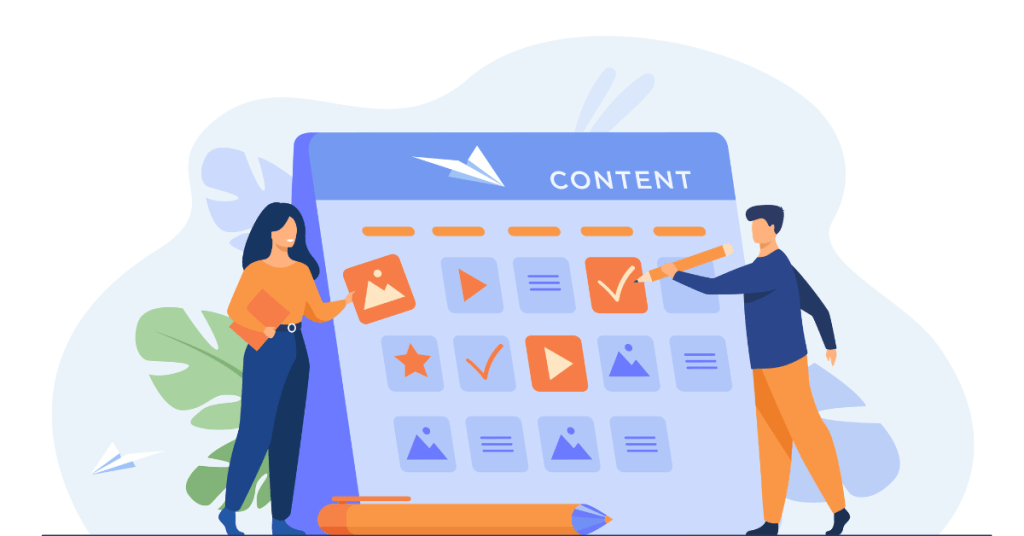Tableau has firmly established itself as a leading business intelligence (BI) and data visualization tool. It is popular for its ability to convert raw data into meaningful insights through intuitive and interactive dashboards. As the demand for data-driven decision-making continues to grow, Tableau’s incorporation of artificial intelligence (AI) features has further enhanced its capabilities, making it a powerful tool for modern analytics. In this article, we discuss Tableau’s features, with a particular focus on its AI functionalities, examining their benefits, applications, and potential drawbacks.
Overview of Tableau
Tableau, founded in 2003 and acquired by Salesforce in 2019, is designed to help people see and understand their data. Tableau’s suite of products includes Tableau Desktop, Tableau Server, Tableau Online, Tableau Public, and Tableau Prep, each catering to different aspects of data visualization and analytics. The platform supports a wide range of data sources, allowing users to connect, visualize, and share data seamlessly.
Key Features of Tableau
Data Visualization: Tableau excels in creating a wide array of visualizations, from simple charts to complex interactive dashboards. Its drag-and-drop interface makes it accessible to users with varying levels of technical expertise.
Data Connectivity: Tableau supports connections to numerous data sources, including databases, spreadsheets, cloud services, and big data platforms. This flexibility allows users to integrate and analyze data from multiple sources effortlessly.
Interactive Dashboards: Users can create interactive dashboards that enable them to drill down into data, filter views, and uncover insights. These dashboards are highly customizable, making it easy to tailor them to specific business needs.
Collaboration and Sharing: Tableau facilitates collaboration by allowing users to share dashboards and reports with others. Tableau Server and Tableau Online provide web-based platforms for distributing and accessing visualizations within organizations.
Mobile Support: Tableau’s mobile app ensures that users can access and interact with their dashboards on the go, providing flexibility and convenience.
Data Preparation: Tableau Prep offers tools for cleaning, combining, and transforming data, streamlining the data preparation process and ensuring that the data used for analysis is accurate and reliable.
AI Features in Tableau
Tableau’s integration of AI features has significantly expanded its analytical capabilities. These AI-driven functionalities help users uncover deeper insights, automate analysis, and make data-driven predictions. Key AI features in Tableau include:
Ask Data
Ask Data allows users to interact with their data using natural language queries. By typing questions in plain English, users can generate visualizations and get answers quickly without needing to know SQL or other query languages.
Explain Data
This feature leverages statistical models to provide explanations for outliers and trends in data visualizations. Users can click on a data point to get insights into why it stands out, helping them understand the underlying factors driving their data.
AI-Driven Predictions
Tableau offers predictive modeling capabilities powered by AI. Users can integrate models created in external tools like R or Python, or use Tableau’s built-in predictive analytics functions to forecast trends and make data-driven predictions.
Tableau Einstein Discovery
Integrated with Salesforce’s AI capabilities, Einstein Discovery provides advanced analytics and predictive modeling directly within Tableau. This feature allows users to build and deploy machine learning models and uncover patterns in their data with ease.
Smart Recommendations
Tableau’s AI engine offers smart recommendations for visualizations, suggesting the best ways to represent data based on its characteristics. This helps users create effective visualizations quickly and efficiently.
Data Denoising
AI algorithms in Tableau help to clean and denoise data, improving the quality of data used for analysis. This ensures that insights derived from the data are based on accurate and reliable information.

Benefits of Tableau’s AI Features
- Ease of Use: The natural language processing (NLP) capabilities of Ask Data make it easy for users to interact with their data without requiring advanced technical skills. This democratizes data access and enables a broader range of users to generate insights.
- Enhanced Insights: Explain Data provides context and explanations for data trends and anomalies, helping users understand their data better. This leads to more informed decision-making and deeper insights.
- Predictive Analytics: The integration of AI-driven predictive models allows users to forecast future trends and outcomes, enabling proactive decision-making. This is particularly valuable for applications like sales forecasting, demand planning, and risk management.
- Improved Visualization: Smart recommendations guide users in creating effective visualizations, ensuring that data is represented in the most meaningful way. This enhances the clarity and impact of dashboards and reports.
- Data Quality: AI-driven data cleaning and denoising improve the quality of data used for analysis, leading to more accurate and reliable insights.
- Integration with Salesforce: The integration with Salesforce’s Einstein Discovery brings advanced machine learning capabilities into Tableau, providing users with powerful tools for uncovering patterns and making predictions.
Applications of Tableau’s AI Features
Tableau’s AI features enhance traditional BI and reporting by providing deeper insights and predictive capabilities. Organizations can use these features to generate comprehensive reports and dashboards that offer more than just descriptive analytics. Predictive analytics in Tableau can help sales and marketing teams forecast demand, identify high-value leads, and optimize campaigns.
Moreover, financial analysts can leverage Tableau’s predictive modeling to forecast revenue, manage risk, and optimize investments. The ability to explain anomalies and trends helps in understanding financial performance better.
Healthcare and Supply Chain Management
Healthcare organizations can use Tableau’s AI capabilities to predict patient outcomes, optimize resource allocation, and improve care quality. Tableau’s AI-driven analytics can enhance supply chain management by forecasting demand, identifying bottlenecks, and optimizing logistics. Predictive models can help in planning inventory and reducing operational costs.
Human Resources
HR departments can use Tableau to predict employee turnover, identify factors affecting employee satisfaction, and optimize workforce planning.
Step-by-Step Guide to Start Using Tableau
Download and Install Tableau
Step 1: Choose the Right Version
- Visit the Tableau official website and choose the version that suits your needs: Tableau Desktop, Tableau Public, Tableau Server, or Tableau Online. For this guide, we will focus on Tableau Desktop, which is ideal for individual users starting with data visualization.
Step 2: Download the Software
- Navigate to the Tableau Desktop download page.
- Click on the “Try Now” button to download the trial version or purchase a license for the full version.
Step 3: Install Tableau
- Open the downloaded file and follow the installation prompts. Accept the license agreement, choose the installation location, and complete the installation.
Connecting to Data Sources
Step 1: Open Tableau Desktop
- Launch Tableau Desktop from your applications or start menu.
Step 2: Connect to Data
- On the start page, you’ll see options to connect to various data sources. Tableau supports connections to Excel, text files, databases, and cloud services.
- Click on the type of data source you want to connect to. For example, if you are using an Excel file, click “Microsoft Excel”.
Step 3: Load Data
- Browse and select your data file. Tableau will load the data and display a preview.
Step 4: Verify Data
- Ensure the data is loaded correctly. You can rename fields, change data types, and create calculated fields if necessary.
Creating Your First Visualization
Step 1: Start a New Workbook
- Click on “Sheet 1” at the bottom of the Tableau interface to open a new worksheet.
Step 2: Drag and Drop Fields
- On the left side, you’ll see a pane with your data fields categorized into “Dimensions” and “Measures”.
- Drag the desired fields onto the Rows and Columns shelves to start building your visualization.
Step 3: Choose a Visualization Type
- Tableau automatically selects a visualization type based on the fields you’ve placed. However, you can change this by clicking on the “Show Me” panel on the right and selecting a different chart type.
Step 4: Customize Your Visualization
- Add filters, adjust colors, labels, and formats to enhance your visualization. Use the toolbar options to customize further.
Creating Dashboards and Stories
Step 1: Create a Dashboard
- Click on the “New Dashboard” button at the bottom of the screen.
- Drag and drop your sheets onto the dashboard canvas. Arrange them as needed.
Step 2: Add Interactivity
- Use the dashboard objects like filters, highlight actions, and URL actions to make your dashboard interactive.
Step 3: Create a Story
- Click on the “New Story” button.
- Drag sheets and dashboards to the story points pane to create a narrative flow with your visualizations.
Sharing Your Work
Step 1: Save Your Workbook
- Save your workbook by selecting “File” > “Save As”.
Step 2: Publish to Tableau Server or Tableau Online
- If you have access to Tableau Server or Tableau Online, you can publish your work by selecting “Server” > “Publish Workbook”.
Step 3: Export as an Image or PDF
- You can also export your visualizations as images or PDFs by selecting “File” > “Export”.
Tableau Pricing
Tableau’s pricing structure in 2024 includes different tiers to cater to various user needs, from individual analysts to enterprise-wide deployments. Here is an overview of Tableau’s pricing plans:
1. Tableau Desktop
- Individual License: $70 per user per month (billed annually). This includes full access to Tableau’s visualization and analytical capabilities.
2. Tableau Server
- Server License: $35 per user per month (billed annually). Requires a minimum of 100 users. This plan is suitable for organizations that want to host Tableau on their own servers.
3. Tableau Online
- Online License: $42 per user per month (billed annually). This cloud-based option provides the flexibility to access Tableau from anywhere without managing your own servers.
4. Tableau Viewer
- Viewer License: $12 per user per month (billed annually). This plan is designed for users who need to interact with visualizations and dashboards created by others.
5. Tableau Explorer
- Explorer License: $35 per user per month (billed annually). This plan offers a middle ground for users who need to do some analysis and interact with dashboards but don’t need full creation capabilities.
6. Free Options
- Tableau Public: Free to use, but all visualizations are public and stored on Tableau’s public server. This is ideal for learning and sharing publicly accessible data.
Tableau Case Studies
Cisco Systems
Cisco uses Tableau to visualize and analyze large volumes of data from its global operations. The integration of AI features has enabled Cisco to predict customer behavior, optimize sales strategies, and improve operational efficiency. By leveraging Ask Data and Explain Data, Cisco’s analysts can quickly generate insights and understand the factors driving their data.
Charles Schwab
Charles Schwab, a major financial services company, utilizes Tableau to enhance its customer experience and optimize its operations. The predictive analytics capabilities in Tableau allow Schwab to forecast market trends and make informed investment decisions. Explain Data helps in understanding customer behavior and improving service delivery.
Deloitte
Deloitte uses Tableau to provide its clients with advanced analytics and data visualization solutions. The AI features in Tableau enable Deloitte to offer predictive insights and automated analysis, helping clients make data-driven decisions. Ask Data and Explain Data are particularly valuable for generating quick insights and understanding complex data patterns.
Tableau Drawbacks and Considerations
- Learning Curve: While Tableau is user-friendly, some of its advanced AI features require a learning curve. Users may need training to fully leverage capabilities like predictive modeling and natural language processing.
- Cost: Tableau is a premium product with a pricing structure that can be expensive for some organizations, especially small businesses. The cost of licenses and subscriptions may be a barrier for budget-conscious companies.
- Integration Challenges: Integrating Tableau with existing data sources and systems can be complex, particularly for organizations with legacy systems. Ensuring seamless data connectivity and integration may require additional effort and expertise.
- Data Privacy and Security: As with any data analytics platform, ensuring data privacy and security is critical. Organizations must implement robust security measures to protect sensitive information when using Tableau’s AI features.
- Performance Issues: For very large datasets, performance can sometimes be an issue. While Tableau is designed to handle big data, optimizing performance and ensuring fast response times may require careful configuration and management.
Tableau Performance Comparison with Other BI Tools
Power BI
Microsoft Power BI is a direct competitor to Tableau. While both tools offer robust data visualization and analytics capabilities, Power BI is often considered more cost-effective, especially for organizations already using Microsoft products. Tableau’s AI features, such as Explain Data and Ask Data, provide a more intuitive user experience, but Power BI’s integration with Azure ML offers strong machine learning capabilities.
Qlik Sense
Qlik Sense is another popular BI tool known for its associative data engine and self-service analytics. Tableau’s AI features, particularly natural language processing and smart recommendations, offer a more user-friendly approach. However, Qlik Sense’s associative model provides a unique way to explore data relationships, which some users may prefer.
Looker
Looker, now part of Google Cloud, emphasizes data modeling and embedded analytics. Tableau’s AI-driven insights and predictive capabilities are more advanced, but Looker’s integration with Google’s AI and ML tools offers strong competition. Looker’s data modeling approach can be advantageous for organizations with complex data environments.
Sisense
Sisense is known for its ability to handle large and complex datasets. Tableau’s AI features provide more advanced analytics and intuitive user interfaces, while Sisense’s in-chip technology offers high performance for big data processing. Choosing between the two often depends on specific use cases and organizational needs.
Future Prospects and Trends
- Enhanced AI Integration: Tableau is expected to continue enhancing its AI capabilities, integrating more advanced machine learning models and AI-driven insights. This will likely include deeper integration with Salesforce’s Einstein AI, providing more powerful analytics tools.
- Natural Language Processing: The development of NLP features like Ask Data will continue to improve, making it even easier for users to interact with their data using natural language. This trend will democratize data access and enable more users to generate insights without needing technical expertise.
- Augmented Analytics: Tableau is likely to focus on augmented analytics, combining AI and machine learning to automate data analysis processes. This will help users discover insights faster and reduce the manual effort required for data exploration.
- Improved Data Connectivity: Enhancements in data connectivity and integration will ensure that Tableau can seamlessly connect to an even wider range of data sources. This will facilitate comprehensive analysis and reporting across diverse data environments.
- Security and Governance: As data privacy and security become increasingly important, Tableau will likely invest in enhancing its security features and data governance capabilities. This will ensure that organizations can use Tableau with confidence, knowing that their data is protected.
- Embedded Analytics: The demand for embedded analytics is growing, and Tableau is expected to expand its capabilities in this area. This will allow organizations to integrate Tableau’s powerful analytics into their own applications, providing users with seamless access to insights within their workflows.
Final Thoughts
For those exploring alternatives, Power BI, Qlik Sense, Looker, Sisense, and Domo each offer unique features and advantages that may better suit specific needs or budgets. Evaluating these options based on integration capabilities, cost, ease of use, and specific feature sets will help organizations choose the best tool for their data analytics needs in 2024.
Rebecca@articlesbase.com