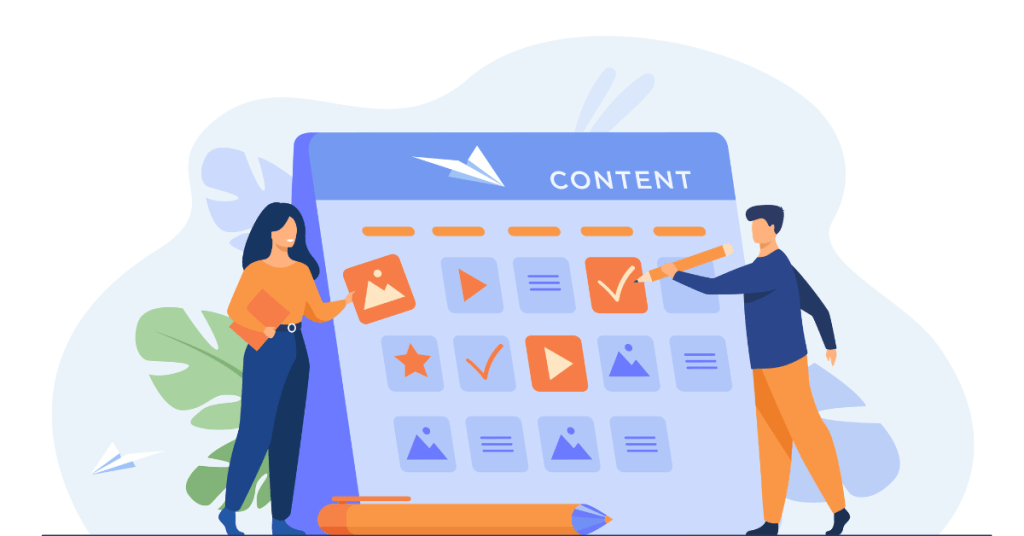Anaconda stands out as a premier open-source distribution for Python and R. Designed to simplify package management and deployment, Anaconda equips data scientists with a comprehensive suite of tools for data analysis, machine learning, and more. This Anaconda review will walk you through the intricacies of Anaconda, exploring its functionality, setup process, pricing, advantages, disadvantages, and its competitors. By the end, you’ll have a thorough understanding of whether Anaconda is the right tool for your data science needs.
What is Anaconda?
Anaconda is a free and open-source distribution of the Python and R programming languages. Its primary purpose is to simplify package management and deployment, making it an indispensable tool for data science and scientific computing. Anaconda comes with a vast collection of over 1,500 data science packages, which are pre-installed to save users the hassle of installing each package individually.
Anaconda Distribution includes conda, an open-source package, environment manager, and installer. Conda ensures that all dependencies are correctly managed, which is crucial for avoiding conflicts between packages. With Anaconda, users can easily manage environments, ensuring that different projects with different dependencies can coexist on the same machine without issues.
How Does Anaconda Function?
Anaconda functions as a comprehensive platform for data science and scientific computing, offering a suite of tools and packages designed to streamline workflows. Here’s a breakdown of its key components and functionalities:
Conda Package Manager
The heart of Anaconda is the conda package manager. Conda simplifies package management by handling package installations, updates, and removals, as well as environment management. Users can create isolated environments for different projects, each with its own dependencies and package versions, ensuring compatibility and reducing conflicts.
Anaconda Navigator
Anaconda Navigator is a user-friendly GUI that allows users to manage packages, environments, and applications without using the command line. Navigator provides easy access to popular tools such as Jupyter Notebook, Spyder, and RStudio. Users can install new packages, update existing ones, and manage multiple environments with just a few clicks.

Integrated Development Environments (IDEs)
Anaconda includes several IDEs, catering to different user preferences:
- Jupyter Notebook: An interactive web-based environment for creating and sharing documents containing live code, equations, visualizations, and narrative text.
- Spyder: An open-source IDE specifically designed for scientific programming in Python.
- RStudio: A powerful IDE for R, facilitating data analysis and statistical computing.
Libraries and Packages
Anaconda comes with over 1,500 pre-installed packages for data science and machine learning. Popular libraries include NumPy, pandas, SciPy, scikit-learn, Matplotlib, and TensorFlow. These libraries provide essential tools for data manipulation, statistical analysis, machine learning, and data visualization.
Community and Support
Anaconda has a strong community of users and contributors. Users can access extensive documentation, tutorials, and forums for support. Anaconda, Inc. also offers commercial support for enterprise users, providing additional resources and assistance.
Suggested Reading: What is DataRobot? Best for Predictive Analytics?
How to Set Up an Account on Anaconda
Setting up an account on Anaconda is a straightforward process that enables users to access additional features and cloud services. Here’s a step-by-step guide to help you get started:
Step 1: Download and Install Anaconda
First, visit the Anaconda website and download the installer for your operating system (Windows, macOS, or Linux). Follow the installation instructions specific to your operating system to install Anaconda on your machine.
Step 2: Create an Anaconda Account
Once Anaconda is installed, open Anaconda Navigator. You’ll be prompted to sign in or create a new account. Click on “Create an account” and fill in the required information, including your email address, password, and other personal details. After completing the form, you’ll receive a verification email. Click the link in the email to verify your account.
Step 3: Sign In to Anaconda Navigator
After verifying your account, open Anaconda Navigator and sign in using your new credentials. Signing in allows you to access additional features such as cloud storage, collaboration tools, and package channels.
Step 4: Set Up Environments and Packages
With Anaconda Navigator open, you can now set up environments and install packages. Click on the “Environments” tab to create a new environment. Specify the Python or R version you want to use and add any necessary packages. You can search for packages by name and easily install them with a single click.
Step 5: Launch Applications
Anaconda Navigator provides easy access to various applications. Click on the “Home” tab to see a list of available applications such as Jupyter Notebook, Spyder, and RStudio. Click “Launch” next to the application you want to use.
Step 6: Explore and Customize
Explore the various features and customize Anaconda to fit your workflow. You can add additional package channels, configure settings, and explore community resources for tutorials and support.
Setting up an account on Anaconda not only simplifies package and environment management but also provides access to a wide range of tools and resources, enhancing your data science and scientific computing capabilities.
What is the Pricing of Anaconda?
Anaconda offers a variety of pricing plans to cater to different user needs, from individual users to large enterprises. Here’s a breakdown of the current pricing structure:
Individual Edition
- Cost: Free
- Features: The Individual Edition is open-source and free to use. It includes all the core features of Anaconda, such as the conda package manager, Anaconda Navigator, and over 1,500 pre-installed packages. This edition is ideal for individual users, students, and hobbyists.
Commercial Edition
- Cost: $14.95 per user per month
- Features: The Commercial Edition includes additional features such as access to commercial package repositories, prioritized package builds, and advanced support. It is designed for businesses and professionals who require reliable and secure package management for commercial projects.
Team Edition
- Cost: $10,000 per year (up to 100 users)
- Features: The Team Edition is tailored for small to medium-sized teams. It includes collaborative tools, private package repositories, and advanced security features. Teams can manage their environments and dependencies more effectively with centralized controls.
Enterprise Edition
- Cost: Custom pricing
- Features: The Enterprise Edition is designed for large organizations with complex requirements. It offers custom solutions, dedicated support, enterprise-grade security, and compliance features. Pricing is customized based on the organization’s specific needs and scale.
Customer Feedback on Pricing
Customer feedback on Anaconda’s pricing is generally positive, especially for the Individual Edition, which provides significant value for free. Professional users appreciate the advanced features and support provided by the Commercial Edition, though some note that the cost can be high for smaller businesses. The Team and Enterprise editions are well-received by organizations needing collaboration and advanced security features, though the custom pricing can be a barrier for some.
What are the Advantages of Anaconda?
Anaconda offers numerous advantages that make it a popular choice for data scientists and researchers. Here are some of the key benefits:
Comprehensive Package Management
Anaconda simplifies package management with the conda package manager. Users can easily install, update, and remove packages, as well as create isolated environments to manage dependencies. This reduces the complexity of managing software installations and ensures that projects can run smoothly without conflicts.
User-Friendly Interface
Anaconda Navigator provides a graphical user interface that makes it easy to manage packages, environments, and applications. This is particularly beneficial for users who are not comfortable with command-line operations. The interface is intuitive and helps streamline workflows.
Pre-Installed Packages
Anaconda comes with over 1,500 pre-installed packages for data science, machine learning, and scientific computing. This saves users time and effort, as they do not need to manually install each package. Popular libraries like NumPy, pandas, SciPy, and scikit-learn are ready to use out of the box.
Cross-Platform Compatibility
Anaconda is compatible with Windows, macOS, and Linux, making it accessible to users across different operating systems. This cross-platform support ensures that users can work in their preferred environment without compatibility issues.
Integrated Development Environments (IDEs)
Anaconda includes several IDEs, such as Jupyter Notebook, Spyder, and RStudio. These tools provide robust environments for coding, data analysis, and visualization, enhancing productivity and collaboration.
Strong Community and Support
Anaconda has a large and active community of users and contributors. This community provides extensive documentation, tutorials, and forums where users can seek help and share knowledge. Anaconda, Inc. also offers commercial support for enterprise users, providing additional resources and assistance.
Robust Security Features
Anaconda includes features to ensure secure package management. The platform provides tools for scanning and verifying packages, reducing the risk of using compromised or malicious software. The Team and Enterprise editions offer advanced security features for organizational use.
What are the Disadvantages of Anaconda?
While Anaconda offers many benefits, there are some disadvantages to consider. Here are some of the key drawbacks:
Large Installation Size: Anaconda’s comprehensive package collection contributes to a large installation size, which can be a drawback for users with limited disk space. The full installation can take up several gigabytes, which may be excessive for users who only need a subset of the available packages.
Resource Intensive: Running Anaconda, especially with multiple environments and applications open, can be resource-intensive. Users with older or less powerful hardware may experience slow performance, which can hinder productivity. It’s important to ensure that your system meets the recommended specifications for optimal performance.
Complexity for Beginners: Despite its user-friendly interface, the breadth of features and tools available in Anaconda can be overwhelming for beginners. New users may face a steep learning curve as they familiarize themselves with package management, environment setup, and the various included IDEs. Additional training or tutorials may be necessary to fully utilize Anaconda’s capabilities.
Infrequent Updates for Some Packages: While Anaconda maintains a large repository of packages, updates for some packages can be infrequent. This can be a disadvantage for users who require the latest features and improvements offered by newer package versions. Users may need to manually install or update certain packages outside of Anaconda’s ecosystem.
Commercial Licensing Costs: The Commercial, Team, and Enterprise editions of Anaconda come with licensing costs that can be prohibitive for some users, especially small businesses or startups. While the Individual Edition is free, organizations may need to invest in paid plans to access advanced features and support, which can strain budgets.
Dependency Management Challenges: Although conda simplifies dependency management, users can still encounter challenges, particularly when dealing with complex dependencies or conflicts between packages. Resolving these issues may require advanced troubleshooting and a good understanding of the conda environment system.
In conclusion, while Anaconda provides a powerful and versatile platform for data science, its large installation size, resource intensity, and complexity can pose challenges for some users. It’s important to weigh these disadvantages against the benefits to determine if Anaconda is the right fit for your needs.
Anaconda Alternatives
Anaconda operates in a competitive landscape with several other notable platforms for data science and scientific computing. Here are some of its main competitors:
JupyterLab
Overview: JupyterLab is an open-source web-based interactive development environment for Jupyter notebooks, code, and data. It offers a flexible interface for working with notebooks, code, and data files. It also provides a modular structure that allows users to arrange multiple notebooks, text editors, terminals, and output areas side by side. It supports various languages through Jupyter kernels.
Strengths: JupyterLab is highly extensible and integrates well with other data science tools. It’s particularly popular for interactive data analysis and visualization.
Weaknesses: JupyterLab lacks the comprehensive package management and environment isolation features of Anaconda. It also requires additional setup for non-Python languages.
PyCharm
PyCharm is a popular IDE for Python development by JetBrains. It offers a rich set of tools for professional developers. It includes code completion, debugging, refactoring, and support for web frameworks. It also integrates with version control systems and provides tools for data science, such as Jupyter Notebook support.
Strengths: PyCharm’s advanced coding tools and integrations make it a powerful IDE for professional development. Its support for web frameworks is a plus for developers working on web applications.
Weaknesses: PyCharm’s focus is primarily on Python development, with limited support for other languages and package management compared to Anaconda. The professional version requires a paid license.
RStudio
RStudio is an integrated development environment for R, providing a comprehensive set of tools for R programming. This platform includes a console, syntax-highlighting editor, and tools for plotting, history, and workspace management. It also supports package development and version control.
Strengths: RStudio is the go-to IDE for R programming, offering extensive tools and a user-friendly interface for data analysis and visualization.
Weaknesses: RStudio is focused on R, with limited support for Python and other languages. Users may need to integrate additional tools for a more comprehensive data science environment.
Spyder
Spyder is an open-source IDE specifically designed for scientific programming in Python. It integrates with popular scientific libraries like NumPy, SciPy, and Matplotlib. It offers advanced editing, debugging, and profiling tools. It includes a variable explorer, an integrated IPython console, and support for interactive data visualization.
Strengths: Spyder’s features are tailored for scientific computing, making it a powerful tool for researchers and data scientists.
Weaknesses: Spyder’s focus on scientific computing may not meet the needs of developers working on other types of projects. It also lacks some of the advanced package management features of Anaconda.
VS Code
Visual Studio Code (VS Code) is a free, open-source code editor developed by Microsoft. It supports a wide range of programming languages and extensions. It offers code editing, debugging, Git integration, and an extensive library of extensions. It supports Python, R, and many other languages through extensions.
Strengths: VS Code’s versatility and extensive extension library make it suitable for a wide range of development tasks. Its lightweight nature and customizability are major advantages.
Weaknesses: VS Code requires additional setup and configuration to match the integrated features of Anaconda. Users need to manually install and manage extensions for scientific computing.
Latest Upgrades and Improvements in Anaconda for Python and R (Up to June 2024)
Anaconda has introduced numerous updates in 2024, focusing on enhancing its package management and data science capabilities. Below is a timeline of the most recent updates and improvements up to June 2024.
01/09/24 – Anaconda Navigator 2.5.2
- Navigator now skips the sign-in pop-up for a smoother experience.
- Fixed bugs causing update reminders to repeatedly appear.
02/26/24 – Anaconda 2024.02-1 Release
- Updated major packages including Python 3.11.7 and Conda 24.1.2.
- Added support for JupyterLab Variable Inspector and MyPy .
03/27/24 – Anaconda Navigator 2.5.4
- Removed DataSpell and Datalore app tiles.
- Improved home page app tile positioning and dark mode support.
04/18/24 – Anaconda Navigator 2.6.0
- Enabled dark mode from preferences.
- Added Python 3.12 support and default Anaconda Toolbox installation.
06/10/24 – Anaconda Navigator 2.6.1
- Enhanced sign-in dialog and fixed dark mode coloring issues.
- Fixed bugs causing repeated update reminders.
06/26/24 – Anaconda 2024.06-1 Release
- Ships with Python 3.12.4 and Conda 24.5.0.
- Updated key packages including Numpy 1.26.4 and Pandas 2.2.2 .
06/27/24 – Anaconda Distribution 2024.06
- Includes over 300 pre-tested packages for data science and machine learning.
- Enhanced performance and compatibility across seven different platforms.
FAQs
1: What is Anaconda and why should I use it for Python and R?
Answer: Anaconda is an open-source distribution of the Python and R programming languages. It simplifies package management and deployment, making it easier to manage dependencies and libraries. Anaconda includes conda, a package manager, and an environment manager, which enables you to manage multiple environments with different Python or R versions and packages. This is particularly useful for data science projects where different projects might require different libraries.
2: How do I install Anaconda for Python and R on my system?
Answer: To install Anaconda, follow these steps:
- Download: Go to the Anaconda website and download the installer for your operating system (Windows, macOS, or Linux).
- Run the Installer: Open the downloaded installer and follow the prompts. You can choose to install for all users or just for yourself.
- Verify Installation: Open a terminal (or Anaconda Prompt on Windows) and type conda –version to check if Anaconda is installed correctly.
3: How do I create and manage environments in Anaconda?
Answer: Creating and managing environments in Anaconda is straightforward with the conda command:
- Create an Environment: Use conda create –name myenv python=3.8 to create an environment named myenv with Python 3.8.
- Activate an Environment: Use conda activate myenv to switch to the myenv environment.
- Deactivate an Environment: Use conda deactivate to return to the base environment.
- List Environments: Use conda env list to see all available environments.
- Remove an Environment: Use conda remove –name myenv –all to delete the myenv environment.
4: How do I install Python or R packages using Anaconda?
Answer: You can install packages using the conda command or the Anaconda Navigator GUI.
- Using Conda: Open a terminal and use conda install package-name to install a package. For example, conda install numpy installs the NumPy package.
- Using Anaconda Navigator: Open Anaconda Navigator, go to the “Environments” tab, select your environment, and use the search bar to find and install packages.
For R packages, ensure you are in an environment with R installed and use conda install r-package-name. For example, conda install -c r r-ggplot2 installs the ggplot2 package for R.
5: How do I update Anaconda and its packages?
Answer: To keep Anaconda and its packages up to date:
- Update Conda: Use conda update conda to update the conda package manager itself.
- Update Anaconda: Use conda update anaconda to update the Anaconda distribution.
- Update Packages: Use conda update package-name to update a specific package. For example, conda update pandas updates the pandas package.
- Update All Packages: Use conda update –all to update all packages in the current environment to their latest compatible versions.
Rebecca@articlesbase.com