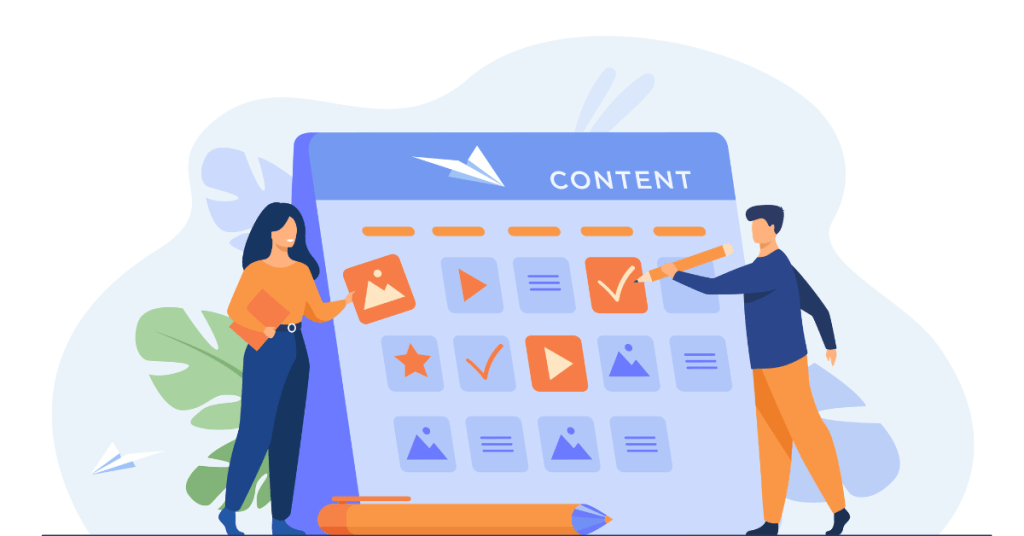You can transform Notion into a highly efficient project management tool. In this advanced guide, you will learn how to set up and optimize Notion to manage your projects effectively. We’ll walk you through key features, best practices, and advanced tips to enhance your productivity. Notion’s popularity has surged, with over 20 million users as of 2024. This growth is a testament to its versatility and powerful capabilities. You’ll discover how to create and organize tasks, set deadlines, and collaborate with your team seamlessly. We will also learn how to integrate Notion with other tools you use daily. By the end of this guide, you will have a comprehensive understanding of how to leverage Notion to streamline your project management processes, ensuring your team stays on track and meets its goals.
What is Notion?
Notion is an all-in-one workspace designed to simplify your work and life organization. You can use it to create notes, manage tasks, and build databases. Its flexibility allows you to customize your project management workspace to fit your needs. Notion supports team collaboration, making it ideal for group projects and communication. As of 2024, Notion has over 20 million users, reflecting its growing popularity.
You can create pages in Notion to organize your content. These pages can include text, images, links, and more. Notion also supports various templates, helping you quickly set up new projects or documents. You can link pages together, creating a connected web of information that’s easy to navigate.
Notion’s task management features help you stikc to your project management strategy and keep track of your to-dos. You can set deadlines, assign tasks to team members, and track progress. It also integrates with other tools like Google Calendar and Slack, enhancing your workflow.
Notion’s database feature is powerful for managing structured information. You can create tables, lists, and boards to organize your data. Each item in a database can have its own detailed page, allowing for deep customization and organization.
Understanding How Notion Works: Key Features Explained
Notion is a versatile tool that offers a range of features to help you manage projects, organize information, and collaborate with your team. Here, we’ll explore the primary features of Notion and how you can utilize them effectively.
Customizable Pages
In Notion, you can create customizable pages to organize your content. Each page can include text, images, links, and embeds, allowing for rich content creation. You can structure pages with headers, lists, and tables to keep information clear and organized. Templates are available to help you set up pages quickly for common tasks like meeting notes, project plans, or personal journals. Linking pages together helps you create a connected network of information.
Task Management
Notion’s task management features help you keep track of to-dos and deadlines. You can create tasks, set due dates, and assign them to team members. Tasks can be organized in lists, boards, or calendars, giving you multiple views to manage your work. You can also add reminders and priorities to ensure important tasks are not overlooked. Integration with tools like Google Calendar helps you sync your schedules. This feature makes it easy to monitor progress and keep your team aligned on project goals.
Databases
Notion’s database feature is powerful for managing structured information. You can create databases in the form of tables, lists, or boards to organize data. Each item in a database can have its own detailed page with additional information. You can filter, sort, and search through databases to find the information you need quickly. Relations and roll-ups allow you to connect different databases and aggregate data. This feature provides a flexible and comprehensive way to manage complex information efficiently.
Collaboration Tools
Notion supports team collaboration, making it easy to work together on projects. You can share pages and databases with your team, allowing everyone to view and edit content. Comments and mentions facilitate communication and feedback directly within Notion. Real-time collaboration ensures that everyone is on the same page and can contribute simultaneously. You can also control permissions to manage who can view or edit specific content. This feature fosters a collaborative environment, helping teams work more efficiently and cohesively.
Integrations
Notion integrates with various tools to enhance your workflow. You can connect Notion with apps like Slack, Google Drive, and Trello to streamline your processes. This allows you to pull in data from other sources and keep everything in one place. Integration with automation tools like Zapier helps you automate repetitive tasks. You can set up workflows to sync data between Notion and other apps. This feature ensures that your workspace remains interconnected, reducing the need to switch between different tools.
Setting Up Your Notion Account: A Step-by-Step Guide
Getting started with Notion is straightforward and quick. Setting up an account allows you to access Notion’s powerful tools for organizing and managing your projects. This guide will walk you through each step, ensuring you have a smooth setup process. By following these instructions, you will be ready to start using Notion efficiently.
1. Visit the Notion Website
First, go to the Notion website at notion.so. On the homepage, you will see an option to sign up for a new account. Click on the “Get started for free” button to begin the registration process. Notion offers a free plan that you can use to explore its features. You can upgrade to a paid plan later if you need more advanced capabilities.
2. Sign Up with Your Email
Next, you will need to enter your email address to create an account. You can also sign up using your Google account for quicker access. After entering your email, click on the “Continue with email” button. Notion will send you a verification email. Open your email inbox, find the email from Notion, and click on the verification link. This step confirms your email address and activates your account.
3. Set Up Your Profile
Once your email is verified, you will be prompted to set up your profile. Enter your name and choose a password for your account. Your name will be visible to collaborators if you plan to work with a team. After entering your details, click “Continue” to proceed. Setting up your profile helps personalize your Notion experience and ensures your account is secure.

How to Use Notion for Project Management
Once you’ve created and setup you Notion account, here’ a step-by-step guide to get you started with managing your projects on Notion.
- 1. Create a Workspace
Start by creating a workspace for your project or team. This workspace will serve as the central hub for all your project management activities.
- Go to the Notion app or website and create a new workspace.
- Name the workspace appropriately based on the project or team.
- 2. Set Up Project Pages
Within your workspace, create individual pages for different aspects of your project. This can include tasks, timelines, documentation, and more.
- Click on the “New Page” button to create a page.
- Name the page according to its purpose, such as “Project Tasks,” “Project Timeline,” “Meeting Notes,” etc.
- 3. Create a Project Dashboard
A project dashboard can give you an overview of all your project activities in one place.
- Create a new page and name it “Project Dashboard.”
- Use Notion’s database feature to create linked databases, views, and embeds from other pages.
- Add links to other relevant pages within the dashboard.
- 4. Use Kanban Boards for Task Management
Kanban boards are great for visualizing tasks and their statuses.
- Create a new page and name it “Kanban Board” or something similar.
- Select the “Board” option from the template gallery to create a Kanban board.
- Add columns for different stages of your project, such as “To Do,” “In Progress,” “Review,” and “Done.”
- Create cards within each column for individual tasks, and fill in details such as task description, assignees, due dates, and subtasks.
- 5. Set Up Task Lists and Databases
If you prefer a list view over a Kanban board, you can create task lists and databases.
- Create a new page and name it “Task List.”
- Select the “Table” option from the template gallery to create a task database.
- Add columns for task details such as task name, assignee, due date, priority, and status.
- Populate the table with tasks and relevant information.
- 6. Create a Project Timeline or Gantt Chart
Timelines help you visualize the project schedule and deadlines.
- Create a new page and name it “Project Timeline.”
- Use the “Timeline” view from the template gallery to create a timeline.
- Add tasks or milestones to the timeline, specifying start and end dates.
- 7. Document Management
Use Notion to store and organize project documents.
- Create a new page and name it “Project Documents.”
- Upload files directly to Notion or create links to documents stored elsewhere.
- Use headings, bullet points, and tables to organize the content.
- 8. Meeting Notes and Collaboration
Keep track of meeting notes and collaborate with your team directly in Notion.
- Create a new page and name it “Meeting Notes.”
- Use templates to format your meeting notes consistently.
- Share the page with team members and allow them to edit or comment.
- 9. Integrate with Other Tools
Notion can be integrated with other tools to enhance its functionality.
- Use Notion’s integration features to connect with tools like Google Drive, Slack, Trello, and more.
- Embed calendars, documents, and other resources directly into Notion pages.
- 10. Automate and Streamline Workflows
Leverage Notion’s automation features to streamline your workflows.
- Use templates for recurring tasks or projects.
- Set up reminders and notifications to keep track of deadlines and important dates.
- Use Notion’s API and third-party tools like Zapier to automate repetitive tasks.
Understanding Notion’s Pricing Plans
Notion offers several pricing plans to suit different needs, ranging from individual use to team collaboration. Here, we’ll break down each pricing tier, explaining what you get with each plan. By understanding these options, you can choose the plan that best fits your requirements and budget. As of 2024, Notion continues to provide flexible pricing to accommodate a wide range of users.
Notion Free Plan
Notion’s Free Plan is ideal for personal use and getting started with basic features. You can create unlimited pages and blocks, making it suitable for simple note-taking and project management. The Free Plan includes up to five guests for collaboration, which is helpful for small projects or personal use. You also get access to Notion’s templates and integrations with popular tools. However, file uploads are limited to 5 MB each. This plan is a good starting point if you’re new to Notion and want to explore its capabilities without any cost.
Personal Pro Plan
The Personal Pro Plan costs $5 per month when billed annually. This plan is designed for individual users who need more advanced features. You get unlimited file uploads, which is beneficial for managing larger documents and media. The Personal Pro Plan also includes unlimited guests, allowing extensive collaboration. Version history for up to 30 days is available, letting you track and revert changes as needed. With these additional features, the Personal Pro Plan is perfect for freelancers, students, and professionals who require more robust functionality.
Notion Team Plan
The Team Plan is priced at $10 per user per month when billed annually. This plan is tailored for teams and businesses that need to collaborate efficiently. It includes all features of the Personal Pro Plan, plus additional team-oriented capabilities. You can create a collaborative workspace where team members can share and edit content in real-time. The Team Plan also offers advanced permissions and admin tools to manage access and security. This plan is ideal for organizations that require a comprehensive solution for project management and team collaboration.
Enterprise Plan
The Enterprise Plan is customized based on your organization’s needs. Pricing details are available upon request, and this plan is designed for larger companies with complex requirements. It includes all features of the Team Plan, along with advanced security and administrative controls. You get dedicated customer support, including a success manager to help with onboarding and training. The Enterprise Plan also offers advanced data management features, such as SSO (Single Sign-On) and custom integrations. This plan ensures that large organizations can effectively manage their workflows and maintain high level of cloud data security.
Understanding these pricing plans will help you select the right option for your needs. Whether you’re an individual, a small team, or a large organization, Notion offers a plan that can accommodate your requirements and help you manage your projects more effectively.
Advantages of Using Notion
Notion is a versatile tool that offers numerous benefits for organizing and managing your projects. Its comprehensive features and user-friendly interface make it a popular choice for individuals and teams. Here, we’ll explore the key advantages of using Notion, helping you understand why it can be an excellent addition to your productivity toolkit.
- All-in-One Workspace
Notion combines various tools into a single platform. You can create notes, manage tasks, and build databases all in one place. This integration reduces the need to switch between different applications, saving you time and effort. It streamlines your workflow by centralizing your information, making it easier to access and manage.
- Customization and Flexibility
Notion allows you to customize your workspace to fit your specific needs. You can create pages and sub-pages, embed media, and link related content. Templates are available to help you set up common structures quickly. You can also design your own templates for repeated use. This flexibility ensures that Notion can adapt to various personal and professional requirements, making it suitable for different types of projects and workflows.
- Notion Collaboration Features
Notion supports real-time collaboration, making it easy to work with others. You can share pages and databases with your team, allowing for collective editing and feedback. Comments and mentions facilitate communication directly within the content. You can control access permissions, ensuring that sensitive information is only available to authorized users. These features make Notion an effective tool for team projects and collaborative tasks.
- Integration with Other Tools
Notion integrates with a wide range of third-party applications, enhancing its functionality. You can connect Notion with tools like Slack, Google Drive, and Trello to streamline your workflow. This integration allows you to pull data from other sources and keep everything organized in one place. Automation tools like Zapier can further enhance your productivity by automating repetitive tasks. These integrations make Notion a versatile and powerful platform.
- Rich Media Support
Notion supports various types of media, including images, videos, and files. You can embed media directly into your pages, creating rich, interactive content. This feature is useful for creating detailed project documentation, training materials, or multimedia notes. You can also use Notion to store and organize media files, ensuring all your resources are easily accessible. Rich media support enhances your ability to present information clearly and effectively.
- Enhanced Organization
Notion’s database feature allows you to organize information in a structured way. You can create tables, lists, and boards to manage your data. Each item in a database can have its own detailed page, enabling deep organization. You can sort, filter, and search through your databases to find information quickly. This feature helps you keep track of complex information and ensures that everything is well-organized and easy to manage.
Understanding these advantages can help you make the most of Notion. Its comprehensive features, customization options, and collaborative tools make it an excellent choice for improving your productivity and managing your projects efficiently.
Notion Disadvantages
While Notion is a powerful and versatile tool, it does have some limitations that you should be aware of. Understanding these drawbacks will help you determine whether Notion is the right fit for your needs and how to work around its constraints.
- Limited Offline Access
Notion’s offline capabilities are limited, which can be inconvenient if you frequently work without internet access. Although you can access some previously loaded pages offline, editing and creating new content is restricted. This limitation can be problematic during travel or in areas with unreliable internet connections. For users who need robust offline functionality, this might be a significant drawback.
- Performance Issues with Large Databases
Notion can experience performance issues when handling large databases or complex pages. Loading times may increase, and the application can become sluggish. This is particularly noticeable with extensive use of nested pages and heavy media content. For users managing large-scale projects with significant data, these performance issues can impact productivity. It’s essential to monitor the size and complexity of your Notion workspace to maintain optimal performance.
- Limited Advanced Formatting
Notion offers basic formatting options, but it lacks some advanced formatting features found in dedicated word processors. For instance, it doesn’t support complex tables or advanced text formatting options. Users who require extensive formatting for documents may find Notion lacking in this area. While it covers most basic needs, those with specific formatting requirements might need to use additional tools alongside Notion.
- Pricing for Advanced Features
While Notion offers a free plan with many useful features, some advanced functionalities require a paid subscription. Features like unlimited file uploads, extensive version history, and advanced permission settings are available only in the Personal Pro, Team, or Enterprise plans. This can be a barrier for users who need these features but are on a tight budget. Evaluating the cost versus benefits of upgrading is crucial to determine if the investment in a paid plan is worthwhile for your needs.
- Notion Has a Steep Learning Curve
Notion’s extensive features and flexibility can lead to a steep learning curve for new users. The sheer number of options and customization settings can be overwhelming at first. Users may need time to become proficient in using the tool effectively. While there are numerous tutorials and resources available, the initial setup and familiarization process can be time-consuming. Ensuring you have the time and resources to learn Notion fully is essential to leveraging its capabilities.
- Data Privacy Concerns
Notion stores data on its servers, which raises concerns about data privacy and security. Users handling sensitive information must consider the implications of storing their data on a third-party platform. Although Notion employs robust security measures, it may not meet specific regulatory requirements for certain industries. For those with stringent data security needs, understanding Notion’s data policies and considering additional security measures is crucial.
Being aware of these limitations can help you make an informed decision about using Notion. While it offers numerous benefits, balancing its strengths against these drawbacks will ensure you choose the best tool for your requirements.
What Makes Notion Different from Its Competitors
Notion stands out among productivity tools due to its unique blend of features, flexibility, and user-friendly interface. Here, we’ll explore the key aspects that differentiate Notion from other tools in the market. Understanding these differences will help you see why Notion could be the best choice for your needs.
- All-in-One Workspace
Notion combines multiple functions into one platform, unlike many competitors that focus on a single task. You can use Notion for note-taking, task management, database creation, and team collaboration. This integration eliminates the need to juggle multiple apps, saving you time and simplifying your workflow.
- Customization and Flexibility
Notion’s customization capabilities far exceed those of many competitors. You can design your workspace to match your specific workflow, using blocks to create pages, embed media, and link related content. This level of customization means Notion can adapt to various personal and professional uses, from simple to complex projects. Its flexibility is unmatched, allowing you to tailor the tool precisely to your needs.
- Notion Offers Integrated Databases
Notion’s database feature is a significant differentiator. You can create and manage databases within your workspace, enabling structured organization of information. Competitors like Trello and Asana offer task management but lack the depth of database functionality that Notion provides. This feature allows you to create detailed, interconnected records that enhance data management and retrieval.
- Seamless Collaboration
Notion excels in facilitating team collaboration. You can share pages, comment, and edit content in real-time, making it easy to work together. While other tools offer collaboration features, Notion’s seamless integration of tasks, notes, and databases within one platform enhances teamwork. This holistic approach ensures all collaborators have access to the necessary information and tools in one place.
- Extensive Templates Library
Notion offers a vast library of templates for various use cases, from project management to personal productivity. These templates help you quickly set up and start using Notion effectively. Competitors like Evernote and OneNote offer fewer templates and customization options. Notion’s extensive template library saves you time and provides inspiration for organizing your workspace.
- Constant Updates and Community Support
Notion benefits from regular updates and strong community support. The company listens to user feedback and continually improves the platform.This ongoing development and user engagement ensure that Notion evolves to meet users’ changing needs, keeping it ahead of competitors.
Who Should Consider Buying Notion
Notion offers a versatile platform suitable for various users, from individuals to large organizations. Here, we’ll explore who can benefit the most from using Notion. Understanding the potential users will help you decide if Notion fits your needs.
- Freelancers and Solopreneurs
Freelancers and solopreneurs will find Notion particularly useful for managing multiple projects and clients. You can organize tasks, track deadlines, and store important documents all in one place. Notion’s customizable templates can help you quickly set up project trackers, invoices, and client databases. Its flexibility allows you to adapt the workspace to your specific business needs. With features like real-time collaboration, you can easily share progress with clients and receive feedback. As of 2024, many freelancers praise Notion for its ability to streamline their workflow and keep everything organized.
- Students and Educators
Students and educators can benefit greatly from Notion’s organizational capabilities. Students can use Notion to keep track of assignments, lecture notes, and study schedules. The ability to create linked pages and databases helps manage different subjects and coursework efficiently. Educators can create and share lesson plans, assignments, and resources with students. Collaboration features allow for interactive and engaging classroom activities. Notion’s templates for class schedules, grade trackers, and research projects are particularly useful. By using Notion, students and educators can improve productivity and organization in an academic setting.
- Small to Medium-Sized Teams
Small to medium-sized teams will find Notion’s collaborative features invaluable for project management. You can create shared workspaces where team members can collaborate in real-time. Tasks can be assigned, tracked, and updated easily, ensuring everyone stays aligned. The ability to integrate with other tools like Slack and Google Drive enhances workflow efficiency. Notion’s customizable templates and databases allow teams to tailor the platform to their specific project needs. This flexibility makes it easier to manage projects, track progress, and achieve goals collectively. Notion is ideal for teams looking to improve their productivity and collaboration.
- Large Organizations
Large organizations can leverage Notion for complex project management and team coordination. Notion’s advanced features, like custom databases and detailed permission settings, help manage large amounts of data and multiple teams. Organizations can create a central repository for all their documents, policies, and project details. Real-time collaboration ensures that all team members are on the same page, regardless of their location. The Enterprise Plan offers additional security and administrative controls, essential for maintaining data integrity and compliance. For large organizations, Notion provides a scalable solution that supports growth and enhances operational efficiency.
- Content Creators and Marketers
Content creators and marketers can use Notion to plan, organize, and execute their content strategies. You can create editorial calendars, manage content ideas, and track deadlines within Notion. Its rich media support allows you to embed videos, images, and links directly into your notes and plans. Collaboration features enable you to work with your team on drafts and ideas seamlessly. Notion’s integration with tools like Trello and Google Analytics can streamline your content creation process. By using Notion, content creators and marketers can improve their planning, organization, and execution of campaigns.
- Personal Users
Personal users will also find Notion beneficial for managing daily tasks and personal projects. You can create to-do lists, plan events, and keep track of personal goals. Notion’s templates for habit trackers, meal planners, and journals help organize various aspects of personal life. The flexibility to customize pages and databases ensures you can tailor the tool to your preferences. Personal users can benefit from having all their important information in one place, making it easier to stay organized and productive. Whether for managing hobbies, fitness goals, or personal finance, Notion provides a comprehensive solution.
Notion’s versatility and robust features make it a valuable tool for a wide range of users, from freelancers and students to large organizations and personal users. Its ability to adapt to different needs and improve productivity makes it a worthwhile investment for many.
5 Tips for Using Notion Efficiently
Notion is a powerful tool, but using it efficiently can help you get the most out of its features. Here are five tips to enhance your productivity and streamline your workflow. These tips will help you organize your workspace, manage tasks effectively, and leverage Notion’s capabilities to their fullest.
- Utilize Templates
Notion offers a wide range of templates to help you get started quickly. Use templates for project management, note-taking, and personal organization. They provide a pre-structured format, saving you time in setting up new pages. Customize these templates to fit your specific needs, adding or removing sections as required. Notion’s extensive template library includes options for various use cases, ensuring you find one that matches your requirements. Regularly updating and refining your templates can further streamline your workflow and improve efficiency.
- Leverage Databases
Notion’s database feature is a game-changer for organizing information. Create tables, lists, or boards to manage your data effectively. Use databases to track projects, tasks, and resources in a structured manner. You can link related databases to create a cohesive network of information, making it easier to find and manage data. Filtering, sorting, and searching capabilities help you quickly access the information you need. Take advantage of Notion’s relational databases to connect different pieces of information, enhancing your overall organization and productivity.
- Master Keyboard Shortcuts
Keyboard shortcuts can significantly speed up your workflow in Notion. Familiarize yourself with the most commonly used shortcuts to navigate, create, and edit content quickly. Shortcuts like / to open the command menu, Ctrl/Cmd + N to create a new page, and Ctrl/Cmd + Shift + L to toggle dark mode can save you time. Notion’s website provides a comprehensive list of shortcuts. Regularly using these shortcuts can enhance your efficiency and make your Notion experience smoother and more enjoyable.
- Use Inline Links and Backlinks
Inline links and backlinks help create a connected and easily navigable workspace. Use inline links to connect related pages, making it easy to jump between them. Backlinks automatically create links to a page whenever you mention it elsewhere, providing context and connectivity. This feature helps maintain an interconnected web of information, improving access and organization. Consistently using links and backlinks ensures that your workspace remains cohesive and easy to navigate, enhancing your overall efficiency.
- Integrate Third-Party Tools
Integrating third-party tools with Notion can enhance its functionality and streamline your workflow. Connect Notion with tools like Google Calendar for scheduling, Slack for communication, and Trello for task management. These integrations help centralize your work, reducing the need to switch between different applications. Automation tools like Zapier can automate repetitive tasks, further improving efficiency. Keeping your tools integrated ensures that all your data and workflows are synchronized, providing a seamless and efficient working environment.
Latest Upgrades and Improvements in Notion (Up to June 2024)
Notion has introduced numerous updates in 2024, enhancing functionality and user experience. Below is a timeline of the most recent updates up to June 2024.
01/17/24 – Notion 2.37: Notion Calendar
- Introduced Notion Calendar for better schedule management.
- Integrated with Google calendars.
02/26/24 – Notion 2.38: Home
- Launched a home page for recent pages and tasks.
- Introduced database automation buttons.
04/30/24 – Notion 2.39: Improving the Basics
- Simplified sidebar with new page button.
- Improved page layout and PDF/Google Docs importers.
06/11/24 – Notion 2.40: Home with Calendar
- Added calendar events and a floating table of contents.
- Enhanced sidebar organization and URL preview features.
06/18/24 – Notion 2.41: AI Enhancements
- Integrated Notion AI with Slack and GPT-4.
- Improved AI functionality for faster information retrieval.
06/25/24 – Notion 2.42: Notion Sites
- Launched Notion Sites for easy website creation.
- Introduced charts for visualizing data.
06/26/24 – Plus Plan Changes
- Announced upcoming changes to the Plus plan.
- Enhanced features for collaboration and documentation.
07/17/24 – Notion Calendar on Android
- Released Notion Calendar app for Android devices.
- Supports multiple Google calendars and time zone management.
FAQs
1. What is Notion used for?
Answer: Notion is an all-in-one workspace that helps you organize notes, manage tasks, and collaborate with teams. You can use it to create to-do lists, plan projects, store documents, and build databases. Its flexibility allows for customization, making it suitable for both personal and professional use. Whether you need a simple note-taking app or a comprehensive project management tool, Notion can adapt to your needs.
2. Is Notion free to use?
Answer: Yes, Notion offers a free plan that includes many useful features. With the free plan, you can create unlimited pages and blocks, access a variety of templates, and collaborate with up to five guests. For more advanced features, like unlimited file uploads and version history, you can upgrade to a paid plan. The Personal Pro plan costs $5 per month, while the Team plan costs $10 per user per month, both billed annually.
3. How does Notion handle data security?
Answer: Notion takes data security seriously, using industry-standard encryption to protect your data in transit and at rest. They implement regular security audits and follow best practices to ensure your information remains secure. Notion also offers additional security features for Enterprise users, such as Single Sign-On (SSO) and advanced permission settings. However, it’s important to review Notion’s security practices and terms of service to ensure they meet your specific requirements.
4. Can I use Notion offline?
Answer: Notion has limited offline capabilities. You can access and view previously loaded pages offline, but editing and creating new content are restricted. When you reconnect to the internet, any changes made offline will sync automatically. Notion is continually working to improve its offline functionality, but for now, users should be aware of these limitations and plan accordingly if they anticipate working without internet access.
5. How do I integrate Notion with other tools?
Answer: Notion integrates with a variety of third-party tools to enhance your workflow. You can connect Notion with applications like Google Calendar, Slack, and Trello to streamline your processes. These integrations allow you to sync data across platforms, reducing the need to switch between different apps. For more complex automation, you can use tools like Zapier to set up workflows that connect Notion with hundreds of other services. Integrating Notion with your existing tools helps create a seamless and efficient working environment.
Varshini is a Product Enthusiast and naturally all about the details. She thrives on whipping up content that keeps you hooked from start to finish. Prototype designing? That’s her jam. With ArticlesBase Varshini takes care of all you’ll read related to product management. She also helps with creating images and other digital assets.