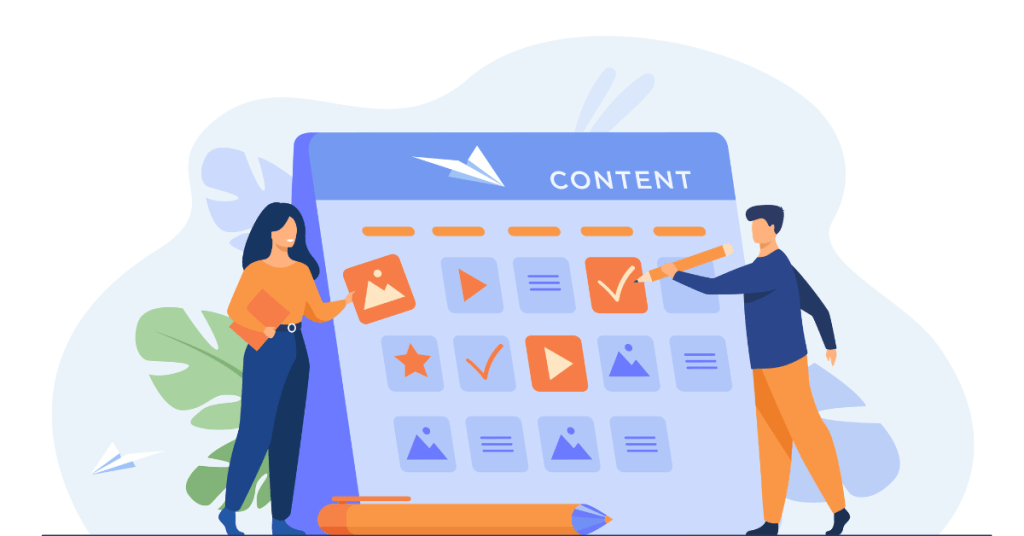DesignWizard is a user-friendly design tool that helps you create stunning graphics and videos with ease. Whether you’re a marketer, small business owner, educator, or social media influencer, DesignWizard offers a range of features that make design accessible to everyone. This DesignWizard review and guide will explain what this tool is all about, its pricing, a step-by-step guide to setting up a DesignWizard account, the advantages and disadvantages, who should consider buying it, top alternatives, and some frequently asked questions.
What is DesignWizard?
DesignWizard is an online graphic design tool aimed at simplifying the design process. It’s designed for marketers, entrepreneurs, educators, and anyone needing to create professional-looking graphics and videos quickly and easily. DesignWizard offers an intuitive drag-and-drop interface, making it accessible even for those without design experience.
- Templates: DesignWizard provides thousands of templates across various categories, including social media posts, banners, ads, and more. This makes it easy to start a project with a professional design.
- Design Elements: Access a vast library of high-resolution stock photos, illustrations, icons, and fonts to customize your designs. DesignWizard integrates with popular stock photo sites, giving you millions of images at your fingertips.
- Customization: Adjust colors, fonts, and layouts with ease. DesignWizard’s design tools let you tweak every aspect of your design to match your brand.
- Video Features: DesignWizard also supports video creation, allowing you to edit video clips and add text, images, and effects to make your videos more engaging.
- Export Options: Download your designs in various formats or share them directly to social media platforms.
DesignWizard is available via web browsers, making it easy to access from any device without the need for software installation.

Pricing of DesignWizard
DesignWizard offers several pricing plans to fit different needs:
- Free Plan: The free version provides access to a significant number of templates and design elements. However, there are some limitations, such as restricted access to premium features and assets.
- Pro Plan: The Pro plan costs $9.99 per month. It includes access to all templates and design elements, unlimited downloads, and the ability to create custom templates. The Pro plan also removes the DesignWizard watermark from your designs.
- Business Plan: The Business plan costs $49.99 per month. It includes all Pro plan features plus team collaboration tools, shared workspaces, and advanced video editing features. This plan is ideal for businesses and organizations that need to manage multiple users.
DesignWizard occasionally offers discounts and promotions, so check their website for the latest deals. They also provide a 7-day free trial for the Pro plan, allowing you to explore the premium features before committing.
Step-by-Step Guide to Setting Up a DesignWizard Account
Setting up a DesignWizard account is straightforward. Follow these steps to get started:
- Visit the DesignWizard Website: Go to DesignWizard’s official site.
- Sign Up: Click on the “Sign Up” button. You can sign up using your email, Google, or Facebook account.
- Fill in Details: If you choose to sign up with an email, enter your name, email address, and password. Then, click “Create account.”
- Choose Your Plan: After creating your account, you’ll be prompted to choose a plan. You can start with the free plan or opt for a paid subscription. You can change your plan later if needed.
- Verify Your Email: DesignWizard will send a verification email. Open the email and click on the verification link to activate your account.
- Complete Your Profile: Once your email is verified, log in to DesignWizard and complete your profile. You can add a profile picture and other personal details.
- Explore Templates and Tools: Start exploring DesignWizard’s templates and tools. Choose between creating a social media post, banner, or video to begin your first project.
- Start Creating: Use the drag-and-drop features to add text, images, and other design elements. Customize your project as needed.
- Save and Share: Once your project is complete, save it. You can download your creation or share it directly on social media.
DesignWizard’s user-friendly interface makes it easy to start creating beautiful content right away.
Advantages of DesignWizard
DesignWizard offers many benefits that make it a popular choice among users:
- Ease of Use
DesignWizard’s interface is intuitive and straightforward. You don’t need design experience to create professional-quality content.
- Templates and Design Assets
The tool provides a vast library of templates and design elements, making it easy to create visually appealing content quickly.
- Stock Photo Integration
DesignWizard integrates with popular stock photo sites, giving you access to millions of high-resolution images.
- Video Editing
DesignWizard’s video features allow you to create engaging video content, which sets it apart from many other design tools.
- Customization Options
Adjust colors, fonts, and layouts with ease. DesignWizard’s design tools let you tweak every aspect of your design to match your brand.
- Collaboration Tools
The Business plan offers advanced collaboration features, making it easy to work with others on shared projects.
- Cross-Platform Availability
DesignWizard is available on web browsers, allowing you to work on projects from any device.
These advantages make DesignWizard a versatile tool for various content creation needs.
Disadvantages of DesignWizard
Despite its many benefits, DesignWizard has some drawbacks:
- Limited Free Plan: While the free plan offers a lot, many premium assets and features are restricted. This can be limiting for users who need more advanced tools.
- Subscription Costs: The subscription-based pricing model can be expensive over time, especially for teams and businesses.
- Performance Issues: Some users report performance issues, such as slow loading times, particularly when working on large projects.
- Feature Limitations: Advanced users may find that DesignWizard lacks some features found in more comprehensive design tools like Adobe Photoshop or Illustrator.
- Limited Customization: While DesignWizard offers many templates, customization options can be limited compared to more advanced design tools.
These disadvantages might impact your decision, depending on your specific needs and budget.
Who Should Consider Buying DesignWizard?
DesignWizard is ideal for a wide range of users:
- Students: DesignWizard is great for students who need to create presentations, reports, and social media content. The intuitive interface and templates make it easy to produce professional-looking work.
- Small Business Owners: If you run a small business, DesignWizard can help you create marketing materials, social media posts, and promotional videos. It’s a cost-effective way to produce high-quality content without hiring a designer.
- Marketers: DesignWizard is useful for marketers who need to create engaging content quickly. The tool’s video features make it easy to create dynamic ads and social media posts.
- Content Creators: If you create content for blogs, social media, or YouTube, DesignWizard can help you produce visuals and videos that stand out. The tool’s ease of use allows you to focus on content creation rather than design complexities.
- Educators: Teachers can use DesignWizard to create educational materials, presentations, and newsletters. The tool’s simplicity makes it accessible for both teachers and students.
DesignWizard offers a versatile solution for anyone needing to create high-quality content quickly and easily.
Top 5 Alternatives to DesignWizard
If DesignWizard doesn’t meet your needs, several alternatives are worth considering:
- Canva: Canva is a popular design tool that offers a wide range of templates and design elements. It is user-friendly and provides both free and paid plans. Canva’s free plan is better than DesignWizard’s, and it doesn’t include watermarks.
- Crello: Crello is similar to Canva, offering a variety of templates and design assets. It has an easy-to-use interface and supports both free and paid plans. Crello also provides animation features, which can be useful for creating dynamic content.
- Snappa: Snappa is a simple design tool focused on creating social media graphics. It offers a variety of templates and design elements. Snappa provides both free and paid plans, with the paid plans offering more customization options and higher-quality assets.
- Visme: Visme is a versatile design tool that allows you to create presentations, infographics, and social media content. It offers a range of templates and design assets. Visme has both free and paid plans, with the paid plans offering more advanced features and customization options.
- Stencil: Stencil is a simple design tool focused on creating social media graphics. It offers a variety of templates and design elements. Stencil provides both free and paid plans, with the paid plans offering more customization options and higher-quality assets.
These alternatives offer similar features and pricing options, giving you plenty of choices based on your specific needs.
Latest Upgrades and Improvements
January 2024
- Performance Boost: Design Wizard improved its app’s speed and responsiveness. The new update reduced loading times and streamlined feature execution for a smoother user experience.
- New Templates: Over 17,000 new templates were added, covering a wide range of categories like posters, flyers, social media posts, and more.
February 2024
- Enhanced Interface: A new interface was introduced, making navigation and design tasks easier and more intuitive. The main features are now centrally located for quick access .
- Improved Search Functionality: The search bar performance was enhanced, delivering more relevant results and helping users find the elements they need faster .
March 2024
- Email Campaign Templates: New templates for email marketing were launched, allowing users to create visually appealing emails with optimized layouts for better communication .
- Unlimited Downloads: Users can now download unlimited designs without any restrictions, providing more freedom and flexibility in their projects.
April 2024
- Professional Printing: Partnered with Printful to offer professional printing services directly from the app. This allows users to print their designs on various materials easily .
- Customizable Infographics: New infographic templates were introduced, enabling users to transform data into visually compelling stories with ease .
May 2024
- Collaboration Features: Enhanced team collaboration tools were added, allowing multiple users to work on the same project simultaneously .
- Mobile App Enhancements: Updates to the mobile app to support all new features available on the web version, improving design and editing capabilities on the go .
June 2024
- Better User Feedback Integration: Design Wizard introduced a new feedback form within the app, encouraging users to share their ideas and suggestions for future updates .
- Social Media Integration: Improved integration with social media platforms, making it easier to share and schedule posts directly from the app.
Timeline Chart
| Date | Update/Improvement |
| 01/10/2024 | Performance boost and new templates added |
| 01/20/2024 | Enhanced interface launched |
| 02/05/2024 | Improved search functionality |
| 02/18/2024 | Email campaign templates released |
| 03/10/2024 | Unlimited downloads available |
| 04/01/2024 | Professional printing services introduced |
| 04/15/2024 | Customizable infographics templates |
| 05/05/2024 | Enhanced collaboration tools added |
| 05/20/2024 | Mobile app enhancements |
| 06/10/2024 | Better user feedback integration |
| 06/25/2024 | Improved social media integration |
Conclusion
DesignWizard is a powerful and accessible design tool suitable for a variety of users. It offers an intuitive interface, a wide range of templates, and integration with popular stock photo sites. The tool’s video features and collaboration options make it stand out from many other design tools. While it has some limitations, such as restricted features in the free plan and potential performance issues, it remains a popular choice for many content creators. Whether you’re a student, small business owner, marketer, or educator, DesignWizard can help you produce high-quality visuals and videos quickly and easily. If DesignWizard doesn’t meet your needs, alternatives like Canva, Crello, Snappa, Visme, and Stencil offer similar features and pricing options.
Frequently Asked Questions
1. Can I use DesignWizard for free?
Yes, DesignWizard offers a free plan. The free version includes access to a significant number of templates and design elements. However, there are some limitations, such as restricted access to premium features and assets. If you need more advanced features or access to all design elements, you will need to upgrade to a paid plan.
2. What devices can I use DesignWizard on?
DesignWizard is available on web browsers, making it accessible from any device with an internet connection. You can use DesignWizard on your computer, tablet, or smartphone. However, there is no dedicated mobile app, so you will need to access DesignWizard through a web browser on your mobile device.
3. How does DesignWizard compare to Canva?
Both DesignWizard and Canva are user-friendly design tools that offer a wide range of templates and design elements. Canva’s free plan is more generous than DesignWizard’s, and it doesn’t include watermarks. Canva also offers more customization options and a larger library of templates and design elements. However, DesignWizard’s video features make it a better choice for users who need to create dynamic content.
4. Can I collaborate with others on DesignWizard projects?
Yes, DesignWizard offers collaboration features, especially in the Business plan. You can share projects with others, allowing them to view, edit, and comment on your designs. This makes it easy to work together on shared projects and manage multiple users within a team or organization.
5. Is DesignWizard suitable for professional use?
Yes, DesignWizard is suitable for professional use, especially for creating marketing materials, social media content, and promotional videos. The tool’s ease of use and wide range of templates make it a valuable asset for professionals who need to produce high-quality content quickly. However, for more complex design projects, you might need to use other design tools like Adobe Photoshop or Illustrator.
Rebecca@articlesbase.com