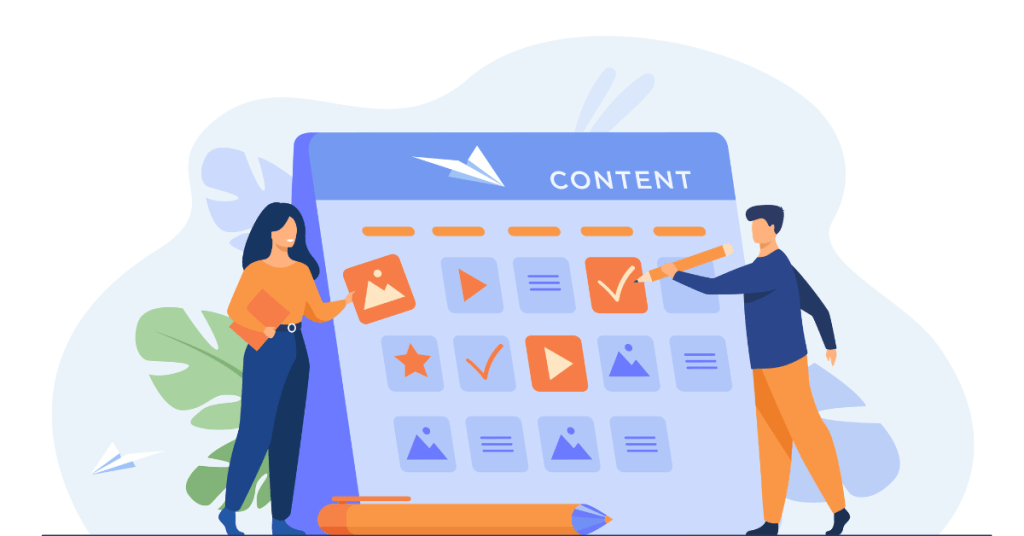Canva is an online platform that simplifies graphic design, making it accessible to everyone, regardless of their design experience. Founded in 2013, it quickly became a popular tool for creating visually appealing graphics. Canva offers a wide range of design templates and elements, allowing you to produce professional-quality designs such as presentations, social media graphics, and flyers. You don’t need advanced graphic design skills to use Canva effectively. The tool is designed for quick learning and usability, ensuring you can start designing immediately after signing up. Whether you are a small business owner, a teacher, or a marketing professional, Canva provides you with the tools to convey your message through beautiful, impactful visuals.
What You Can Do with Canva
To start using Canva, you simply sign up and log in to access the dashboard. Here, you are presented with different design formats like posters, presentations, and social media posts. Select a format or start with a blank canvas. Once you choose, you can drag and drop various elements into your design. These elements include text, images, shapes, and icons from Canva’s extensive library. Customize your design by adjusting the layout, changing fonts, and adding colors that fit your brand or theme. Canva also allows you to upload your own images for a more personalized touch. After creating your design, you can download it, share it online, or even order prints directly from Canva. The process is intuitive, making design creation straightforward and fast.
Free Canva Tools and Features
Canva provides a comprehensive set of features designed to cater to the needs of individuals and businesses looking to create professional-quality graphic designs effortlessly. Each feature is developed with user-friendliness in mind, ensuring that anyone, regardless of their technical skills or design experience, can produce attractive and effective visuals. Here’s a detailed look at some of the key features Canva offers:
Templates
Canva’s templates are a core feature that greatly simplifies the design process. With thousands of professionally designed templates available, you can find a starting point for nearly any project, from business presentations and flyers to social media posts and invitations. Each template is fully customizable, allowing you to adjust the layout, colors, fonts, and images to match your specific requirements. This makes it easy to maintain brand consistency across all your materials without needing to start from scratch every time.

Photo Editor
The Photo Editor in Canva is another valuable tool that enhances your images for a more polished look. This feature offers both preset filters and advanced adjustments like brightness, contrast, and saturation to improve photo quality. You can also apply effects, such as blurring or vignetting, and use tools like cropping and resizing to fit the images perfectly into your designs. Whether you’re a professional looking to fine-tune details or a novice aiming to enhance your photos quickly, Canva’s Photo Editor provides the necessary tools to elevate your visual content.
Drag-and-Drop Interface
The drag-and-drop interface is central to Canva’s design philosophy, making it accessible to users with all levels of design expertise. This feature allows you to select any element—be it text, images, shapes, or icons—and simply drag it to your desired location on the canvas. You can resize elements, adjust the layout, and layer your design components with ease. This intuitive interface eliminates the complexities typically associated with advanced design software, enabling you to build your designs efficiently and with minimal effort.
Library of Assets
Canva’s extensive library of assets includes a wide array of images, icons, fonts, and shapes that you can use to enhance your designs. This resource is stocked with millions of graphic elements that cater to various styles and themes, ensuring you always find something to suit your project’s needs. Whether you need a simple icon for a brochure or a stunning image for a banner, Canva’s library provides the resources necessary to create eye-catching and contextually appropriate designs.
Print Services
Canva extends its functionality beyond digital design by offering print services that allow you to order high-quality prints of your designs directly from the platform. This service covers a wide range of products, including business cards, flyers, posters, and more. The process is integrated seamlessly within the Canva interface, making it easy to switch from designing to printing without needing to export files. With competitive pricing and convenient delivery options, Canva’s print services make it simple to bring your digital creations into the physical world efficiently and professionally.
Canva Pricing
Canva’s pricing structure is designed to accommodate users at various levels of need and commitment, ranging from casual designers who need basic tools to professional teams requiring advanced features and collaboration tools. Here’s a detailed breakdown of the different pricing tiers available in Canva:
- Free
Canva’s Free plan offers users a substantial range of features, including access to thousands of free templates and a vast library of images and graphics. This plan is ideal for individuals and small businesses starting out with graphic design, allowing them to create, download, and share their designs without any financial investment. Users can work on creating basic yet effective designs for presentations, social media, and other marketing materials, making this a great starting point for those new to the platform.
- Pro
Priced at $12.99 per month, the Pro plan is tailored for individuals and small teams that need more sophisticated design tools. This plan includes everything in the Free version plus access to premium templates, images, and design assets. Users also benefit from features like background remover and resize tool, which are invaluable for creating professional-looking designs more efficiently. Additionally, the Pro plan offers the ability to save brand colors, logos, and fonts, which streamlines the creation of consistent branding materials.
- Enterprise
The Enterprise plan is designed for larger organizations that require advanced features for collaboration and brand control. This plan provides everything in the Pro plan, along with additional capabilities such as multiple brand kits, advanced workflow control, and unlimited storage. Pricing for the Enterprise plan is customized based on the specific needs and scale of the organization, which allows for more extensive support and integration options. Businesses can manage their design process at scale with tools designed for efficiency and compliance, making Canva an integral part of their operational toolkit.
Suggested Reading: Best Content Marketing Tools to Use in 2024
Setting Up an Account on Canva
Setting up an account on Canva is a simple process designed to quickly integrate new users into the platform, enabling them to start creating designs with minimal delay. Here’s how you can get started:
- Visit Canva’s Website
To begin, go to the Canva website and click on the “Sign up” button. This step is your gateway to accessing the myriad of design tools and templates that Canva offers. Signing up is free, and you can choose to register using your email, Google, or Facebook account for quick access.
- Provide Your Email and Business Information
Once you click on “Sign up,” you’ll need to enter your email address and set up a password. Alternatively, you can continue with your Google or Facebook account for even faster setup. Canva will ask for some basic information about your business or personal use, such as your profession or main reason for using Canva, to better tailor the experience to your needs.
- Verify Your Email
After providing your email and password, Canva will send a verification email to ensure that your email address is correct and secure. Check your inbox for this email and click on the verification link it contains. This step is crucial for activating your account and is a standard security measure to protect your new account.
- Follow the Setup Wizard
Upon verifying your email, you will be introduced to Canva through a setup wizard. This guided tour helps you familiarize yourself with the platform’s features and functionalities. It might prompt you to choose your first project type or explore initial design templates. The setup wizard is especially useful for new users to get acclimated quickly.
- Customize Your Settings
As you become more comfortable with the basics, dive into customizing your settings. You can set up your design profile, specify your preferred design dimensions, and even create a brand kit if you’re on a paid plan. These settings are essential for personalizing your experience and making your design process more streamlined and effective.
- Integrate Other Tools
Lastly, take advantage of Canva’s integration capabilities by connecting other tools you use, like social media platforms or cloud storage services. Integrating these tools can enhance your efficiency by allowing you to import photos directly from your accounts or save your designs where you need them.
Advantages of Using Canva
Canva offers several advantages that make it a popular choice among users looking to create professional-quality designs with ease. Here are some of the key benefits:
User-Friendly: Canva’s interface is intuitive and easy to navigate, making it accessible to users of all skill levels. Even without prior design experience, you can start creating eye-catching graphics immediately, thanks to its straightforward layout and drag-and-drop functionality.
Versatility: Canva can be used for a wide array of design tasks. Whether you need to create social media graphics, presentations, flyers, or even video content, Canva provides the necessary tools and templates to get the job done efficiently.
Accessibility: The platform is accessible on any device that has internet access, allowing users to work from anywhere, at any time. This flexibility is particularly useful for teams that work remotely or for individuals who are always on the go.
Extensive Resources: Canva offers a vast library of templates, images, and design elements, all available at your fingertips. This resource pool dramatically reduces the time and effort needed to produce visually appealing designs.
Disadvantages of Using Canva
Despite its many advantages, Canva does have some limitations that might affect its utility for certain users. Here are some of the notable drawbacks:
Internet Dependency: Since Canva is an online platform, it requires a stable internet connection to function. This can be a significant limitation in areas with poor connectivity or for users who need to work offline.
Limited Customization: While Canva offers a plethora of design options, the level of customization is somewhat limited compared to advanced graphic design software. Professional designers might find this restrictive when attempting to create highly customized or unique designs.
Generic Designs: Due to the widespread use of Canva’s templates, there is a risk of your designs looking similar to many others, particularly if you rely heavily on the more popular templates. This can be a drawback for brands seeking to stand out with a unique identity.
Feature Limitations in Free Version: The free version of Canva is quite comprehensive, but some of the more advanced features, such as background removal, resizing tools, and brand kits, are only available in the paid versions, which may necessitate an upgrade for full functionality.
What Makes Canva Different from Its Competitors
Canva distinguishes itself from competitors through its exceptionally user-friendly interface and a vast array of ready-to-use templates that simplify the design process for users of all skill levels. Unlike other design tools that may require a steep learning curve or extensive design skills, Canva makes it possible for anyone to create professional-quality graphics quickly and efficiently. Its drag-and-drop functionality, combined with a massive library of design elements and photographs, allows for rapid creation without the complexities often associated with more traditional graphic design software. Additionally, Canva offers an affordable pricing structure with a robust free plan that is particularly attractive to users new to graphic design.
Who Should Consider Using Canva
Canva is ideal for small business owners, marketers, bloggers, educators, and students who require quick, easy, and affordable graphic design tools. It’s especially beneficial for those who do not have the budget to hire professional designers but still need to produce visually appealing content regularly. Canva provides a comprehensive set of tools that are accessible to users with minimal graphic design experience, making it a valuable asset for creating digital marketing materials, educational resources, social media posts, and more. Businesses looking for an efficient way to maintain brand consistency across various types of content will also find Canva’s features tailored to meet their needs.
5 Tips to Make Best Use of Canva
To truly leverage Canva’s capabilities and optimize your design experience, it’s important to employ strategies that enhance your productivity and creativity. Here are five tips to help you make the best use of Canva, ensuring you create high-quality, effective designs more efficiently:
1. Explore Templates
Canva offers a vast selection of templates that serve as excellent starting points for any design project. Don’t just settle for the first template you find; explore various categories to find the one that best suits your vision. Modifying these templates can save you a lot of time and provide inspiration, helping you maintain a professional look even if you’re not a design expert.
2. Customize Brand Kits
For users with a Pro or Enterprise plan, take full advantage of Canva’s Brand Kits. Set up your brand colors, fonts, and logos in Canva for easy access. This ensures consistency across all your designs and speeds up the creation process, as you won’t need to input these elements manually each time.
3. Organize with Folders
Keep your projects organized by using Canva’s folder system. This helps manage your designs by client, campaign, or project type, making it easier to locate and update them later. Effective organization saves time and reduces stress, especially when handling multiple projects simultaneously.
4. Leverage Collaboration Tools
Use Canva’s collaboration tools to work with your team in real-time. You can invite others to view or edit designs, which facilitates instant feedback and iterative changes without the need for lengthy email chains or meetings. This feature is particularly useful for teams working remotely.
5. Stay Updated
Canva frequently updates its platform with new features, templates, and design elements. Make it a habit to check for these updates and explore what’s new. Staying updated not only expands your creative options but also ensures you are making the most of the platform’s evolving capabilities.
Latest Upgrades and Improvements with Canva
Here’s the latest on Canva updates and improvements until June 2024. These changes could impact your creative projects, so stay informed. The timeline below details the updates chronologically. Understanding these updates can help optimize your design processes.
Timeline of Canva Updates
02/22/2024
- Canva Create Event Announced: Canva announced its signature event for May 2024, introducing major updates .
03/24/2024
- New AI-Design Tools: Canva introduced new AI tools and workspace features to enhance design efficiency .
04/26/2024
- New Photo Editor: Transitioned all users to a streamlined photo editor for improved editing experience .
05/23/2024
- Canva Create 2024: Major updates released, including a new editor experience and AI-powered tools (Better Content Creators) (YouTube).
- On-Brand Layouts: New feature to quickly create on-brand presentations.
- Style Match: Updated feature to apply brand templates directly to new designs.
- Magic Media: Expanded to generate custom graphics using text prompts.
- Canva Docs: New formatting options like highlight blocks, page breaks, and columns.
- Enhanced Voice: Improved audio editing to remove background noise in video clips.
05/24/2024
- Work Kits: Introduced to empower workplace creativity with templates and resources .
06/26/2024
- Teacher Essentials Certification: Launched a new certification course to help teachers utilize Canva in classrooms .
This timeline should help you stay updated on Canva’s recent changes. Use this information to enhance your creative processes effectively.
FAQs
1. Is Canva easy to use for beginners?
Yes, Canva is designed with beginners in mind, featuring a user-friendly interface and simple drag-and-drop functionality that makes designing easy, even for those with no prior experience.
2. Can I use Canva on different devices?
Absolutely. Canva can be accessed from any web browser on any device, including desktops, laptops, tablets, and smartphones. There is also a mobile app available for both iOS and Android.
3. Are there any free resources available in Canva?
Yes, Canva offers a wide range of free resources, including templates, photos, icons, and fonts. However, some premium resources require a Pro or Enterprise subscription.
4. How does Canva ensure my designs are private and secure?
Canva uses standard data encryption and a robust security framework to ensure that all your designs and personal information are kept secure and private.
5. Can I print my designs directly from Canva?
Yes, Canva offers an integrated print service that allows you to order high-quality prints of your designs and have them delivered directly to your door.
6. Does Canva provide any educational materials or support?
Canva provides a comprehensive Help Center, tutorials, and design courses that can help users enhance their skills and make the most of the platform. These resources are invaluable for both beginners and experienced users looking to expand their knowledge.
Digila@articlesbase.com