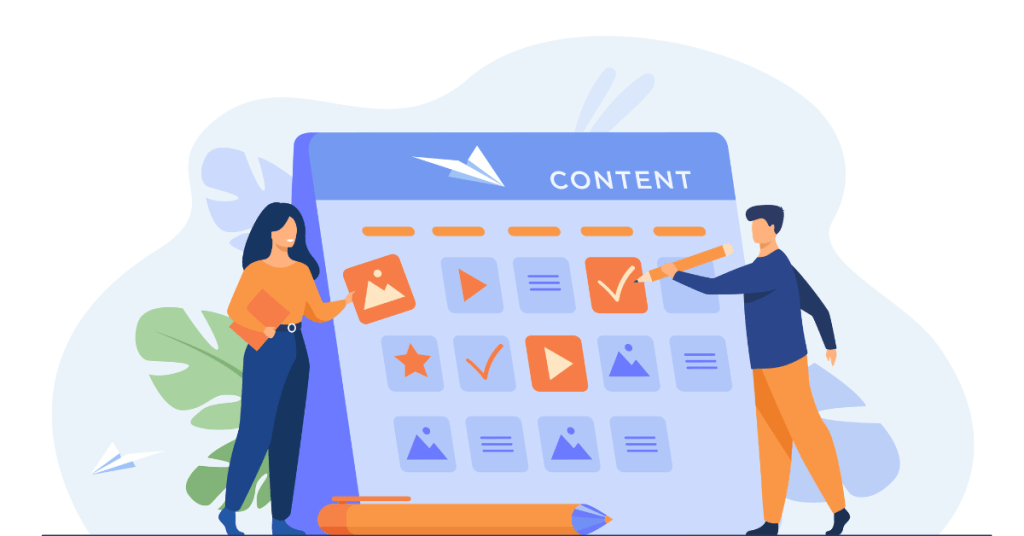Capturing high-quality video and screen recordings shouldn’t drain your budget. With a wide array of free tools available, you can easily find software that fits your needs, whether you’re creating tutorials, recording gameplay, or conducting virtual meetings. In this article, we bring to you the top 10 free video and screen recording tools of 2024. Each tool offers unique features like high-definition recording, built-in editing suites, and easy sharing options, all without spending a dime.
How A Screen Recording Software Tool Works
Screen recording software is an essential tool for video marketing and capturing digital content directly from your computer screen. Used by educators, gamers, and professionals alike, these tools enable you to record video footage of your screen activities, often including audio and webcam output. Understanding how screen recording software functions will help you maximize its potential in your personal or professional projects. Here’s how these tools work and what you should know to use them effectively:
Capture Capabilities
Screen recording software operates by capturing the visual output of your screen. This technology intercepts the graphical data before it reaches your monitor, encoding it in real time into a video file. You can typically choose to record your entire screen, a selected window, or a customized area. Advanced options may include scheduled recording and capturing mouse clicks or keystrokes to enhance tutorial videos. This flexibility makes screen recording a powerful tool for creating a wide range of content, from tutorials and presentations to gaming videos.
Audio Recording
To add further value, most screen recording software can record audio simultaneously with video. This can be done through two primary sources: system audio (sounds played by the computer) and microphone input. This dual capability is particularly useful for creating instructional content where you need to explain what is being shown on screen. Some software also offers the ability to adjust audio levels and integrate sound filters, which can help in producing clearer audio tracks for your videos.
Video Editing Features
While basic screen recording software merely captures video, more advanced programs include built-in video editing tools. These can range from simple trim and cut features to more complex functions like text overlays, transitions, and even green screen effects. Having these tools integrated into your screen recording software streamlines the post-production process, allowing you to polish your recordings without needing additional video editing software.
Output Formats and Quality
The best screen recording software offers a variety of output formats, allowing you to save your recordings in a format that suits your needs, whether it’s MP4, AVI, or MOV. Quality settings can typically be adjusted, enabling you to choose the right balance between video quality and file size. This is crucial for managing storage, especially if you’re working with limited disk space or need to upload videos online.
Sharing and Integration
Lastly, modern screen recording tools often include options for directly sharing your videos to platforms like YouTube, Vimeo, or cloud storage services such as Google Drive and Dropbox. Some tools are also integrated with collaborative platforms, enabling team members to view and edit video content seamlessly from different locations. This integration is especially beneficial for remote teams and educational environments where sharing content quickly and efficiently is crucial.

Top 10 Free Screen Video Recording Softwares
Screen recording software is essential for creating tutorials, presentations, and videos. These tools help you capture your screen’s activity, often including audio, which is crucial for various professional and personal projects. Here, I’ll detail ten free screen video recording platforms, discussing their features, unique benefits, pricing, and limitations to help you choose the best option for your needs.
OBS Studio
OBS Studio, or Open Broadcaster Software Studio, is a powerful open-source software for video recording and live streaming. It lets you capture and mix video/audio in real-time, supporting various streaming services like Twitch, YouTube, and Facebook. You can customize your scenes from multiple sources including window captures, images, text, browser windows, webcams, capture cards, and more. The software also offers extensive audio features, allowing multiple audio tracks and adjustments. OBS Studio is well-suited for producing professional-level broadcasts and recordings, free of charge. It runs on Windows, Mac, and Linux.
- Features: OBS Studio supports high-definition streaming and recording without time limits. It offers features like custom transitions, scene compositions, and audio mixer controls.
- Unique Benefits: It’s open-source and highly customizable, ideal for advanced users who need robust streaming capabilities.
- Pricing: Completely free.
- Limitations: The interface can be overwhelming for beginners, and it requires a good amount of system resources to run smoothly.
ShareX
ShareX is a free, open-source application tailored for capturing screenshots and recording videos. You can capture your entire screen, specific regions, windows, or even scrolling webpages. ShareX excels in customization; it allows you to automate tasks after capturing screens, like resizing, applying watermarks, or uploading. It supports numerous upload options, enabling you to directly send captures to file-sharing sites or social media. Advanced features include color picking, a screen ruler, and a DNS changer. It’s primarily designed for Windows users, offering detailed settings for power users seeking extensive configuration options.
- Features: ShareX provides not only screen recording but also screenshot capture. It includes tools for editing and customizing screenshots and videos post-capture.
- Unique Benefits: It supports automated workflows, allowing you to program tasks after capturing screenshots or videos.
- Pricing: Free.
- Limitations: It’s primarily geared towards tech-savvy users and lacks a built-in editor for recorded videos.
Suggested Reading: Best AI Video Generators to Use in 2024
FlashBack Express
FlashBack Express is a free screen recording software that allows you to capture your desktop, a selected area, or your webcam. It records sound from your mic or system audio, enhancing your videos or presentations. Unlike many free recorders, FlashBack Express does not add watermarks to your videos and has no time limits on recording. This makes it ideal for creating tutorials, gaming videos, or software demos. The software is user-friendly, supporting easy sharing and saving options. You can save videos in MP4, AVI, or WMV format, facilitating broad compatibility and easy uploading.
- Features: FlashBack Express lets you record screens, sounds, and webcam footage without watermark or time limits.
- Unique Benefits: Offers a simple-to-use interface suitable for beginners and does not impose watermarks on your videos.
- Pricing: Free; a pro version is available with additional features.
- Limitations: The free version lacks advanced editing options which are reserved for the paid version.
Apowersoft Free Online Screen Recorder
Apowersoft Free Online Screen Recorder is a web-based tool that lets you record your computer screen without needing to download any software. You can capture your entire screen, a selected region, or webcam input, along with audio from your microphone or computer system. This recorder also offers basic video editing tools directly on its platform, allowing you to trim recordings and add annotations. It supports various output formats, making it easy to save and share your videos online. You can start recording with just a click, making it highly accessible for quick tasks or detailed projects.
- Features: This is a web-based tool that records all types of activities on your screen with audio.
- Unique Benefits: No software download is necessary, and it includes basic editing tools directly on the platform.
- Pricing: Free, with an option to subscribe for more features.
- Limitations: The free version has limited editing capabilities and may include a watermark.
Screencast-O-Matic
Screencast-O-Matic is a versatile screen recording tool that enables you to capture video from your screen or webcam. It allows you to record videos up to 15 minutes for free, including audio narration from your microphone. This tool is particularly useful for creating tutorials or presentations quickly. It also offers basic editing features, such as trimming videos and adding text overlays. You can upload your finished videos directly to YouTube, save them on your computer, or share them via Screencast-O-Matic’s hosting service. The free version places a watermark on videos, which you can remove by upgrading to a premium account.
- Features: Offers screen and webcam recording. It provides a stock library and an option to add overlay text, images, and shapes.
- Unique Benefits: It has an easy-to-use interface and provides tools for quick educational and professional videos.
- Pricing: Free version available; more features at a cost.
- Limitations: Recording is limited to 15 minutes in the free version, and it includes a watermark.
CamStudio
CamStudio is a lightweight, open-source screen recording software for Windows. It captures screen and audio activity from your computer and creates AVI video files. You can also convert these AVI files into Flash videos (SWF), useful for web sharing. CamStudio allows you to add screen captions, video annotations, and customize cursor effects. This makes it useful for creating demos, instructional videos, or tutorials. Despite its benefits, it has some limitations like limited video output formats and potential security vulnerabilities. Moreover, it lacks the advanced features provided by more modern screen recording tools.
- Features: CamStudio can record all screen and audio activity on your computer and create AVI video files.
- Unique Benefits: It can convert these AVI files into lightweight Flash videos (SWF).
- Pricing: Free.
- Limitations: It offers limited video output formats and might be less secure due to vulnerabilities in its software.
Ezvid
Ezvid is a straightforward screen recording tool designed for Windows. It enables you to record videos directly from your screen or through a webcam, making it suitable for creating quick videos or game captures. Ezvid includes built-in video editing capabilities allowing you to split recordings, add text, and adjust playback speed. Unique to Ezvid is its synthetic speech generator, which can narrate text within your videos, enhancing accessibility or viewer engagement. However, recordings are limited to 45 minutes, and the software automatically stores all content on your local drive. While it offers ease of use, Ezvid lacks the advanced functionalities found in more robust screen recording software.
- Features: Ezvid claims to be the world’s easiest screen recorder, providing straightforward recording capabilities and video editing directly in the software.
- Unique Benefits: It includes speed control over video playback and a synthetic speech generator.
- Pricing: Free.
- Limitations: Videos can only be recorded up to 45 minutes, and it lacks advanced editing features.
TinyTake
TinyTake is a screen capture and video recording software designed for Windows and Mac. It allows you to capture images and videos from your computer screen, a webcam, or a combination of both. TinyTake offers quick sharing options, enabling you to share your captures via a link instantly. You can also annotate your captures with text, arrows, and shapes directly within the software. The free version limits video recording to five minutes and offers 2 GB of online storage for your captures. For more extensive needs, TinyTake provides premium upgrades that extend recording time and storage capacity, making it a versatile tool for basic video tasks and screenshot sharing.
- Features: TinyTake specializes in both video and image captures with simple sharing options.
- Unique Benefits: Offers bulk file sharing and has a built-in online gallery to store captures.
- Pricing: Free, with premium versions available.
- Limitations: The free version limits recordings to 5 minutes and storage up to 2 GB.
iSpring Free Cam
iSpring Free Cam is a free screen recording software for Windows. It enables you to capture any part of your screen, record sound, and save your video as WMV files. Notably, iSpring Free Cam offers built-in audio and video editing tools. You can trim videos, adjust volume, and remove background noise right within the app. It provides options to highlight cursor movements and mouse sounds to enhance viewer understanding. Importantly, this software does not impose watermarks or time limits on your recordings. It’s particularly well-suited for educational purposes, like creating tutorials or recording lectures. However, it lacks the capability to record webcam footage and only saves videos in WMV format, which may limit its flexibility for some users.
- Features: It allows you to record screen activities and audio, edit the video, and directly upload it to YouTube.
- Unique Benefits: Comes with audio and video editing tools and does not include any watermark or time limits.
- Pricing: Completely free.
- Limitations: It saves videos only in WMV format and lacks webcam recording.
Bandicam
Bandicam is a screen recording software that allows you to capture high-quality videos of your screen, game, or external video devices such as webcams. It is highly effective for recording high-resolution videos, including 4K, while maintaining a relatively low impact on system performance. Bandicam compresses the video as it records, which results in smaller file sizes without compromising video quality. This software offers various recording modes, including game mode, which provides optimized recording for DirectX/OpenGL games, and screen recording mode for general screen capture. The free version places a watermark on videos and limits recording time. For full functionality, you can purchase the full version, which removes these limitations and provides additional features such as simultaneous webcam overlay during screen recordings.
- Features: Bandicam can record everything on your PC screen and save it as video files(AVI, MP4) or image files.
- Unique Benefits: It performs well on games and videos with high compression ratio while maintaining video quality.
- Pricing: Free version available; full version has a one-time fee.
- Limitations: The free version places a watermark on the videos and limits the recording time.
Advantages of Using Screen Recording Software
Screen recording software provides a versatile solution for capturing digital content directly from your computer screen. Whether you’re a professional creating tutorials or a gamer sharing gameplay, screen recording tools offer significant benefits. Below, I’ll explore each advantage in detail, helping you understand how these tools can enhance your tasks and communications.
- Enhanced Training and Tutorial Creation
Screen recording software allows you to create detailed tutorials and training materials. You can capture step-by-step processes, ensuring learners see exactly what you do. This visual approach helps reduce misunderstandings and speeds up the learning process. For instance, a software developer can demonstrate a coding technique, recording their screen while explaining their actions. This not only makes the content more engaging but also allows viewers to pause, review, and follow at their own pace, making complex instructions easier to grasp.
- Efficient Problem-Solving and Support
When dealing with technical support issues, communicating through text alone can be challenging. Screen recording simplifies this by letting you record the problem and your solution directly from your screen. This method is particularly effective in IT support, where visuals can help pinpoint issues quicker than verbal descriptions. By showing exactly what goes wrong, you help support teams diagnose issues without miscommunication, significantly speeding up the resolution process.
- Effective Communication and Collaboration
In today’s remote working environments, clear communication is crucial. Screen recordings can enhance collaboration among team members who may be distributed across different locations. For example, you can record a presentation or a quick walkthrough of a project plan and share it with your team. This ensures everyone is on the same page, regardless of their physical location, and can review the material at a time that suits them best.
- Marketing and Demonstrations
For marketing professionals, screen recording software is a powerful tool for creating compelling product demos and promotional videos. You can showcase your product’s features in action, which is particularly useful for software and apps. This visual selling approach can help potential customers understand your product’s value more clearly, encouraging better engagement and increasing conversion rates.
- Quality Assurance and Testing
Screen recording is invaluable in software development and quality assurance processes. Testers can record their screens while they run tests to document the process. This recording can then be used to demonstrate how new features work or to show bugs when something goes wrong. Providing visual proof of a bug helps developers understand the issue without having to replicate it, thus speeding up the debugging and development cycle.
- Legal and Compliance Documentation
In certain industries, documenting processes and actions is necessary for compliance and legal reasons. Screen recording can serve as a form of digital record-keeping, providing a clear archive of activities performed on a computer system. This can be crucial for proving compliance with regulatory requirements or during audits.
- Personal Productivity and Note Taking
Screen recording can boost personal productivity by allowing you to record important tasks and meetings for later review. This is especially useful for important webinars, virtual meetings, or learning sessions that you want to revisit. By recording these sessions, you ensure that you capture all critical information, which can be revisited anytime to reinforce learning or clarify doubts.
FAQs
1. What are the limitations of free screen recording software?
Answer: Free screen recording software often comes with limitations such as watermarks on the final video, time restrictions on recording length, and fewer editing features. Some free versions may also limit output formats and resolution. It’s important to check these aspects before you start using a tool to ensure it meets your project’s requirements.
2. Can I use free screen recording software for commercial purposes?
Answer: Yes, many free screen recording tools allow commercial use, but it’s essential to review the software’s license agreement. Some tools might require a paid upgrade for commercial usage, especially if you need advanced features that are only available in the premium version.
3. Do free screen recorders support audio recording?
Answer: Most free screen recorders support audio recording from a microphone and/or system audio. This feature is crucial for creating tutorials and presentations with voice-over. However, the quality of audio recording can vary, so you might need to use an external microphone for better sound quality.
4. Can I edit my videos within these free screen recording tools?
Answer: Some free screen recording tools include basic video editing features, such as trimming, cutting, and adding text overlays. More complex editing tasks, however, might require dedicated video editing software. Tools like OBS Studio and FlashBack Express offer more comprehensive editing capabilities than simpler tools.
5. Are there any free screen recording tools that don’t add a watermark?
Answer: Yes, several free screen recording tools do not add watermarks to your videos, such as OBS Studio and FlashBack Express. These tools are excellent for creating clean, professional-looking recordings without the need to upgrade to a premium version.
Chris White brings over a decade of writing experience to ArticlesBase. With a versatile writing style, Chris covers topics ranging from tech to business and finance. He holds a Master’s in Global Media Studies and ensures all content is meticulously fact-checked. Chris also assists the managing editor to uphold our content standards.
Educational Background: MA in Global Media Studies
Chris@articlesbase.com