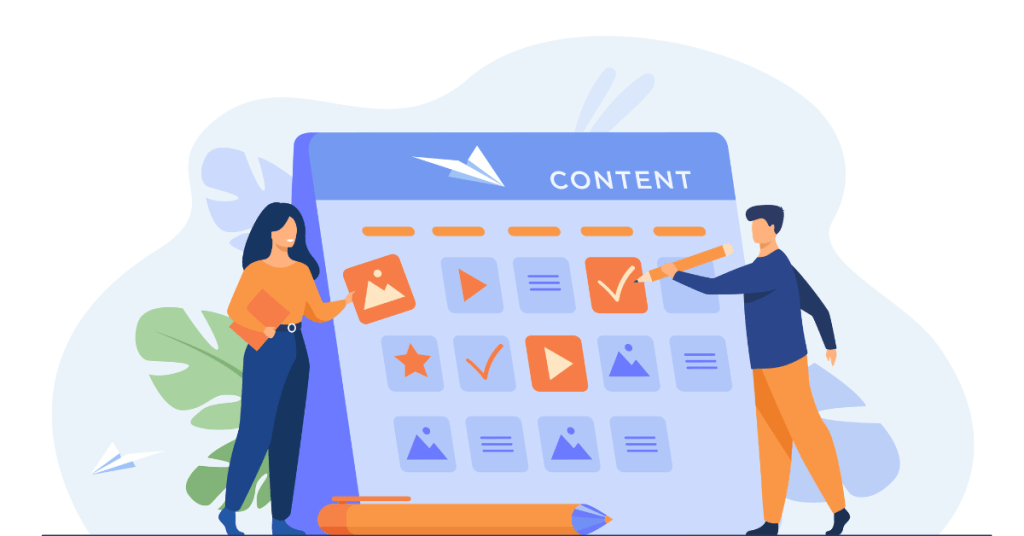Hemingway Editor is a writing tool designed to make your writing clear and bold. Named after the famous author Ernest Hemingway, it focuses on simplicity. It aims to help writers create concise and easy-to-read content. This tool is popular among bloggers, journalists, students, and anyone who wants to improve their writing. While Grammarly is a great tool and one of the most popular, in this Hemingway Editor review, we will also cover how this tool fares against other popular alternatives including Grammarly and ProWritingAid.
What Hemingway Editor Does
Hemingway Editor works by highlighting different aspects of your text. It uses color-coded highlights to show you where you can improve. The tool doesn’t just check for grammar and spelling. It also looks at readability, sentence structure, and word choice. The goal is to help you write in a straightforward and impactful way.
Key Features of Hemingway Editor
- Readability Grade
Hemingway Editor gives your writing a readability grade. This grade shows how easy it is to read your text. The lower the grade, the easier it is to read. A grade of 9 or below is ideal. The tool helps you reach this grade by suggesting changes.
- Highlighting Complex Sentences
The tool highlights complex sentences in yellow and red. Yellow highlights show hard-to-read sentences. Red highlights indicate very hard-to-read sentences. Simplifying these sentences can make your writing clearer.
- Adverb Suggestions
Hemingway Editor highlights adverbs in blue. Adverbs can weaken your writing. The tool suggests removing or replacing them with stronger verbs.
- Passive Voice Detection
Passive voice makes writing less direct. Hemingway Editor highlights passive voice in green. The tool suggests changing passive sentences to active ones.

- Simpler Alternatives
The tool highlights complicated words in purple. It suggests simpler alternatives. This makes your writing more accessible.
- Word Count and Readability Stats
Hemingway Editor provides word count, character count, and readability stats. These stats help you keep track of your writing’s length and clarity.
Using Hemingway Editor: Step by Step
- Access the Tool: Hemingway Editor is available as a web app and a desktop app. The web app is free to use. The desktop app requires a one-time purchase.
- Paste or Write Your Text: You can paste your text into the editor or write directly in it. The tool will immediately start analyzing your writing.
- Review Highlights: Look at the color-coded highlights. Yellow and red indicate complex sentences. Blue shows: adverbs. Green highlights passive voice. Purple points out complicated words.
- Make Changes: Use the suggestions to simplify and strengthen your writing. Rewrite complex sentences. Replace adverbs with stronger verbs. Change passive voice to active voice. Use simpler words where possible.
- Check Readability Grade: Aim for a readability grade of 9 or below. Make changes until you reach this grade. This ensures your writing is clear and easy to read.
- Finalize Your Text: Once you’re happy with the changes, you can copy your text back to your original document. The desktop app allows you to save and export your work in different formats.
Hemingway Editor Pricing
Hemingway Editor offers a straightforward pricing model. Here’s a detailed breakdown:
- Web App
- Cost: Free
- Features: The web app is free to use. It provides all the core features, including readability grade, highlighting complex sentences, adverb suggestions, passive voice detection, and simpler alternatives. You can paste your text into the web app and start editing immediately.
- Desktop App
- Cost: $19.99 (one-time purchase)
- Features: The desktop app includes all the features of the web app. It also offers additional functionalities. You can save and export your work in various formats, including Word and PDF. The desktop app allows you to work offline. It also provides a distraction-free writing environment. The one-time purchase makes it a cost-effective option for long-term use.
Special Discounts and Offers
Hemingway Editor occasionally offers discounts and special deals. It’s worth checking their website for the latest offers. The one-time purchase fee for the desktop app is already quite affordable. This makes it accessible for most users.
Hemingway Editor vs. Competitors
Hemingway Editor is one of several writing tools available. Here’s how it compares to some popular competitors:
- ProWritingAid
ProWritingAid offers comprehensive grammar, style, and readability checks. It provides detailed reports and suggestions. Hemingway Editor focuses more on readability and simplicity. ProWritingAid has more features, but Hemingway Editor is simpler and easier to use.
Here’s an Updated and detailed guide about ProWritingAid to help you make an informed choice: What is ProWriting Aid? All You Need to Know
- Grammarly
Grammarly is a popular writing assistant. It checks for grammar, spelling, and style issues. Grammarly provides real-time suggestions and integrates with various platforms. Hemingway Editor focuses more on readability and sentence structure. It offers a different approach to improving writing.
While have covered the comparison between Grammarly and Hemingway Editor in the next section of this article, if you want to know more about Grammarly and it’s premium features in detail, consider this updated guide here: What are Grammarly Premium Features? Are they Worth Paying for?
- Ginger Software
Ginger Software offers grammar and spell checks, translation, and a text reader. It also includes a personal trainer feature. Hemingway Editor focuses on readability and simplicity. Ginger Software provides more features, but Hemingway Editor’s simplicity is its strength.
- WhiteSmoke
WhiteSmoke offers grammar checks, translation, and a plagiarism checker. It also provides templates for various document types. Hemingway Editor focuses on making writing clear and bold. WhiteSmoke has more features, but Hemingway Editor’s focus on readability sets it apart.
Hemingway Editor Vs Grammarly
Let’s talk about Hemingway Editor and Grammarly. Both tools are popular for improving writing, but they serve different purposes and excel in different areas. To help you understand their differences, let’s break down their features and see what each one is good at.
Comparison Chart
Here’s a chart to highlight the differences and show what each tool is good at:
| Feature | Hemingway Editor | Grammarly |
|---|---|---|
| Readability Score | Yes | No |
| Complex Sentence Highlighting | Yes | No |
| Adverbs and Weak Phrases | Yes | No |
| Passive Voice Detection | Yes | Yes |
| Basic Formatting | Yes | No |
| Grammar and Spelling Checks | No | Yes |
| Punctuation Suggestions | No | Yes |
| Style and Tone Suggestions | No | Yes |
| Plagiarism Detection | No | Yes |
| Vocabulary Enhancement | No | Yes |
| Personalization | No | Yes |
What Hemingway Editor is Good At
Hemingway Editor is excellent for writers who want to simplify their writing and improve readability. It’s particularly useful for:
- Bloggers and Content Creators: To ensure their content is clear and engaging.
- Students: To make their essays and reports easier to read.
- Professionals: To create straightforward and effective communication.
What Grammarly is Good At
Grammarly is ideal for writers who need a comprehensive tool to check grammar, style, and tone. It’s particularly beneficial for:
- Business Professionals: To ensure their communication is polished and professional.
- Students and Academics: To avoid grammar mistakes and plagiarism.
- Writers and Authors: To improve the overall quality and style of their writing.
Hemingway Editor User Experience
Hemingway Editor aims to provide an intuitive user experience. The tool’s interface is clean and straightforward. Here’s what users can expect:
- Dashboard: The dashboard is simple and easy to navigate. It provides quick access to your text and editing tools. The layout is clean, with minimal distractions.
- Editor: The editor is where you paste or write your text. It’s divided into two sections: your text and the analysis panel. The analysis panel highlights issues and offers suggestions. The color-coded highlights make it easy to see where you can improve.
- Readability Stats: The readability stats provide a quick overview of your writing. You can see the readability grade, word count, and character count. These stats help you keep track of your writing’s length and clarity.
- Export Options: The desktop app allows you to save and export your work. You can save your text in various formats, including Word and PDF. This makes it easy to share your work or move it to another platform.
Pros and Cons of Hemingway Editor
Hemingway Editor Pros
- Simple and Easy to Use
Hemingway Editor is user-friendly. The interface is clean and straightforward. The color-coded highlights make it easy to see where you can improve.
- Focus on Readability
The tool focuses on making your writing clear and bold. It helps simplify complex sentences and improves readability. This makes your writing more engaging.
- Affordable Pricing
The web app is free to use. The desktop app is a one-time purchase of $19.99. This makes Hemingway Editor a cost-effective option for long-term use.
- Works Offline
The desktop app allows you to work offline. This is useful if you don’t always have an internet connection.
Hemingway Editor Cons
- Limited Features
Hemingway Editor focuses on readability and simplicity. It doesn’t offer comprehensive grammar and style checks like some competitors. This may be a drawback for users looking for more detailed analysis.
- No Real-Time Suggestions
The tool doesn’t provide real-time suggestions. You need to review the highlights and make changes manually. This can be time-consuming for longer texts.
- Basic Formatting Options
The tool offers basic formatting options. It doesn’t support advanced formatting like some competitors. This may be a limitation for users needing more formatting flexibility.
Tips for Using Hemingway Editor Effectively
- Start with a Short Document
If you’re new to Hemingway Editor, start with a short document. This will help you get familiar with the tool’s features and interface.
- Review Highlights Carefully
Take the time to review the color-coded highlights. Each color represents a different issue. Simplifying complex sentences and replacing adverbs can significantly improve your writing.
- Check Readability Grade
Aim for a readability grade of 9 or below. This ensures your writing is clear and easy to read. Make changes until you reach this grade.
- Use the Desktop App
Consider purchasing the desktop app. It offers additional features and allows you to work offline. The one-time purchase fee is affordable and provides long-term value.
- Learn from Suggestions
Hemingway Editor provides valuable suggestions. Take the time to understand these suggestions. This will help you improve your writing skills over time.
Suggested Reading: Best Tools For Content Marketing and Blogging – Expert Curated List of Helpful Tools
User Reviews and Feedback
Hemingway Editor has received positive reviews from users. Here’s a summary of what users have to say:
- Bloggers
Bloggers appreciate Hemingway Editor’s focus on readability. They find the tool helps create engaging and easy-to-read content. The readability grade and highlighting features are particularly useful.
- Journalists
Journalists like Hemingway Editor for its simplicity. The tool helps write concise and impactful articles. The color-coded highlights make it easy to see where improvements are needed.
- Students
Students find Hemingway Editor helpful for improving their essays and assignments. The tool helps make writing clear and direct. The readability grade ensures their work is easy to understand.
- Business Professionals
Business professionals appreciate Hemingway Editor’s clarity and conciseness. The tool helps create clear reports and emails. The simplicity of the tool makes it easy to use.
- Authors
Authors find Hemingway Editor useful for polishing their manuscripts. The tool helps make writing concise and engaging. The readability grade and suggestions improve the overall readability of their work.
Hemingway Editor’s Support and Resources
Hemingway Editor offers various support and resources to help users. Here’s a closer look:
- Help Center
The Hemingway Editor Help Center provides articles and guides on using the tool. You can find answers to common questions and issues. The Help Center is a valuable resource for new and experienced users.
- Tutorials and Guides
Hemingway Editor offers tutorials and guides. These resources help users learn how to use the tool effectively. The tutorials cover various topics, from basic features to advanced editing techniques.
- Customer Support
Hemingway Editor provides customer support through email. Users can contact the support team for assistance with any issues or questions. The support team is responsive and helpful.
- Community
Hemingway Editor has a community of users who share tips and advice. You can connect with other users to learn from their experiences. The community is a great place to find additional support and resources.
Timeline of Hemingway Editor Updates and Improvements (2023-2024)
| Date | Update |
|---|---|
| 01/25/23 | Improved Readability Suggestions: Enhanced readability scoring for better clarity. |
| 03/05/23 | New Distraction-Free Mode: Added a focus mode for concentrated writing. |
| 04/15/23 | Expanded Style Guide Options: Introduced customizable style guides for consistency. |
| 06/30/23 | Desktop App Update: Improved performance and user interface design. |
| 08/20/23 | Integration with Google Docs: Seamless editing within Google Docs environment. |
| 09/18/23 | Grammar and Syntax Check: Added advanced grammar and syntax correction features. |
| 11/10/23 | Mobile App Release: Launched mobile apps for iOS and Android devices. |
| 01/14/24 | WordPress Plugin Update: Improved plugin for better compatibility and features. |
| 02/28/24 | New Collaboration Tools: Features for team-based editing and feedback sharing. |
| 04/10/24 | Language Support Expansion: Added support for multiple languages. |
| 05/26/24 | Advanced Analytics Tools: New insights into writing performance and readability. |
Detailed Report on Hemingway Editor Updates and Improvements
January 25, 2023 – Improved Readability Suggestions
- Overview: Hemingway Editor enhanced readability scoring for better clarity. This update improves feedback on writing simplicity and coherence.
- Key Features:
- Refined Scoring: More accurate readability feedback.
- Improved Clarity: Better guidance on simplifying complex sentences.
- User Feedback: Positive reception for enhanced readability insights.
March 5, 2023 – New Distraction-Free Mode
- Overview: A focus mode was added for concentrated writing. This feature helps eliminate distractions and improves writing concentration.
- Key Features:
- Focus Mode: Simplified interface for distraction-free writing.
- Enhanced Concentration: Minimized on-screen distractions.
- User Feedback: Users appreciated the focus mode for productivity.
April 15, 2023 – Expanded Style Guide Options
- Overview: Hemingway Editor introduced customizable style guides for consistency. This update allows users to apply specific writing rules consistently.
- Key Features:
- Custom Guides: Tailored style rules for individual needs.
- Consistency: Enforces specific writing standards.
- User Feedback: Praised for maintaining consistent writing style.
June 30, 2023 – Desktop App Update
- Overview: The desktop app received a performance and design update. This change enhances user experience and application stability.
- Key Features:
- Improved Performance: Faster app loading and processing.
- User-Friendly Design: Streamlined interface improvements.
- User Feedback: Positive response to the app’s performance.
August 20, 2023 – Integration with Google Docs
- Overview: Seamless editing within Google Docs environment was introduced. This feature allows users to use Hemingway Editor in Google Docs.
- Key Features:
- Google Integration: Edit documents directly in Google Docs.
- Workflow Efficiency: Streamlined editing process for users.
- User Feedback: Appreciated the seamless integration with Google.
September 18, 2023 – Grammar and Syntax Check
- Overview: Advanced grammar and syntax correction features were added. This update enhances the tool’s ability to improve writing quality.
- Key Features:
- Advanced Correction: Improved grammar and syntax checks.
- Writing Quality: Better identification of language errors.
- User Feedback: Users praised the comprehensive corrections.
November 10, 2023 – Mobile App Release
- Overview: Hemingway Editor launched mobile apps for iOS and Android. These apps provide full writing assistance on mobile devices.
- Key Features:
- Mobile Access: Edit and review content on smartphones.
- User-Friendly Design: Optimized for mobile use.
- User Feedback: High adoption and positive mobile reviews.
January 14, 2024 – WordPress Plugin Update
- Overview: The WordPress plugin was improved for better compatibility. This update enhances the tool’s functionality within WordPress.
- Key Features:
- Improved Plugin: Better integration with WordPress sites.
- Feature Enhancements: More tools for content creators.
- User Feedback: Positive response to improved WordPress support.
February 28, 2024 – New Collaboration Tools
- Overview: Features for team-based editing and feedback sharing were introduced. This enhancement improves collaborative writing processes.
- Key Features:
- Team Editing: Share and edit documents with team members.
- Feedback Sharing: Tools for real-time collaboration.
- User Feedback: Appreciated for enhancing team collaboration.
April 10, 2024 – Language Support Expansion
- Overview: Support for multiple languages was added. This update makes Hemingway Editor more accessible to global users.
- Key Features:
- Language Options: Added support for several languages.
- Global Accessibility: More users can access writing assistance.
- User Feedback: Positive reception for language inclusivity.
May 26, 2024 – Advanced Analytics Tools
- Overview: New insights into writing performance and readability were introduced. This update provides detailed analytics on writing habits.
- Key Features:
- Performance Analytics: Track writing progress and improvements.
- Readability Insights: Detailed analysis of content clarity.
- User Feedback: Users appreciated the data-driven insights.
Conclusion
Hemingway Editor is a valuable writing tool designed to make your writing clear and bold. It focuses on readability, sentence structure, and word choice. The tool provides color-coded highlights and suggestions to help you improve your writing. It’s useful for bloggers, journalists, students, business professionals, and authors.
Overall, Hemingway Editor is a great tool for anyone looking to improve their writing. It provides the tools and insights needed to create clear, engaging, and high-quality content. If you’re looking for a writing assistant that focuses on readability, Hemingway Editor is worth considering.
FAQs
1. What is Hemingway Editor, and how can it help improve my writing?
Answer: Hemingway Editor is a writing tool designed to make your writing clear and bold. It helps you simplify complex sentences, avoid passive voice, and use concise language. By highlighting areas that need improvement and suggesting changes, it helps you create easy-to-read content. The tool is especially useful for bloggers, journalists, students, and anyone looking to enhance their writing style.
2. How does Hemingway Editor’s readability grade work?
Answer: Hemingway Editor assigns a readability grade to your text, indicating how easy it is to read. The grade is based on the U.S. school grade level required to understand the text. A lower grade means the text is easier to read. The goal is to achieve a readability grade of 9 or below. The tool helps you reach this grade by suggesting changes to complex sentences, passive voice, and complicated words.
3. What are the key features of Hemingway Editor, and how do they help improve writing?
Answer: Hemingway Editor offers several key features:
- Readability Grade: Indicates the ease of reading your text.
- Highlighting Complex Sentences: Yellow and red highlights show hard-to-read sentences, encouraging simplification.
- Adverb Suggestions: Blue highlights indicate adverbs, suggesting you replace them with stronger verbs.
- Passive Voice Detection: Green highlights passive voice, promoting more direct writing.
- Simpler Alternatives: Purple highlights complex words, offering simpler alternatives. These features guide you in making your writing clearer and more concise.
4. What is the difference between the free web app and the paid desktop app of Hemingway Editor?
Answer: The free web app provides all the core features of Hemingway Editor, allowing you to paste your text and make edits online. The paid desktop app, which costs $19.99 as a one-time purchase, includes additional functionalities. You can save and export your work in various formats (such as Word and PDF), work offline, and enjoy a distraction-free writing environment. The desktop app offers more flexibility and convenience for regular users.
5. Can Hemingway Editor be used for professional and academic writing?
Answer: Yes, Hemingway Editor is suitable for both professional and academic writing. For professionals, it helps create clear and concise reports, emails, and presentations. For students, it assists in writing essays and assignments that are easy to understand. The tool’s focus on readability, direct language, and simplicity makes it a valuable resource for improving the quality of all types of writing.
Nausheen@articlesbase.com