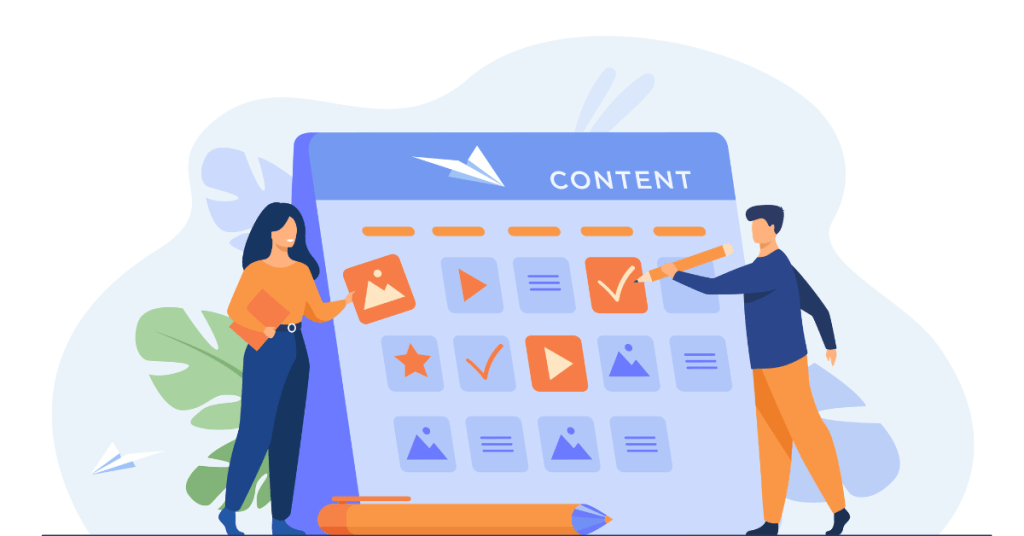Gravit Designer is a versatile and powerful vector graphics design tool that caters to both beginners and professionals. It is perfect for creating illustrations, icons, presentations, app designs, and web graphics. In this article, we cover all that you need to know about Gravit Designer including, its pricing, how to set up an account, the advantages and disadvantages, who should consider using it, top alternatives, and some frequently asked questions.
What is Gravit Designer?
Gravit Designer is a feature-rich vector design application that offers tools for creating detailed vector graphics. It is designed to be user-friendly while still providing the advanced capabilities needed by professional designers.
- Vector Graphics Creation: Gravit Designer allows you to create high-quality vector graphics that are scalable without losing resolution. This makes it ideal for designing logos, icons, and illustrations.
- Cross-Platform Availability: Gravit Designer is available as a web app and a desktop application for Windows, macOS, Linux, and Chrome OS. This ensures you can work on your projects from any device.
- Intuitive Interface: The interface is clean and easy to use, with a wide range of tools and features accessible through simple menus and toolbars.
- Advanced Design Tools: It offers advanced design tools, including path tools, text tools, and layer management, as well as support for complex shapes and gradients.
- Cloud Integration: Gravit Designer integrates with the cloud, allowing you to save and access your projects from anywhere. It also supports collaborative features for team projects.
- Export Options: You can export your designs in various formats, including SVG, PDF, PNG, and JPG, making it easy to use your designs across different platforms and applications.
Gravit Designer’s flexibility and robust feature set make it a valuable tool for a wide range of design projects.
Pricing of Gravit Designer
Gravit Designer offers several pricing plans to cater to different needs:
- Free Plan: The free version provides access to basic features, including a limited set of templates and design elements. However, it includes storage limitations and some advanced features are restricted.
- Pro Plan: The Pro plan costs $49.00 per year. It includes access to all features, unlimited cloud storage, advanced export options, and priority support. The Pro plan also removes watermarks from your designs and provides access to more advanced tools and features.
Gravit Designer frequently offers discounts and promotions, so check their website for the latest deals. The Pro plan also comes with a free trial, allowing you to explore the premium features before committing.
Step-by-Step Guide to Setting Up a Gravit Designer Account
Setting up a Gravit Designer account is simple and quick. Follow these steps to get started:
- Visit the Gravit Designer Website: Go to Gravit Designer’s official site.
- Sign Up: Click on the “Sign Up” button. You can sign up using your email, Google, or Facebook account.
- Fill in Details: If you choose to sign up with an email, enter your name, email address, and password. Then, click “Create account.”
- Choose Your Plan: After creating your account, you’ll be prompted to choose a plan. You can start with the free plan or opt for the Pro subscription. You can change your plan later if needed.
- Verify Your Email: Gravit Designer will send a verification email. Open the email and click on the verification link to activate your account.
- Log In: Once your email is verified, log in to Gravit Designer using your email and password.
- Complete Your Profile: Once logged in, you can complete your profile by adding a profile picture and other personal details.
- Explore the Interface: Start exploring Gravit Designer’s interface and tools. Familiarize yourself with the workspace, toolbars, and menus.
- Start Creating: Create a new project by clicking on the “New Design” button. Use the drag-and-drop features to add shapes, text, and other design elements. Customize your project as needed.
- Save and Share: Once your project is complete, save it. You can download your creation in various formats or share it directly via a link.
Gravit Designer’s straightforward setup process makes it easy to start creating vector graphics right away.
Suggested Reading: Top 10 Free AI Graphic Design Tools to Create Stunning Custom Designs
Gravit Designer Benefits
Gravit Designer offers many benefits that make it a popular choice among users:
Comprehensive Toolset
Gravit Designer provides a wide range of tools for creating detailed vector graphics, including advanced path and text tools, layer management, and support for complex shapes and gradients.
Cross-Platform Availability
Gravit Designer is available as both a web app and a desktop application for multiple operating systems. This allows you to work on your projects from any device.
User-Friendly Interface
The interface is intuitive and easy to use, with a clean design that makes it easy to find and use the various tools and features.
Cloud Integration
Gravit Designer integrates with the cloud, allowing you to save and access your projects from anywhere. It also supports collaborative features for team projects.
Affordable Pro Plan
The Pro plan is reasonably priced and provides access to a wide range of advanced features and tools, making it a cost-effective solution for professional designers.
These advantages make Gravit Designer a versatile tool for various vector graphic creation needs.
Disadvantages of Gravit Designer
Despite its many benefits, Gravit Designer has some drawbacks:
- Limited Free Plan: While the free plan offers a basic set of tools and features, many advanced features and assets are restricted. This can be limiting for users who need more advanced tools.
- Subscription Costs: Although the Pro plan is affordable, the subscription-based pricing model can still be a consideration for some users, especially when compared to one-time purchase options.
- Performance Issues: Some users report performance issues, such as slow loading times, particularly when working on large or complex projects.
- Feature Limitations: Advanced users may find that Gravit Designer lacks some features found in more comprehensive design tools like Adobe Illustrator or CorelDRAW.
- Internet Connection Required: To use the web app, you need a stable internet connection. This can be a limitation for users in areas with unreliable internet access.
These disadvantages might impact your decision, depending on your specific needs and budget.
Who Should Consider Using Gravit Designer?
Gravit Designer is ideal for a wide range of users:
- Beginners: Gravit Designer is great for beginners who need to create vector graphics without advanced design skills. The intuitive interface and free access make it easy to start designing.
- Educators and Students: Gravit Designer is useful for educators and students who need to create educational materials, presentations, and projects. The cloud integration feature is perfect for classroom settings.
- Small Business Owners: If you run a small business, Gravit Designer can help you create logos, business cards, and marketing materials. It’s a cost-effective way to produce high-quality vector graphics without hiring a designer.
- Marketers: Gravit Designer is useful for marketers who need to create engaging graphics quickly. The tool’s templates and design elements make it easy to create visually appealing ads and social media posts.
- Content Creators: If you create content for blogs, social media, or YouTube, Gravit Designer can help you produce visuals that stand out. The tool’s ease of use allows you to focus on content creation rather than design complexities.
Gravit Designer offers a versatile solution for anyone needing to create high-quality vector graphics quickly and easily.
Top 5 Alternatives to Gravit Designer
If Gravit Designer doesn’t meet your needs, several alternatives are worth considering:
- Adobe Illustrator
Adobe Illustrator is the industry standard for vector graphics design. It offers a wide range of advanced features and tools, making it suitable for professional designers. However, it comes with a high subscription cost.
- Inkscape
Inkscape is a free, open-source vector graphics editor. It offers a comprehensive set of tools and features, making it a powerful alternative to Gravit Designer. Inkscape is available for Windows, macOS, and Linux.
- CorelDRAW
CorelDRAW is a popular vector graphics editor that offers a wide range of features and tools. It is suitable for professional designers and comes with a one-time purchase option or subscription model.
- Affinity Designer
Affinity Designer is a vector graphics editor that offers a wide range of advanced features and tools. It is available for a one-time purchase, making it a cost-effective alternative to subscription-based tools like Adobe Illustrator.
- Vectr
Vectr is a free vector graphics editor that offers a robust set of tools for creating high-quality vector graphics. It is available as a web app and a desktop application for multiple operating systems.
These alternatives offer similar features and pricing options, giving you plenty of choices based on your specific needs.
Latest Upgrades and Improvements
January 2024
- AI Tools Integration: Gravit Designer introduced AI-powered tools for design optimization. These tools assist with automatic adjustments and enhancements .
- Improved UI/UX: The user interface has been updated for better accessibility and ease of use. This includes a more intuitive layout and faster navigation .
February 2024
- New Templates: A variety of new templates were added, catering to different design needs such as social media, marketing, and presentations .
- Real-Time Collaboration: Enhanced real-time collaboration features allow multiple users to work on the same project simultaneously .
March 2024
- Performance Enhancements: The application received performance updates, reducing load times and improving overall responsiveness .
- Cloud Syncing: Improved cloud syncing capabilities ensure that work is saved and accessible across multiple devices without loss of data .
April 2024
- Vector Editing Tools: New advanced vector editing tools were introduced, allowing more precise control over designs .
- AI Image Enhancement: An AI-powered image enhancement feature helps improve image quality automatically .
May 2024
- Mobile App Updates: The mobile app was updated to include all new features available on the desktop version, improving design capabilities on the go .
- File Management System: An improved file management system was added, making it easier to organize and access design files .
June 2024
- Expanded Export Options: New export options were introduced, including high-resolution formats and direct export to popular platforms .
- Interactive Design Elements: New interactive elements were added, enhancing the ability to create engaging and dynamic designs .
Timeline Chart
| Date | Update/Improvement |
| 01/10/2024 | AI tools integration |
| 01/20/2024 | Improved UI/UX |
| 02/05/2024 | New templates added |
| 02/18/2024 | Enhanced real-time collaboration |
| 03/10/2024 | Performance enhancements |
| 03/25/2024 | Improved cloud syncing |
| 04/01/2024 | New advanced vector editing tools |
| 04/15/2024 | AI-powered image enhancement |
| 05/05/2024 | Mobile app updates |
| 05/20/2024 | Improved file management system |
| 06/10/2024 | Expanded export options |
| 06/25/2024 | New interactive design elements |
Conclusion
Gravit Designer is a powerful and accessible vector graphics editor suitable for a variety of users. It offers an intuitive interface, a wide range of tools, and cloud integration features. While it has some limitations, such as restricted features in the free plan and potential performance issues, it remains a popular choice for many users. Whether you’re a beginner, educator, small business owner, marketer, or content creator, Gravit Designer can help you produce high-quality vector graphics quickly and easily. If Gravit Designer doesn’t meet your needs, alternatives like Adobe Illustrator, Inkscape, CorelDRAW, Affinity Designer, and Vectr offer similar features and pricing options.
Frequently Asked Questions
1. Can I use Gravit Designer for free?
Yes, Gravit Designer offers a free plan. The free version includes access to basic features and tools. However, there are some limitations, such as storage limits and restricted access to advanced features. If you need more advanced tools or access to all design elements, you will need to upgrade to the Pro plan.
2. What devices can I use Gravit Designer on?
Gravit Designer is available as a web app and a desktop application for Windows, macOS, Linux, and Chrome OS. This ensures you can work on your projects from any device.
3. How does Gravit Designer compare to Adobe Illustrator?
Both Gravit Designer and Adobe Illustrator are vector graphics editors, but Adobe Illustrator offers a more comprehensive set of advanced features and tools, making it suitable for professional designers. However, Adobe Illustrator comes with a high subscription cost, while Gravit Designer offers a free plan and a more affordable Pro plan.
4. Can I collaborate with others on Gravit Designer projects?
Yes, Gravit Designer supports cloud integration, allowing you to save and access your projects from anywhere. This feature also supports collaboration, making it easy to work with others on shared projects.
5. Is Gravit Designer suitable for professional use?
Gravit Designer is suitable for creating high-quality vector graphics, making it a valuable tool for professionals. However, advanced designers may find it lacking some features available in more comprehensive design tools like Adobe Illustrator.
Kena@articlesbase.com