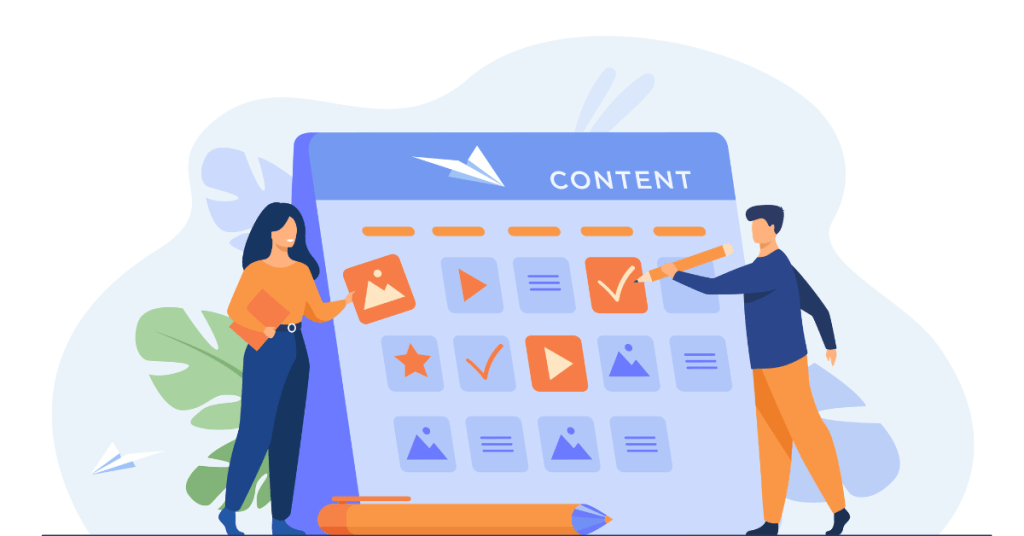FlexClip is a versatile online video maker. It simplifies the video creation process, making it accessible to everyone. In this FlexClip review, we discuss FlexClip’s features, functionality, setup process, pricing, advantages, disadvantages, and competitors. We’ll also answer frequently asked questions to provide a thorough understanding of this platform. Let’s get started!
What is FlexClip?
FlexClip is an online video creation and editing platform designed to help users produce high-quality videos quickly and easily. Launched in 2018, FlexClip targets marketers, social media marketing managers, educators, and small business owners who need a reliable tool for creating engaging video content without the complexities of traditional video production.
FlexClip has a user-friendly interface and extensive library of templates, stock footage, music, and animations. Users can create professional videos in minutes by selecting a template, customizing it with text, images, and music, and then exporting the final product. The platform supports various video formats and aspect ratios, making it suitable for different social media channels and marketing campaigns.
The company says it’s mission is to democratize video creation as they provide tools that allow anyone, regardless of their technical skills, to produce compelling video content.
How FlexClip Works
FlexClip functions as a comprehensive video creation tool, offering a suite of features designed to streamline the video production process. Here’s a detailed breakdown of how it works:
1. Select a Template
Users begin by selecting a template from FlexClip’s extensive library. The platform offers templates for various purposes, including social media posts, ads, promotional videos, and more. Templates are categorized by industry, style, and occasion, making it easy to find one that suits your needs.
2. Customize the Video
Once a template is selected, users can customize it to fit their brand and message. FlexClip’s editor allows for adding text, changing fonts and colors, and inserting logos or images. Users can also rearrange scenes, trim clips, and add transitions to create a seamless video.
3. Choose Music
FlexClip provides a vast library of royalty-free music tracks that users can add to their videos. The platform also allows users to upload their own music if they prefer. Music tracks can be edited to match the length and mood of the video.
4. Add Stock Footage and Images
FlexClip includes access to millions of high-quality stock footage and images from various sources. Users can search for and add these assets to enhance their videos, ensuring they have the right visuals to convey their message effectively.

5. Preview and Edit
Users can preview their video at any time during the editing process. FlexClip’s editor provides tools for making fine adjustments, such as adjusting the volume of the music, tweaking text placement, and refining transitions.
6. Export and Share
Once the video is complete, users can export it in various resolutions and formats. FlexClip supports direct sharing to social media platforms, embedding on websites, or downloading for offline use. The platform ensures that videos are optimized for each specific platform, maximizing their impact.
FlexClip Features and Benefits Chart
| Feature | Benefit |
| User-Friendly Interface | Simplifies the video creation process |
| Extensive Media Library | Provides high-quality assets for any project |
| Customization | Personalizes videos to align with branding |
| Versatility | Suitable for various industries and purposes |
| Hosting and Analytics | Tracks video performance and engagement |
| Cost Efficiency | Reduces production costs |
| Collaboration Tools | Enables team collaboration on projects |
How to Set Up an Account on FlexClip
Setting up an account on FlexClip is straightforward and designed to get you creating videos quickly. Here’s a step-by-step guide:
Step 1: Visit the Website
Go to FlexClip’s official website. The homepage typically features a prominent “Sign Up” or “Get Started” button.
Step 2: Sign Up
Click the “Sign Up” button. You’ll be prompted to enter your email address and create a password. Alternatively, you can sign up using your Google or Facebook account for quicker access.
Step 3: Choose a Plan
FlexClip offers various pricing plans. You can start with a free plan to explore the platform’s features before committing to a paid plan. Select the plan that best fits your needs.
Step 4: Verification
After selecting a plan, you’ll receive a verification email. Click the link in the email to verify your account.
Step 5: Complete Your Profile
Once your account is verified, complete your profile by adding necessary information, such as your name and business details. This helps personalize your experience on the platform.
Step 6: Explore Tutorials
FlexClip provides tutorials and guides to help new users navigate the platform. These resources ensure a smooth onboarding process and help users get the most out of the platform’s features.
Step 7: Start Creating
With your account set up, you can start creating videos. Choose a template, customize your video, add music and stock footage, and use the editing features to produce your content.
FlexClip’s intuitive interface and comprehensive resources make it easy for users to start creating professional-quality videos quickly and efficiently.
Suggested reading: Why Adobe Premiere Pro is Still the Best Video Editing Software
What is the Pricing of FlexClip?
FlexClip offers several pricing tiers to cater to different user needs. Here’s a breakdown of the current pricing plans:
- Free Plan
The Free Plan allows users to create and export videos with basic features. It includes access to limited tools and the stock library, with a watermark on the final video.
- Basic Plan
Priced at $8.99 per month, the Basic Plan is ideal for individual creators and small businesses. It includes access to advanced editing tools, 720p HD downloads, no watermarks, and up to 1 GB of cloud storage.
- Plus Plan
At $15.99 per month, the Plus Plan is designed for marketers and larger teams. It includes all Basic features, plus 1080p Full HD downloads, custom branding options, and up to 10 GB of cloud storage.
- Business Plan
The Business Plan costs $29.99 per month and is designed for large teams and enterprises. It includes all Plus features, 4K UHD downloads, 100 GB of cloud storage, and priority support.
- Educational and Non-Profit Discounts
FlexClip provides discounted rates for educational institutions and non-profit organizations, making it more accessible for these groups to leverage video creation technology.
FlexClip’s pricing is competitive, considering the extensive features and capabilities it offers. The different plans ensure that users can find an option that fits their budget and needs.
Suggested Reading: Best AI Video Generators to Create Quality Videos in 2024
What are the Advantages of FlexClip?
FlexClip offers several advantages that make it a valuable tool for video content creation.
1. Ease of Use
FlexClip’s user-friendly interface makes video creation accessible to everyone, regardless of their technical skills. The platform guides users through each step, simplifying the process.
2. Extensive Media Library
FlexClip provides access to millions of high-quality stock footage, images, and music tracks. This makes it easy to find the perfect assets for any project, saving users time and effort.
3. Customization
Users can customize various elements of their videos, including text overlays, fonts, colors, and transitions. This allows for personalized and brand-aligned content.
4. Versatility
FlexClip can be used for a wide range of purposes, from marketing and social media to education and training. Its versatility makes it suitable for different industries and applications.
5. Hosting and Analytics
FlexClip offers video hosting and detailed analytics, allowing users to track the performance of their videos. This feature helps optimize content strategy and measure engagement.
6. Cost Efficiency
FlexClip eliminates the need for expensive video production equipment and teams. This makes it a cost-effective solution for businesses and individuals alike.
7. Collaboration
With collaboration tools, FlexClip enables multiple users to work on a project simultaneously. This feature is particularly beneficial for teams and businesses.
FlexClip Disadvantages
Despite its numerous advantages, FlexClip has some drawbacks.
Limited Free Plan
The free plan offers limited functionality, with a cap on the number of videos that can be created and exported each month. Users need to upgrade to a paid plan for full access to features.
Customization Limitations
While FlexClip offers customization options, advanced features such as custom branding and enhanced editing tools are only available in higher-tier plans.
Internet Dependence
As a cloud-based platform, FlexClip requires a stable internet connection. This can be a limitation for users in areas with poor connectivity.
Learning Curve
While FlexClip is user-friendly, there is still a learning curve for new users. It might take some time to fully understand and utilize all the features effectively.
Export Restrictions
Lower-tier plans have limitations on export quality and length, which might be restrictive for some users. Upgrading to higher-tier plans is necessary for full export capabilities.
Who are the Competitors of FlexClip?
Several competitors offer similar online video creation and editing services. Here are some notable ones:
1. Animoto
Animoto allows users to create videos using pre-built templates and stock footage. It’s geared towards marketers and social media managers. Unlike FlexClip, Animoto does not offer extensive customization options.
Read our detailed Animoto Review here: What is Animoto? How to Get Best Animated AI Videos in 2024
2. WeVideo
WeVideo is an online video editing platform with tools for creating and editing videos. It includes features like green screen, slow motion, and voiceover, making it a strong competitor. However, it’s less focused on providing an extensive media library.
3. Adobe Spark
Adobe Spark offers tools for creating videos, graphics, and web pages. It provides templates and design options but does not use AI for video editing. It’s more suited for users who prefer a hands-on approach to video creation.
4. InVideo
InVideo is an online video editing platform with a focus on templates and automated video creation. It’s suitable for content marketers and social media managers. While it offers a range of features, it lacks some of the advanced editing tools found in FlexClip.
5. Biteable
Biteable is an online video maker with a focus on creating engaging video content quickly. It offers a range of templates and customization options but is less specialized in animation compared to FlexClip.
Each of these platforms has its strengths and weaknesses, and the best choice depends on your specific needs and budget.
Latest Upgrades and Improvements with FlexClip
Stay updated on the latest improvements and new features of FlexClip up to June 2024. This report keeps you informed about the latest enhancements, ensuring you get the most out of FlexClip for your video creation needs.
Timeline of Updates and Improvements
| Date | Update/Improvement |
| 12/15/22 | Auto Subtitle feature introduced. |
| 01/20/23 | Import files from Dropbox and Google Drive. |
| 02/14/23 | Text to Speech feature launched. |
| 03/12/23 | Team Collaboration tools introduced. |
| 06/18/23 | AI Text to Video feature added. |
| 07/05/23 | AI Script Generator launched. |
| 07/22/23 | Upload and Download subtitle files enabled. |
| 09/10/23 | Article to Video conversion feature introduced. |
| 10/15/23 | Screen Recorder time limit increased to 60 minutes. |
| 11/08/23 | New AI Image Generator feature added. |
| 01/22/24 | Enhanced text-to-speech with more languages. |
| 03/10/24 | Enhanced video editing features. |
| 05/05/24 | New branding templates and fonts for collaboration. |
Detailed Updates and Improvements
12/15/22: FlexClip introduced the Auto Subtitle feature, which uses AI to recognize 140+ languages and quickly generate subtitles for your videos.
01/20/23: The platform added the ability to import files directly from Dropbox and Google Drive, enhancing flexibility in managing media files.
02/14/23: The Text to Speech feature was launched, allowing users to convert text to realistic voiceovers using over 400 voices in 140 languages.
03/12/23: Team Collaboration tools were introduced, enabling users to create teams, invite members, and collaborate on video projects with customizable permission levels.
06/18/23: The AI Text to Video feature was added, allowing users to convert written text into video content automatically using AI algorithms.
07/05/23: The AI Script Generator was launched, helping users create high-quality scripts based on prompts, streamlining the scriptwriting process.
07/22/23: FlexClip enabled uploading and downloading subtitle files in various formats, and added a feature to convert subtitles to speech with one click.
09/10/23: The Article to Video conversion feature was introduced, supporting two modes: AI Creation Mode and AI Excerpt Mode for generating videos from URLs.
10/15/23: The screen recording time limit was increased from 30 minutes to 60 minutes, offering more flexibility for longer recordings.
11/08/23: A new AI Image Generator feature was added, allowing users to create high-quality images in various styles without design skills.
01/22/24: Enhanced the text-to-speech feature with additional languages and more emotional styles for the voices.
03/10/24: Enhanced video editing features, including better trimming, splitting, and adding customizable text animations and music.
05/05/24: Introduced new branding templates and fonts for team collaboration, improving the ability to maintain brand consistency across projects.
These updates ensure FlexClip continues to be a powerful and user-friendly tool for video creators, offering a range of new features and improvements to enhance your video editing experience. Stay tuned for more updates as FlexClip continues to evolve and improve its offerings.
FAQs
1. What is FlexClip used for?
FlexClip is used for creating and editing videos online. It’s ideal for marketing, social media, and personal projects.
2. How long does it take to create a video on FlexClip?
Creating a video on FlexClip typically takes a few minutes. The exact time depends on the length and complexity of the project.
3. Can I use FlexClip for free?
FlexClip offers a limited free plan that allows users to create and export a few videos per month. For full access, you need to subscribe to one of their paid plans.
4. How many templates does FlexClip offer?
FlexClip offers a wide range of templates designed for various purposes, including social media posts, ads, presentations, and more.
5. Can I upload my own media to FlexClip?
Yes, FlexClip allows users to upload their own media files, including video clips, images, and audio.
Digila@articlesbase.com