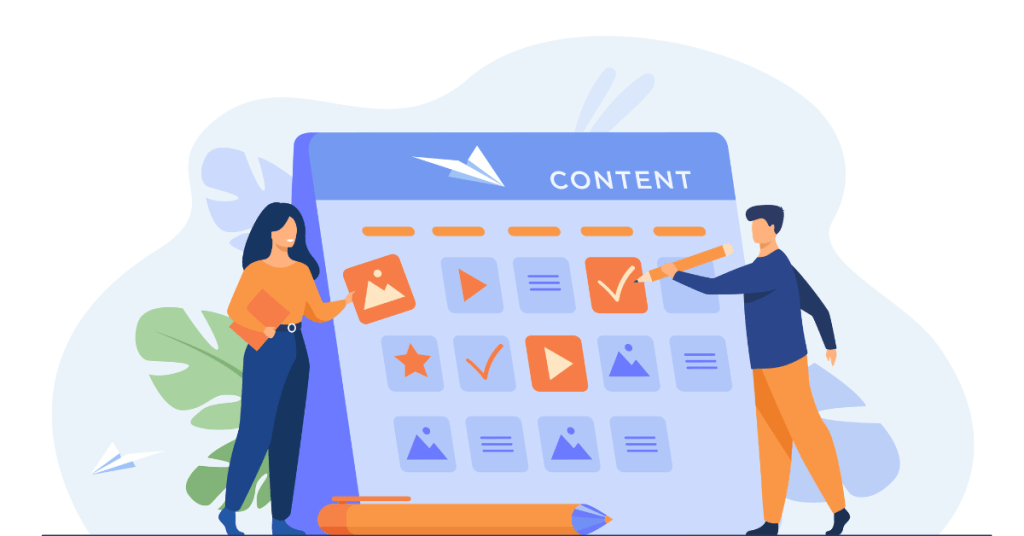Are you all set to start your video editing journey with Adobe Premiere Pro? You’re about to explore one of the most powerful editing tools available today. Ideal for beginners and professionals alike, Premiere Pro offers a range of features that can transform your raw footage into polished art. From simple cuts to complex visual effects, understand how to leverage Premiere Pro to its fullest potential. But is premiere pro the right tool for you?
While this guide introduces you to the various plans tailored to different needs and budgets, breaks down key features to help you navigate the software efficiently, and discusses the advantages of choosing Premiere Pro as your go-to video editing solution, our experts have also borken it down for you to decide if you should buy adobe premiere pro in 2024.
What is Adobe Premiere Pro?
Adobe Premiere Pro is a top-tier video editing software widely used by professionals in film, television, and online content creation. As part of Adobe’s Creative Cloud, Premiere Pro integrates seamlessly with other Adobe apps, enhancing your workflow and productivity. This software supports a wide range of video formats, making it versatile for any project. You can edit footage in any modern format, from 8K to virtual reality. Beyond cutting and splicing, Premiere Pro provides advanced functions such as audio editing, synchronized multi-camera sequences, and complex effects workflows. Its user-friendly interface might seem daunting at first; however, once you familiarize yourself with its panels and tools, you’ll find it highly intuitive. Premiere Pro is continually updated with the latest technologies and improvements, ensuring it remains at the cutting edge of video editing software. Whether you’re producing cinematic films or engaging YouTube videos, Premiere Pro stands out as the professional choice to bring your vision to life.
Adobe Premiere Pro: Core Functionalities and Features
Adobe Premiere Pro serves as a comprehensive tool for professional video editing, encompassing a wide array of functionalities that cater to both novice and experienced users. Here’s how it works and the key features you’ll use:
- Non-linear Editing Interface
Premiere Pro offers a non-linear editing interface, allowing you to access any frame in any order to make edits. This flexibility is vital for complex, multi-layered edits where you need to compile several pieces of footage into a cohesive final product. The ability to adjust any part of your project at any time without destructing other segments is what makes this feature particularly powerful.
- Robust Multi-Track Timeline
The timeline in Premiere Pro supports multiple video and audio tracks, layering them for intricate compositions. You can overlap media for transitions, blend tracks for audio mixing, and adjust opacity for video effects, providing full control over how you assemble your project components.
- Comprehensive Media Management
Keeping your media organized is crucial, and Premiere Pro excels with its Project Panel and Media Browser. These tools help you manage your assets effectively, ensuring that everything you need is well-organized and readily accessible. This is essential for maintaining efficiency, especially in projects with a vast amount of footage and assets.
- Advanced Audio Editing
Premiere Pro integrates seamlessly with Adobe Audition, a dedicated audio editing software, providing a smooth workflow for audio post-production. Within Premiere itself, you have advanced tools to adjust audio levels, balance sound mixes, and apply filters to enhance audio quality directly in your video editing timeline.
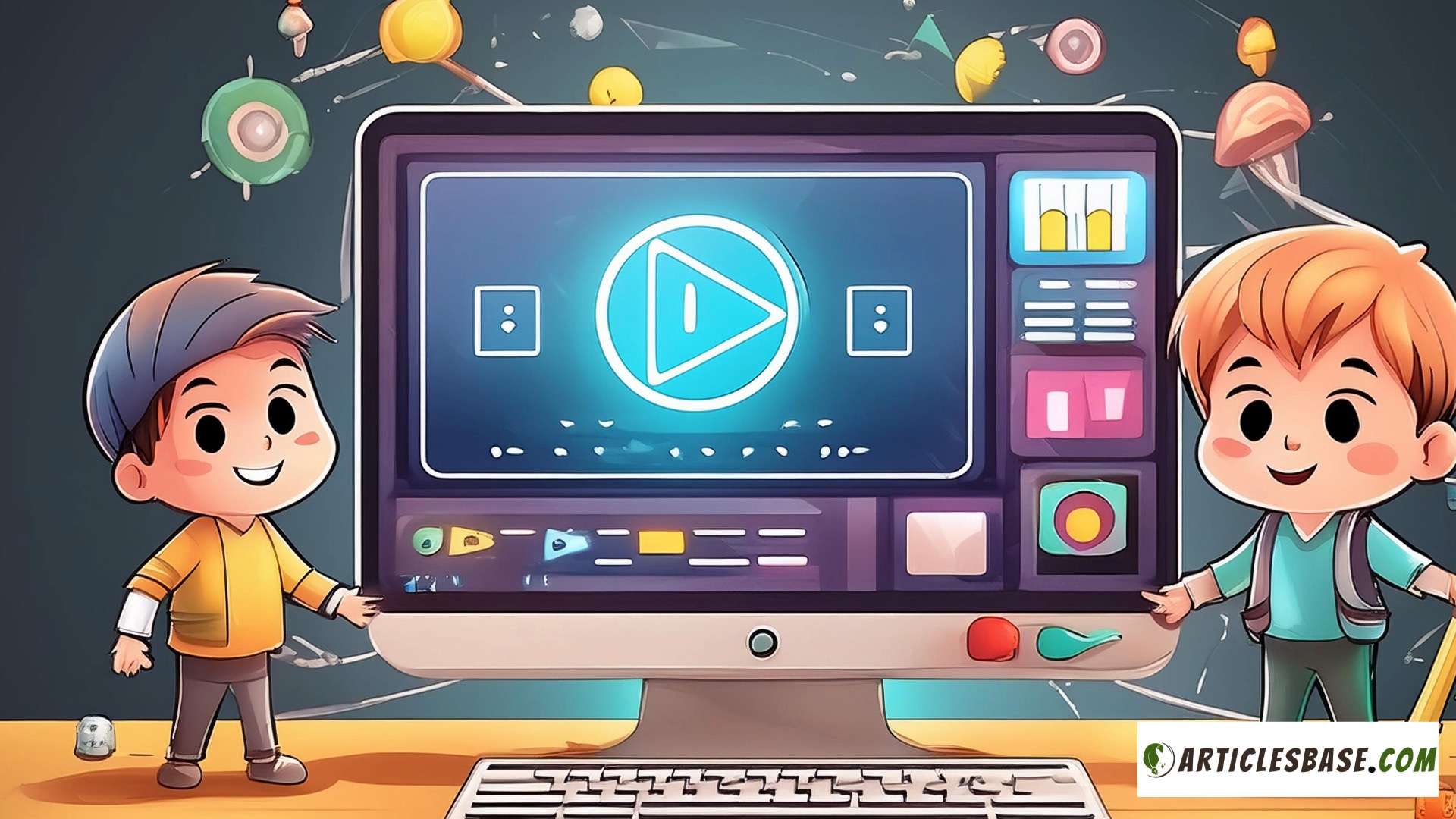
- Dynamic Link with After Effects
The Dynamic Link feature eliminates the need for intermediate rendering between Premiere Pro and After Effects, Adobe’s advanced visual effects software. Changes made in After Effects appear immediately in Premiere Pro, streamlining the workflow between video editing and effects without compromising the quality or efficiency of your project.
- Lumetri Color Grading
Premiere Pro’s Lumetri Color panel offers a wide range of color grading tools that are accessible to editors of all skill levels. From simple corrections to advanced color grading, these tools allow you to enhance your footage with rich color and compelling visual treatments to fit your project’s mood and style.
- VR and 360 Video Editing
With support for VR and 360-degree video, Premiere Pro is future-proofing your content creation for emerging formats. Edit immersive content with tools designed specifically for VR, and preview your work in real-time using VR headsets, ensuring that your viewers get the best experience.
- Multiple Format Export Options
Premiere Pro’s export capabilities are extensive, supporting a wide range of file formats and codecs for output. Whether you need to export in 4K, create GIFs, or prepare files for specific platforms like YouTube and Vimeo, Premiere Pro provides the necessary tools to output your content precisely how you need it.
- Motion Graphics Templates
Access a range of customizable motion graphics templates within Premiere Pro or from Adobe Stock to enhance your projects with high-quality animations, title sequences, and overlays. This feature saves time and adds a professional touch to your edits, making complex graphics more accessible to editors.
- Collaboration Tools
For team projects, Premiere Pro’s collaboration tools are invaluable. Features like shared projects, project locking, and access management allow multiple editors to work on the same project simultaneously without overwriting each other’s work.
Suggested Reading: Is Final Cut Pro Better than Adobe? Quick Guide for Beginners
Who Should Not Buy Adobe Premiere Pro
Buying adobe premiere pro will not help you if you’re:
- Casual and Hobbyist Editors: If you edit videos casually or as a hobby, Premiere Pro’s high cost and steep learning curve might not justify its purchase. Free or more affordable tools like DaVinci Resolve, HitFilm Express, or iMovie might serve your needs better.
- Beginners: Newcomers to video editing might find Premiere Pro’s extensive features and complex interface overwhelming. Simplified tools like Filmora or Adobe Premiere Elements provide an easier entry point with user-friendly interfaces and basic editing features.
- Users with Limited Budgets: Those with tight budgets should consider alternatives due to Premiere Pro’s subscription costs and potential need for hardware upgrades. Free software like DaVinci Resolve offers professional-grade features without the financial burden.
- Users Needing Simple Edits: If your video editing needs are basic, such as trimming clips, adding simple transitions, or overlaying text, Premiere Pro might be overkill. Lightweight, simpler tools like Shotcut or OpenShot can handle basic editing tasks more efficiently.
- Mobile and On-the-Go Editors: Premiere Pro is designed for desktop use and is not ideal for editing on the go. Mobile-friendly alternatives like LumaFusion (for iOS) or Adobe Premiere Rush are better suited for editors who need to work on tablets or smartphones.
Adobe Premiere Pro Pricing: What You Need to Know
Adobe Premiere Pro offers several pricing options, depending on your needs and preferences. If you’re looking to subscribe, there are a few different plans you might consider:
Individual Plan
For individual users, Premiere Pro costs $20.99 per month with an annual subscription, which is paid monthly. If you prefer not to commit annually, the cost is $31.49 per month on a month-to-month basis. Opting for an annual pre-payment can save you money, totaling $239.88 for the year.
Creative Cloud All Apps Plan
If you need more than just Premiere Pro, you might consider the Creative Cloud All Apps plan. This includes Premiere Pro among other Adobe applications like Photoshop and Illustrator. For individual users, this plan is priced at $54.99 per month and offers a comprehensive suite of tools for creative projects .
Students and Teachers Discount
Adobe offers a significant discount for students and teachers, with the Creative Cloud All Apps plan available at a reduced price. This makes it an affordable option for educational use, though eligibility requirements apply.
These plans include access to the latest features and updates as soon as they are released, and the software is installed locally on your computer, not cloud-based. This allows for offline work, requiring only occasional internet access for software validation.
For detailed information on plans and to see which might be best for your needs, you can visit Adobe’s official pricing page.
Step-by-Step Guide to Setting Up Your Adobe Premiere Pro Account
Setting up your Adobe Premiere Pro account involves a few straightforward steps. Here’s how to get started:
Visit the Adobe Website
Go to the Adobe website and navigate to the Premiere Pro section. You can find it directly by searching for “Adobe Premiere Pro” in the search bar.
- Choose Your Plan
Decide which subscription plan suits your needs. Adobe offers Premiere Pro as a standalone app or as part of the Adobe Creative Cloud suite. Click on the “Buy now” button for the plan you prefer.
- Create an Adobe Account
If you don’t already have an Adobe account, you will need to create one. Provide your email address and choose a password. You’ll also need to enter some basic information like your name and country.
- Payment Information
Enter your payment details. Adobe accepts various forms of payment, including credit card and PayPal. Ensure your payment information is accurate to avoid any issues with your subscription.
- Download and Install
Once your payment is processed, you can download Premiere Pro. Adobe will provide a download link once your purchase is complete. Install the software by following the on-screen instructions.
- Sign In
Open Adobe Premiere Pro on your computer and sign in with your Adobe account credentials. This step will activate your software and allow you to start using it.
- Set Up Your Workspace
Premiere Pro allows you to customize your editing workspace. Arrange your panels and tools according to your editing preferences for easier access and more efficient workflow.
- Update Settings
It’s a good idea to check for updates after installation to ensure you have the latest features and security patches. Go to the Help menu and select “Check for updates.”
- Explore Tutorials
If you’re new to Premiere Pro, consider exploring Adobe’s tutorials and user guides, accessible through the Help menu or Adobe’s website. These resources can help you get up to speed quickly.
If you want to promote Adobe’s product to make money online with affiliate marketing, here’s our exclusive Adobe Affiliate Program Guide: Adobe Affiliate Program Review – All You Need to Know
Advantages of Using Adobe Premiere Pro for Video Editing
Adobe Premiere Pro is a top choice for video editors for several reasons. Here’s why you might consider using it:
Industry-Standard Software
Premiere Pro is widely recognized as the industry standard for video editing. This means you’re using a tool that is trusted by professionals across film, TV, and online content creation. Learning and using Premiere Pro can enhance your resume, as it’s the preferred choice for many studios and agencies. Its widespread use ensures you have a vast community to turn to for tips, tricks, and tutorials.
Highly Versatile and Powerful Editing Tools
The software supports high-resolution video editing at up to 10,240 × 8,192 resolution, across both RGB and YUV color spaces. Whether you’re cutting a short video for social media or editing a feature film, Premiere Pro can handle it. The platform’s comprehensive video editing capabilities allow you to manage color, audio, and graphics, making it possible to fine-tune every aspect of your projects without the need for additional software.
Seamless Integration with Other Adobe Tools
Integration with other Adobe applications like After Effects and Photoshop is smooth, thanks to Adobe’s Dynamic Link. Changes made in one app automatically update in the others without the need for intermediate rendering, saving you valuable time and keeping your project files manageable.
Robust Multi-Camera Editing
If you work with multi-camera shoots, the multi-camera editing feature is invaluable. It allows you to sync multiple angles of a scene based on timecode, audio tracks, or manual syncing. Once synced, you can switch between angles in real-time, which simplifies the editing process of complex sequences.
Extensive Format Support
Premiere Pro supports a vast range of file formats, making it highly adaptable to any workflow. This universal file support means you can import and export a wide array of media formats, from very old codecs to the latest virtual reality and 8K footage. This flexibility ensures that you can work with any media type that comes your way.
Powerful Color Correction and Grading
The Lumetri Color panel provides advanced color grading tools that were once only available in specialized software. You can apply color corrections, adjust luminance, and manipulate color with precision, enhancing the visual impact of your video without external applications.
Responsive Performance
Adobe’s Mercury Playback Engine, powered by GPU acceleration, ensures smooth playback and quick rendering times, even when working with heavy, high-resolution media files. This responsiveness is crucial when you need to meet tight deadlines and want to avoid lag during editing.
Limitations and Disadvantages of Adobe Premiere Pro
While Adobe Premiere Pro is a highly regarded video editing tool, it does come with certain limitations that you should be aware of. Understanding these can help you evaluate whether it’s the right choice for your projects:
- Steep Learning Curve
Adobe Premiere Pro is known for its complexity and wealth of features, which can be overwhelming for beginners. Mastering the software requires significant time and effort, particularly if you are new to video editing. The multitude of tools and options, while powerful, necessitates a deep learning investment to become proficient.
- High System Requirements
Premiere Pro demands robust hardware to run efficiently. It requires a powerful processor, a substantial amount of RAM, and a high-performance graphics card, especially for editing higher resolution videos. Users with older or less powerful computers may experience slow rendering times, lag, or even software crashes, which can hinder the editing process.
- Subscription Model
Adobe’s shift to a subscription-based pricing model means continuous costs that can add up, especially for freelancers and small studios on a tight budget. You need to maintain the subscription to access the software, which can be a financial strain compared to a one-time purchase software.
- Occasional Bugs and Stability Issues
Users have reported encountering bugs and stability issues with Premiere Pro, particularly during major updates or when integrating with other Adobe software. These can disrupt your workflow and may require time-consuming troubleshooting to resolve.
- Intensive Resource Usage
Premiere Pro is resource-intensive, particularly when handling complex edits or multiple high-resolution video streams. This can lead to high energy consumption and significant strain on your system, necessitating possibly frequent upgrades to keep up with the software’s demands.
- Limited Collaboration Features
While Premiere Pro does offer some collaboration tools, such as Team Projects, the collaboration features are not as advanced or seamless as those found in some competing video editing platforms. This can be a drawback for teams needing real-time collaboration across different locations.
Understanding these limitations is crucial as you decide whether Premiere Pro fits your specific needs and workflow requirements. It’s a powerful tool, but like any software, it may not be the perfect fit for everyone or every project.
Why Choose Adobe Premiere Pro Over Other Video Editing Software?
Adobe Premiere Pro stands out from its competitors through a combination of versatility, integration capabilities, and a strong professional reputation. Here’s what sets it apart:
- Industry-Standard Software
Premiere Pro is widely regarded as the industry standard in video editing. Many professionals in film, television, and digital media rely on it for post-production work, which means that by learning Premiere Pro, you’re gaining skills that are highly valued across the media industry.
- Seamless Integration with Adobe Creative Cloud
Unlike many of its competitors, Premiere Pro is part of the Adobe Creative Cloud suite, offering unmatched integration with tools like After Effects, Photoshop, and Audition. This connectivity allows for a smooth workflow where dynamic links mean no time is lost rendering intermediate files when moving between applications.
- Support for a Wide Range of Formats
Premiere Pro supports virtually all video formats available, which allows you to edit material from a variety of sources without needing to transcode. This capability is essential for professionals who work with a diverse range of media types.
- Advanced Features and Updates
Adobe continuously updates Premiere Pro with the latest technology and innovations. Features like Auto Reframe and Scene Edit Detection use Adobe Sensei, Adobe’s AI, to automate tedious tasks, allowing you to focus more on creative aspects of your editing.
- Robust Collaboration Tools
With features like Team Projects and Shared Projects, Adobe Premiere Pro facilitates collaboration among team members, regardless of their location. These features are particularly beneficial in a post-COVID world where remote work has become more common.
- Extensive Learning Resources and Community Support
Adobe provides vast learning resources, including tutorials, help articles, and videos that help new users master the software. Additionally, the large community of users means it’s easy to find solutions to problems and to hire skilled professionals familiar with the software.
Choosing Adobe Premiere Pro means investing in powerful software that will not only meet current editing needs but also continue to serve as a crucial tool in your video production toolkit as your skills and projects evolve.
Is Adobe Premiere Pro Right for You? Understanding Your Fit
Deciding whether Adobe Premiere Pro is the right tool for your video editing needs depends on several factors, including your professional background, project requirements, and your hardware setup. Here’s who should consider investing in Adobe Premiere Pro:
- Professional Video Editors
If you are a professional video editor working on commercials, movies, or television shows, Premiere Pro is designed for high-end editing. It provides a comprehensive set of tools that support complex video projects and multi-layered timelines, making it suitable for detailed and precise editing work.
- Content Creators and Filmmakers
For those creating content for YouTube, Vimeo, or other social platforms, Premiere Pro offers advanced functionality that can elevate your videos above the competition. Its capabilities allow for creative editing that can make your content stand out, whether you’re producing tutorials, vlogs, or cinematic video content.
- Marketing and Communications Professionals
If your role involves creating video content for marketing or communications, Premiere Pro’s integration with Adobe Creative Cloud apps like After Effects and Photoshop can streamline your workflow. This is ideal for producing high-quality promotional videos that require advanced graphics and effects.
- Film Students and Academics
Students in film, media, or related fields can benefit from learning Premiere Pro, as it is often used in the industry. Having hands-on experience with such a tool can provide a significant advantage in the job market.
- Broadcast Professionals
For those involved in broadcasting, Premiere Pro supports a broadcast-quality video editing process, including handling multiple formats and resolutions natively. This is essential for professionals who need to prepare content that meets specific broadcast standards.
- Event Videographers
Premiere Pro is well-suited for event videographers who need to edit footage from weddings, sports events, concerts, or conferences. Its multicam editing features are particularly useful, allowing easy synchronization and editing of footage from multiple cameras.
Five Essential Tips for Maximizing Efficiency in Adobe Premiere Pro
Enhance your video editing workflow with Adobe Premiere Pro by following these practical tips:
- Organize Your Media
Start by meticulously organizing your files within Premiere Pro. Use bins to separate your footage, audio files, and graphics. Proper labeling and use of color coding for different sequences and assets can save you time in searching and sorting through your project.
- Master Keyboard Shortcuts
Learning and utilizing keyboard shortcuts can drastically speed up your editing process. Shortcuts for cutting, adding markers, and switching between tools can make your workflow smoother and faster. Customize your own shortcuts in the Keyboard Shortcuts dialog box to fit your personal editing style.
- Use Adjustment Layers
For applying effects to multiple clips simultaneously, use adjustment layers. Place an adjustment layer over your clips on the timeline, and apply effects directly to it. This method simplifies changes and can be easily tweaked or removed without affecting the original clips.
- Leverage Proxy Workflows
When working with high-resolution footage, use proxies—lower resolution versions of your video files. This makes editing faster and more responsive, then you can switch back to the full-resolution files for final output. Premiere Pro facilitates easy proxy creation and toggling between high and low-res formats.
- Regularly Clear the Cache
Premiere Pro stores preview files and other temporary files in a cache to improve playback performance. However, over time, this cache can fill up and slow down performance. Regularly clearing the cache through Premiere’s Preferences can help maintain optimal performance.
FAQs
- What is Adobe Premiere Pro?
Adobe Premiere Pro is a professional video editing software used for creating everything from short social media videos to full-length feature films. It offers a comprehensive set of editing tools, support for all media formats, integrated workflows, and powerful capabilities for color, audio, and graphics.
- Can I use Adobe Premiere Pro for free?
Adobe Premiere Pro does not have a free version, but Adobe offers a 7-day free trial which allows you to test all of its features. After the trial period, you must choose a subscription plan to continue using the software.
- How much does Adobe Premiere Pro cost?
Premiere Pro is available through Adobe Creative Cloud. A standalone subscription to Premiere Pro costs approximately $20.99 per month. Adobe also offers a full Creative Cloud subscription for $54.99 per month, which includes Premiere Pro among other Adobe apps.
- Is Adobe Premiere Pro suitable for beginners?
Premiere Pro is widely used by professionals and can be complex for beginners. However, it is manageable with the help of numerous tutorials and learning resources provided by Adobe and other users online. Its comprehensive feature set also ensures that as your editing skills grow, the software can meet your increasing needs.
- Does Premiere Pro support 4K video editing?
Yes, Adobe Premiere Pro supports 4K video editing. It is equipped to handle a variety of video formats and resolutions, ensuring smooth playback and rendering, provided your computer’s hardware is sufficiently powerful to support 4K workflows.
Daniel@articlesbase.com