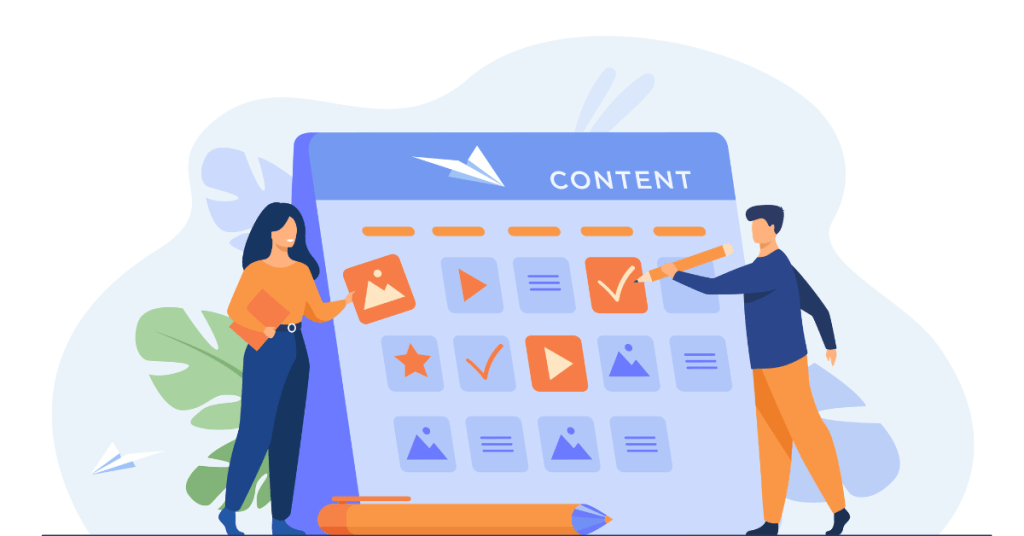Krita is a powerful and free open-source painting program designed for artists. It offers a wide range of tools for digital painting, illustration, and animation. Whether you’re a professional artist, a student, or a hobbyist, Krita provides the features you need to create stunning artwork. This guide will explain what Krita is, its pricing, how to set up an account, the advantages and disadvantages, who should consider using it, top alternatives, and some frequently asked questions.
What is Krita?
Krita is an open-source digital painting application that offers professional-grade tools and features. It is designed for artists who want to create digital paintings, illustrations, and animations.
- Digital Painting: Krita provides a comprehensive set of painting tools, including customizable brushes, brush engines, and a brush stabilizer to ensure smooth strokes. The brush engines allow you to create unique effects and textures.
- Illustration: Krita is ideal for creating detailed illustrations. It offers vector and raster graphics tools, making it easy to draw and edit your artwork. The vector tools allow you to create scalable graphics without losing quality.
- Animation: Krita includes a powerful animation workspace where you can create frame-by-frame animations. It supports onion skinning, which helps you see previous and next frames, and provides a timeline to manage your animation.
- Layer Management: Krita supports layer-based editing, allowing you to organize your artwork into layers. You can apply various effects and blending modes to each layer.
- Color Management: Krita offers advanced color management tools, including support for HDR painting and color spaces like CMYK and RGB. You can also use Krita’s color wheel and palettes to manage your colors.
- Resource Management: Krita allows you to import and manage your own brushes, textures, and patterns. You can also download additional
resources from Krita’s online community to enhance your toolset.
Krita’s extensive feature set and customization options make it a versatile tool for digital artists of all levels.
Krita Pricing
Krita is free and open-source software. This means you can download and use it without any cost. The software is maintained by the Krita Foundation, which relies on donations and community support to fund its development. While Krita is free, you can support its development by making a donation or purchasing the software from the Windows Store or Steam. Purchasing Krita through these platforms not only provides you with the convenience of automatic updates but also supports the ongoing development of the software.
- Free Download: You can download Krita for free from the official Krita website. This version includes all the features and tools available in the software.
- Paid Versions: Krita is available on the Windows Store and Steam for $9.99. These versions offer the same features as the free version but provide an easy way to support the Krita Foundation.
- Donations: You can also support Krita by making a donation through their website. Donations help fund new features, improvements, and bug fixes.
Krita’s commitment to being free and open-source makes it an accessible option for artists on any budget.

Step-by-Step Guide to Setting Up a Krita Account
Setting up and getting started with Krita is simple. Follow these steps to get started:
- Download Krita: Go to the Krita website and click on the “Get Krita Now” button. Choose the appropriate version for your operating system (Windows, macOS, or Linux).
- Install Krita: Once the download is complete, open the installer and follow the on-screen instructions to install Krita on your computer.
- Launch Krita: After installation, launch Krita from your desktop or application menu.
- Set Up Your Workspace: When you first open Krita, you’ll see the default workspace. You can customize the workspace to fit your needs by rearranging panels, toolbars, and windows. Krita also offers several pre-configured workspaces tailored for different tasks, such as animation or illustration.
- Create a New Document: Click on “File” and then “New” to create a new document. Set your preferred dimensions, resolution, and color space. Krita offers various templates you can use to get started quickly.
- Familiarize Yourself with the Tools: Spend some time exploring Krita’s tools and features. You can find brushes, shapes, text tools, and more in the toolbar. The tool options panel will change depending on the tool you have selected, offering additional customization.
- Import Resources: If you have custom brushes, textures, or patterns, you can import them into Krita. Go to “Settings” > “Manage Resources” to add your custom resources.
- Start Painting: Use the brush tool to start creating your artwork. You can customize brushes by adjusting their size, opacity, and other parameters. Krita offers a wide variety of brush presets to help you achieve different effects.
- Save Your Work: Save your project frequently to avoid losing any progress. Go to “File” > “Save” to save your document in Krita’s .kra format, which preserves all layers and settings. You can also export your artwork in various formats such as PNG, JPG, or PSD.
Setting up Krita is quick and easy, allowing you to focus on your creative process.
Advantages of Krita
Krita offers numerous benefits that make it a popular choice among digital artists:
Free and Open-Source
Krita is completely free to use, making it accessible to everyone. As open-source software, it benefits from community contributions and continuous development.
Professional Tools
Krita provides a wide range of professional-grade tools for digital painting, illustration, and animation. These tools include customizable brushes, advanced layer management, and animation features.
You’ll Love Krita Interface
Krita’s interface is intuitive and easy to navigate, even for beginners. The workspace is customizable, allowing you to arrange tools and panels to suit your workflow.
Extensive Brush Library
Krita offers a vast library of brushes, each customizable to create unique effects. The brush engines allow for further customization, providing artists with endless possibilities.
Advanced Color Management
Krita supports various color spaces and offers advanced color management tools. This includes HDR painting, color palettes, and a color wheel to help you manage your colors effectively.
Regular Updates
The Krita Foundation regularly releases updates that include new features, improvements, and bug fixes. The active community and development team ensure that Krita continues to evolve.
Cross-Platform Compatibility
Krita is available for Windows, macOS, and Linux, making it accessible to users on different operating systems.
These advantages make Krita a powerful tool for creating high-quality digital art.
Suggested Reading: Best and Free AI Graphic Design Tools to Get Pro-level Designs
Disadvantages of Krita
While Krita has many strengths, it also has some limitations:
- Resource Intensive: Krita can be demanding on system resources, especially when working with large files or complex projects. Users with older or less powerful computers may experience performance issues.
- Learning Curve: Although Krita is user-friendly, it has a wide range of features that can be overwhelming for beginners. It may take some time to learn how to use all the tools effectively.
- Limited Vector Tools: Krita’s vector tools are not as advanced as those found in dedicated vector graphics software. If you need extensive vector editing capabilities, you may need to use another tool alongside Krita.
- Occasional Bugs: As with any software, Krita can have bugs or stability issues. The development team works hard to address these, but users may occasionally encounter problems.
- No Native Mobile Version: While Krita is available on desktop platforms, there is no native mobile version. This limits its use for artists who prefer to work on tablets or smartphones.
These disadvantages may impact your experience, depending on your specific needs and setup.
Who Should Consider Using Krita?
Krita is suitable for a wide range of users, including:
- Professional Artists: Krita’s extensive toolset and customizable features make it an excellent choice for professional digital artists. It offers everything needed to create high-quality paintings, illustrations, and animations.
- Students and Educators: Krita is a great tool for art students and educators. Its free availability makes it accessible to schools and students on tight budgets. The software’s robust features are ideal for teaching and learning digital art techniques.
- Hobbyists: Hobbyists who enjoy digital painting and drawing will find Krita a valuable tool. Its user-friendly interface and vast array of brushes make it easy to start creating art right away.
- Animators: Krita’s animation workspace and tools make it suitable for animators. The frame-by-frame animation features, onion skinning, and timeline management are ideal for creating animations.
- Illustrators: Illustrators can benefit from Krita’s vector and raster tools, advanced layer management, and extensive brush library. These features make it easy to create detailed and polished illustrations.
Krita offers a versatile solution for anyone interested in digital art, regardless of their skill level.
Top 5 Alternatives to Krita
If Krita doesn’t meet your needs, several alternatives are worth considering:
- Adobe Photoshop
Adobe Photoshop is the industry standard for digital painting and photo editing. It offers a wide range of advanced features and tools, making it suitable for professional artists. However, it comes with a high subscription cost.
- Corel Painter
Corel Painter is a powerful digital painting software known for its realistic brush engines and extensive feature set. It is ideal for professional artists but comes with a high price tag.
- Clip Studio Paint
Clip Studio Paint is popular among comic and manga artists. It offers powerful drawing and painting tools, vector layers, and animation features. It has a one-time purchase option or a subscription model.
- GIMP
GIMP (GNU Image Manipulation Program) is a free and open-source image editor. It offers a wide range of features for photo editing and graphic design. While not as specialized as Krita, it is a powerful alternative for general image editing.
- Paint Tool SAI
Paint Tool SAI is a lightweight painting application that offers a simple and intuitive interface. It is popular among digital artists for its smooth brush engine and ease of use. It requires a one-time purchase.
These alternatives offer similar features and pricing options, giving you plenty of choices based on your specific needs.
Latest Upgrades and Improvements
January 2024
- Krita 5.2.3 Released: This update focused on bug fixes and performance improvements. Key fixes included canvas input shortcut behavior, MLT audio synchronization for animations, and Python SIP type stub generation .
- AI Image Generator: New AI tools were introduced for text-to-image transformations, enhancing creative capabilities .
February 2024
- Storyboard Improvements: Enhanced storyboard docker with better scene reordering and frame data management.
- Improved UI/UX: Updates to the user interface for better navigation and usability, including better handling of touch inputs on Android.
March 2024
- Animation System Overhaul: The animation audio system was ported to MLT, improving synchronization and performance .
- JPEG-XL Support: Added support for JPEG-XL file format, though its future support may depend on broader adoption.
April 2024
- Enhanced Vector Tools: New vector editing tools were introduced, providing more control and flexibility in design.
- Improved Brush Presets: New brush actions like rotating brush tips and canvases were added, enhancing the painting experience .
May 2024
- New Layer Types: Introduced new layer types for comic book creation and better integration with text objects .
- File Format Updates: Improved handling of CMYK blending modes and TIFF file formats .
June 2024
- Docker Enhancements: Added wide-gamut color selector and improved layer docker with new display options and functionalities .
- Animation Fixes: Various animation-related bug fixes, including frame rate consistency and keyframe handling .
Timeline Chart
| Date | Update/Improvement |
| 01/10/2024 | Krita 5.2.3 released with bug fixes and performance improvements |
| 01/20/2024 | AI image generator introduced |
| 02/05/2024 | Storyboard docker improvements |
| 02/18/2024 | Improved UI/UX for better navigation |
| 03/10/2024 | Animation system overhaul with MLT |
| 03/25/2024 | JPEG-XL support added |
| 04/01/2024 | Enhanced vector tools introduced |
| 04/15/2024 | Improved brush presets and actions |
| 05/05/2024 | New layer types for comic book creation |
| 05/20/2024 | File format updates for CMYK blending and TIFF |
| 06/10/2024 | Docker enhancements with wide-gamut color selector |
| 06/25/2024 | Various animation-related bug fixes |
Conclusion
Krita is a powerful and accessible digital painting application suitable for a variety of users. It offers an intuitive interface, a wide range of tools, and advanced features for digital painting, illustration, and animation. While it has some limitations, such as resource demands and a learning curve, it remains a popular choice for many artists. Whether you’re a professional artist, student, hobbyist, or animator, Krita can help you create high-quality digital art quickly and easily. If Krita doesn’t meet your needs, alternatives like Adobe Photoshop, Corel Painter, Clip Studio Paint, GIMP, and Paint Tool SAI offer similar features and pricing options.
Frequently Asked Questions
1. Is Krita completely free to use?
Yes, Krita is completely free and open-source. You can download and use it without any cost. However, you can support its development by making a donation or purchasing the software from the Windows Store or Steam.
2. What operating systems does Krita support?
Krita is available for Windows, macOS, and Linux. This ensures you can work on your projects from any major desktop operating system.
3. Can I use Krita for professional work?
Yes, Krita is suitable for professional work. It offers a comprehensive set of tools and features for digital painting, illustration, and animation. Many professional artists use Krita for their work.
4. Does Krita support animation?
Yes, Krita includes a powerful animation workspace where you can create frame-by-frame animations. It supports onion skinning and provides a timeline to manage your animation.
5. How can I support Krita’s development?
You can support Krita’s development by making a donation through their website or by purchasing the software from the Windows Store or Steam. These contributions help fund new features, improvements, and bug fixes.
Nausheen@articlesbase.com